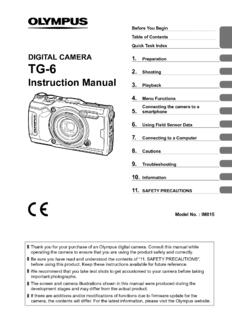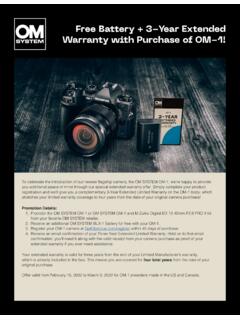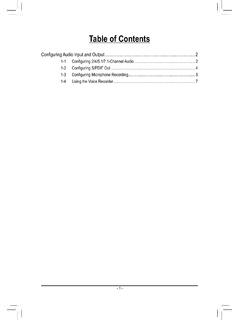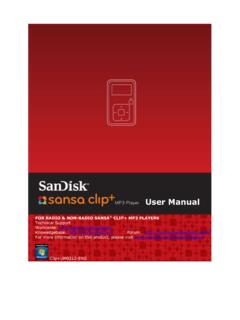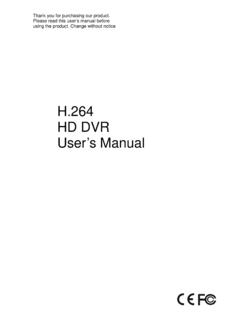Transcription of DIGITAL VOICE 1 RECORDER Recording VN-541PC
1 Thank you for purchasing an Olympus DIGITAL VOICE read these instructions for information about using the product correctly and the instructions handy for future reference. To ensure successful Recording , we recommend that you test the record function and volume before use. If there are additions and/or modifications of functions due to firmware update, contents may differ. For the latest information, please visit Olympus startedRecordingPlaybackEditingUse with a PCOther information123456VN-541 PCDIGITAL VOICE RECORDERUSER MANUALEN2 ENNames of parts ..41 Getting startedSetup ..5 Inserting the batteries ..6 Turning the power ON ..7 Setting the the beeping sounds ..8 Batteries ..9 Turning the power OFF ..9 Preventing accidental operation ..10 Setting HOLD mode ..10 Releasing HOLD mode ..102 RecordingRecording ..11 Changing the Recording scene ..11 Basic Recording procedure.
2 12 Monitoring while Recording ..13 Recording with an external microphone ..13 Recording from another connected device ..14 Recording audio from another device with this RECORDER ..14 Recording audio from this RECORDER with another PlaybackPlayback ..15 Basic playback procedure ..15 Fast-forwarding ..16 Rewinding ..17 Skipping to the beginning of a file ..17 Playback through the earphones ..18 Changing the playback speed ..19 Repeat playback ..20 Folder/File repeat playback ..20A/B repeat playback ..20 Reducing noise during playback (Noise Cancel) ..214 EditingChanging the information screen ..22 Preventing accidental file erasure (File Lock) ..22 Index marks/temp marks ..23 Writing an index mark/temp mark ..23 Erasing an index mark/temp mark ..23 Erasing files ..24 Erase a single file ..24 Erase all the files in the folder ..24 Formatting the internal memory ..26 Table of contents3EN Table of contents5 Use with a PCPC operating environment.
3 27PC connection/disconnection ..28 Connecting the VOICE RECORDER to a PC ..28 Disconnecting the VOICE RECORDER from a PC ..29 Loading a file to a PC ..306 Other informationTroubleshooting ..31 RECORDER care ..33 Accessories (optional) ..34 Copyright and trademark information ..35 Safety precautions ..36 Specifications ..40 Indications used in this manual NOTED escribes precautions and operations that should be absolutely avoided in using the VOICE RECORDER . TIPD escribes useful information and hints that will help you getting the most out of your VOICE RECORDER . Indicates reference pages describing details or related manual is advanced version. Additionally, the basic version (Basic Manual), which summarizes basic operation, is also included with this of parts@#^0!$%&124356789(*124536789 Recorder1 Built-in microphone2 m (microphone) jack3 Display4 USB connector5 l (index/repeat) button6 n ( Recording scene, folder/noise cancel) button7 p (playback, pause) button8 0 button9 Built-in speaker0 q (earphone) jack!)
4 LED indicator light@ o (power, hold) button# REC (record) switch$ + button% 9 button^ k (erase) button& button* Battery cover( Strap holeDisplay1 Repeat2 File lock3 File number/Total number of recorded files in folder, A/B repeat4 Volume5 Battery6 Folder ( Recording scene)7 VOICE RECORDER status ( Recording , playback, fast playback, slow playback)8 Time and date, Recording scene9 Indicator display area ( Recording date, time and date, remain, index/temp mark, erase, noise cancel, hold, format, beep)Names of parts15 ENSetupSetupAfter unpacking the VOICE RECORDER , follow the steps below to have it ready for started 13 Inserting the batteriesGetting started 23 Turning the power ONGetting started 33 Setting the time/dateSet the VOICE RECORDER s clock for use with file started 4 Setting the beeping soundsRemove the screen protector on the startedThis product is a VOICE RECORDER that is easy to use for all age groups, from children to senior citizens.)
5 It can be used in a range of situations, such as in business, or Recording examplesRecording meetings and discussions means that if you miss something important, you can listen to it again as many times as you like to confirm the RECORDER also features Noise Cancel function useful for transcription, as well as faster and slower playback. Record messages as well as changes to schedules instead of taking memos. Simple one-handed Recording means it is easier than writing in a VOICE RECORDER can also be connected to a PC, and used as mass USB storage. This is convenient for transferring large files such as image data between the batteriesBefore using the VOICE RECORDER , insert the batteries in the battery compartment of the VOICE RECORDER . 1 Slide open the battery cover while pressing down on it. 12 2 Insert the batteries, making sure its positive and negative terminals are placed correctly.
6 12 Insert the battery s negative terminal first. 3 Slide the battery cover completely Do not close the battery cover while the batteries are still the power ON 1 While the VOICE RECORDER is turned off, press and hold the o button. TIP If you install batteries for the first time or replaced with new ones, the [hour] indicator will flash automatically when the power is turned the time/dateSet the time and date beforehand to enable easier management of recorded files. 1 Press the 9 (p) or 0 button to select the desired setting item. 2 Press the + or button to change the number. To change the setting of another item, press the 9 or 0 button to move the blinking cursor, then press the + or button to change the number. 3 Press the p button to finalize the TIP When setting the hour or minute, each time you press the n button the display changes between the AM/PM and 24-hour clock : 10 : 38 PMPM 10 : 38 (default format)22 : 38 When setting the year, month or date, each time you press the n button the display order used for the date : March 24, 201603.
7 24. ,16 (default format)24. 03. ,16 NOTE If the batteries in the VOICE RECORDER are replaced with new ones, the [DATE] screen is displayed automatically when the power is turned on. Even if the VOICE RECORDER is not used for a long period of time, when the batteries are used up, the time and date must be the beeping soundsThe VOICE RECORDER makes beeping sounds when buttons are pressed, or to warn in case of operation errors. You can select whether the VOICE RECORDER makes these beeping sounds. 1 Press the 9 or 0 button to select [ON] or [OFF].[ON] Enables beeping sounds.[OFF] Disables beeping sounds. 2 Press the p button to finalize the setting. After beeping sound has been set, version information will be displayed, and then VOICE RECORDER will enter stop the power OFFB atteriesExisting data, mode settings and the clock setting are saved when the power is turned off.
8 1 Press and hold the o button while the VOICE RECORDER is in stop mode. TIP Turning the power OFF whenever the VOICE RECORDER is not in use minimizes battery consumption. Power Save modeWhen the VOICE RECORDER has been stopped for at least 5 minutes after power ON, the power turns off the power OFFB attery indicatorAs the battery loses its remaining charge, the battery indicator on the display changes as follows: [] indicates there is little remaining battery charge. Replace it with a fresh one. When the batteries has run out, [] and [LO] appear, and operation precautions The VOICE RECORDER does not support manganese batteries. Always turn power OFF before replacing the batteries. Files may be damaged if the batteries are removed while the VOICE RECORDER is Recording or performing an operation such as erasing a file. You need to reset the time/date if the batteries are replaced.
9 See Setting the time/date ( ) for the procedure. When not using the VOICE RECORDER for an extended period, always remove the batteries before storage. Even if the battery indicator is [], playback with the built-in speaker at some volumes may result in a drop in battery output voltage, causing the VOICE RECORDER to reset. Lower the volume in this case. The continuous battery usage time will vary depending on the performance of the battery in use ( ).1 Preventing accidental operation10 ENSetting the VOICE RECORDER to HOLD mode maintains the current operation and disables button HOLD mode 1 Press and hold the o button during Recording or playback.[HOLD] appears in the display, and the RECORDER enters HOLD mode. Even if in HOLD mode, the REC switch can be moved to the ON and OFF HOLD mode 1 Press and hold the o button during HOLD mode. TIP HOLD mode is automatically released after Recording or playback finishes.
10 NOTE When any button is pressed during HOLD mode, [HOLD] appears in the display for 2 seconds. No other operation is performed. Setting HOLD mode during VOICE RECORDER playback (or Recording ) continues the playback (or Recording ) operation and prevents any other operation from being performed. (The VOICE RECORDER stops when playback ends or when Recording ends because, for example, there is no remaining memory space.)Preventing accidental operation2 Recording11 ENRecordingYou can select from four Recording scenes on this VOICE RECORDER - [MEMO], [TALK], [MUSIC], and [LP]. Recorded audio will be stored in the same folder as the selected Recording scenes. Each folder can store up to 199 the Recording scene[MEMO] Suitable for Recording your own VOICE and other sounds that are extremely close.[TALK] Suitable for Recording meetings held in a small space and other sounds that are fairly close.