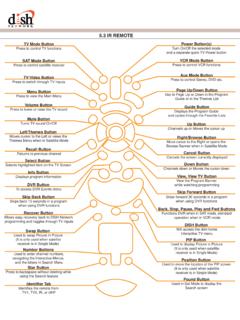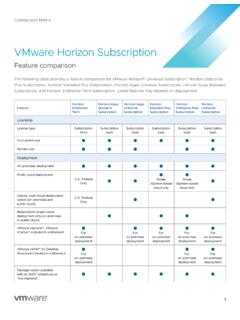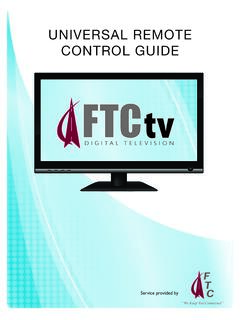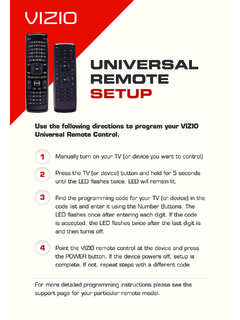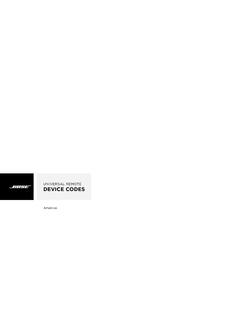Transcription of DIRECTV Universal Remote Control User Guide
1 1 DIRECTV Universal Remote Control User GuideDIRECTV Page 1 Wednesday, May 5, 2010 6:25 PM22 CONTENTSI ntroduction ..3 Features and Functions ..4 Key Charts..4 Installing Batteries..7 Controlling Your DIRECTV Receiver..7 Setting Up Your DIRECTV Remote ..7 Onscreen Remote Setup ..8 Advanced Remote Settings..13 Controlling Your TV..18 Controlling Other Components..19 Searching for TV, AV1 or AV2 Codes..19 Verifying the Codes ..20 Changing Volume Lock..21 Locking Volume to AV1, AV2 or TV ..21 Activating and Deactivating the RF Transmitter ..21 Activating the RF Transmitter..21 Deactivating the RF Transmitter ..22 Restoring Factory Default Settings ..22 Troubleshooting ..22 DIRECTV Setup Codes..24 Setup Codes for DIRECTV Receivers..24 Setup Codes for DIRECTV HD Receivers ..24 Setup Codes for DIRECTV DVRs.
2 25 Setup Codes, Other Devices..25 Setup Codes for TVs ..25 Setup Codes for TV/DVD Combos ..33 Setup Codes for TV/VCR Combos ..34 Setup Codes for VCRs..36 Setup Codes for Satellite Set-top Boxes ..39 Setup Codes for Satellite Set-top Box/PVR Combos ..40 Setup Codes for DVD Players..40 Setup Codes for Audio Receivers..44 Setup Codes for Audio Amplifiers..47 Setup Codes for Audio Accessories..47 Repair or Replacement Policy ..48 Additional Information ..48 Compliance with FCC Rules and Regulations..48 DIRECTV Page 2 Wednesday, May 5, 2010 6:25 PM Deactivating the TV Input Select Key .. 18 33 INTRODUCTIONC ongratulations! You now have an exclusive DIRECTV Universal Remote Control that will Control four components, including a DIRECTV Receiver, TV, and two stereo or video components (for example, a DVD, stereo, or second TV).
3 Moreover, its sophisticated technology allows you to consolidate the clutter of your original Remote controls into one easy-to-use unit that's packed with features such as: Four-position MODE slide switch for easy component selection Code library for popular video and stereo components Code search to help program Control of older or dis-continued components Memory protection to ensure you will not have to re-program the Remote when the batteries are replaced Before using your DIRECTV Universal Remote Control , you may need to program it to operate with your particular component. Please follow the instructions detailed in this Guide to set up your DIRECTV Universal Remote Control so you can start enjoying its features. DIRECTV Page 3 Wednesday, May 5, 2010 6:25 PM44 FEATURES AND FUNCTIONSKey ChartsPress this the MODE switch to the DIRECTV , AV1, AV2 or TV positions to select the component you want to Control .
4 A green LED under each switch position indicates the component being controlled. Press TV INPUT to select the available inputs on your TV. NOTE: Additional setup is required to activate the TV INPUT key. (See instructions on page 18.) Press FORMAT to cycle through the resolution and screen formats. Each press of the key cycles to the next available format and /or resolution. (Not available on all DIRECTV Receivers.) Press PWR to turn on/off the piece of equipment the mode switch is set to. Press TV POWER ON/OFF to turn the TV and DIRECTV Receiver on or off. (NOTE: These keys are only active after the Remote has been setup for your TV. See page 18.) Use these keys to Control your DIRECTV DVR or your VCR, DVD, or CD/DVD a DIRECTV DVR, enables one-touch record for any selected program. Replay jumps back 6 seconds and plays video from that location.
5 You can also hold the button down to jump back to the jumps ahead in a recording. You can also hold the button down to jump forward to the e Guide to display the DIRECTV Program Guide . Press twice to see programs by Page 4 Wednesday, May 5, 2010 6:25 PMde55 ACTIVE displays the DIRECTV Active Channel which includes local weather, horoscopes and more!For non-DVR boxes, pressing LIST takes you to the To Do List. For DVR boxes, LIST takes you to the Playlist (recordings). (Not available on all DIRECTV Receivers.) Press EXIT to exit menu screens and the Program Guide and return to live TV. Press SELECT to choose highlighted items in menu screens or the Program Guide . Use the ARROW keys to move around in the Program Guide and menu screens. Press BACK to return to the previously displayed screen. Press MENU to display the Quick Menu in DIRECTV mode, or other menu for another selected e INFO to display current channel and program information when watching live TV or in the Guide .
6 Displays various options while viewing live TV, the Guide or the YELLOW* to display TV OptionsPress BLUE* in full-screen TV to display the Mini- Guide . Press RED* in the Guide to jump 12 hours back. Press GREEN* in the Guide to jump 12 hours forward. *Other functions vary look for onscreen hints or refer to your DIRECTV Receiver's user Guide . (Not available on all DIRECTV Receivers.)Press VOL to raise or lower the sound volume. The volume key is only active when the Remote is set up for your TV. Press this Page 5 Wednesday, May 5, 2010 6:25 PM66 While watching TV, press CHAN (or CHAN ) to select the next higher (or lower) channel. While in the DIRECTV Program Guide or menu, press PAGE+ (or PAGE-) to page up (or down) through available channels in the Guide . Press MUTE to turn the sound off or back on. Press PREV to return to the last channel viewed.
7 Press the number keys to directly enter a channel number ( 207) while watching TV or in the Guide . Press DASH to separate main and sub-channel numbers. Press ENTER to activate number entries q u i c k l y. Use the LIGHT key, located on the right side of your Remote Control , to turn backlighting of all keys on or this Page 6 Wednesday, May 5, 2010 6:25 PM77 INSTALLING the back of the Remote Control , push down on the door (as shown), slide the battery cover off, and remove the used batteries. two (2) new AA alkaline batteries. Match their + and - marks to the + and - marks in the battery case, then insert them. the cover back on until battery door clicks into place. CONTROLLING YOUR DIRECTV RECEIVERThe DIRECTV Universal Remote Control comes programmed to work with most DIRECTV Receivers. Should the Remote Control not work with your DIRECTV Receiver, you will need to set up the Remote Control by performing the following steps.
8 Setting Up Your DIRECTV Remote the DIRECTV Receiver's brand and model number (on the back or bottom panel) and write it in the spaces below. BRAND: ..MODEL: .. DIRECTV Page 7 Wednesday, May 5, 2010 6:25 the 5-digit code for your DIRECTV Receiver. (See page 24.) on the DIRECTV Receiver. the MODE switch to the DIRECTV position. and hold the MUTE and SELECT keys at the same DIRECTV position the number keys, enter the 5-digit code. If performed correctly, the green light under the DIRECTV position flashes twice. the Remote at your DIRECTV Receiver and press the PWR key once. The DIRECTV Receiver should turn off; if it does not, repeat steps , trying each code for your brand until you find the correct code. future reference, write down the working code for your DIRECTV Receiver in the blocks below: ONSCREEN Remote SETUP Once your Remote is setup to work with your DIRECTV Receiver, you can also set it up to Control your TV, DVD, VCR, Stereo and other your Remote to Control your on your TV and DIRECTV the MODE switch to the DIRECTV MENU on your Remote Control , then select Parental, Fav's & Setup, System Setup, a n d Remote Control .
9 Program Remote . Setup TV. DIRECTV Page 8 Wednesday, May 5, 2010 6:25 PM4 - 7time until the green light under the flashes twice, then release both keys. the brand name of your TV using the on-screen keypad or the number keys on your Remote . When the brand appears in the list, highlight it and press the model number of your TV using the on-screen keypad or the number keys on your Remote . When the model number appears in the list, highlight it and press SELECT. If you don't know the model number, select I don't know my model. the on-screen Setup Instructions and select OK. TIP: Don't forget to keep your Remote pointed at the DIRECTV Receiver! Your Remote is receiving information from the DIRECTV Receiver. the on-screen Code Test instructions. You'll be asked to test whether pressing the VOLUME +/- on the DIRECTV Remote adjusts the TV volume.
10 If the TV volume changed, select It Worked. If the TV volume did not change, select Try Next Code, which will repeat the process starting from step 8. DIRECTV Page 9 Wednesday, May 5, 2010 6:25 TV setup is complete, the Program Remote screen will display giving you the option to change your settings or set up the Remote to Control another your Remote to Control a DVD Player, VCR, Audio Equipment, or second TVEXAMPLE : You want to Control your DVD player with your DIRECTV Remote . You will assign Mode, AV1 to your DVD on your TV, DIRECTV Receiver and the device you want to Control (Ex. DVD Player). the MODE switch to the DIRECTV MENU on your Remote Control , then select Parental, Fav's & Setup, System Setup, a n d Remote Control . Program Remote . either Setup AV1 or Setup AV2 (Ex. Select Setup AV1 ).