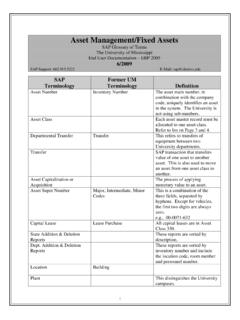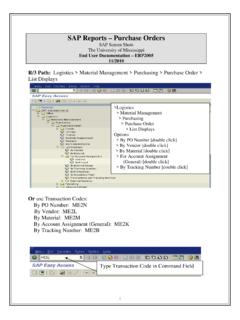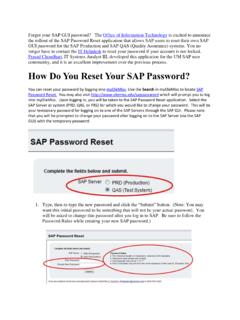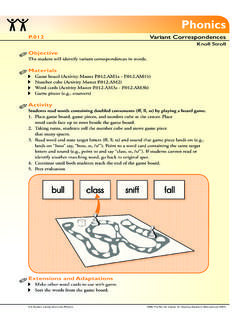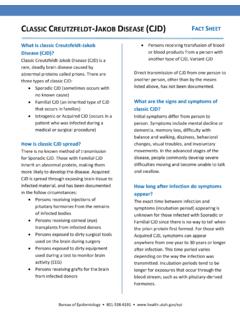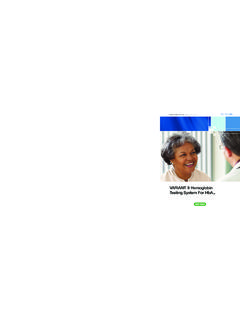Transcription of Display Variants (Layout) - SAP Support
1 1 Display Variants ( layout ) SAP Screen Shots The University of Mississippi End User Documentation 12/2010 SAP Support : Email: A Display variant is a way to save a layout of a report so that they may be used for future reports. Display ( layout ) variant Icons: Change layout : Select layout Save layout Change layout : One column will include column names that are being displayed on the report (usually the left) and the other column will Display hidden columns that can be added to the report. Change layout icon 2 Moving Columns: To move a column from one side to the other, highlight and use the arrows in the middle of the page. To rearrange the order of the columns, use the up/down arrows. When you are finished, you can press enter or left-click on enter icon.
2 Highlight column name 1 Arrows 2 To rearrange order of columns. Enter icon 3 Additional Tabs: Sort order, Filter, View, Display Users can also use additional tabs to change the format of report. Below is an example of With optimum columns width by using the Display Tab. Optimize Column Width: To optimize column width, click on the Display tab, select optimize Columns , then press enter or left-click on enter icon Save layout : There are two ways to save a layout ; you can save when setting it up or you can view then just select the save layout icon. Display tab 1 Optimize Columns 2 Enter or Save layout from here. 3 Save layout icon 4 Save layout : You must give your layout a name and you must also decide if the layout will be your default. If you have a choice, User-Specific means you will be the only one who sees this layout in the selection box. Note: Be careful if you set as default, you might forget that you saved as default and wonder why some columns are not displaying.
3 Give layout names Option: To save as default setting. Please remember this is how your report will Display until you change it. 5 Select layout : Once you have a layout saved, you may select this layout at any time. Select layout : All of the layouts that you have set up and saved should appear when you select the select layout icon. Double click on the desired layout Select layout icon