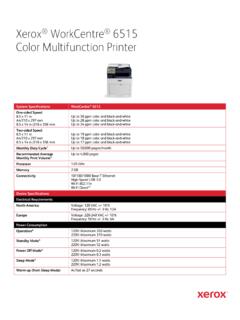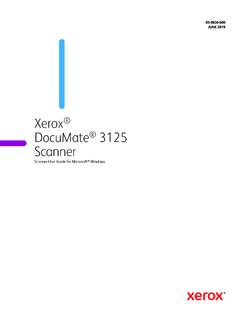Transcription of DocuPrint P225 d/P265 dw/M225 dw/M225 z/M265 z AirPrint …
1 DocuPrint P265 dwDocuPrint P225 dDocuPrint M265 zDocuPrint M225 zDocuPrint M225 dwAirPrint GuideiDefinitions of notesWe use the following icon throughout this user s guide:TrademarksXerox, xerox and Design, as well as Fuji xerox and Design are registered trademarks or trademarks of xerox Corporation in Japan and/or other is registered trademark or trademark of xerox Corporation in Japan and/or other , Macintosh, iPad, iPhone, iPod, iPod touch, OS X and Safari are trademarks of Apple Inc., registered in the United States and other countries. AirPrint and the AirPrint logo are trademarks of Apple Direct is a trademark of the Wi-Fi company whose software title is mentioned in this manual has a Software License Agreement specific to its proprietary trade names and product names of companies appearing on Fuji xerox products, related documents and any other materials are all trademarks or registered trademarks of those respective NOTEU nless otherwise specified, the on-screen messages for OS X in this manual are from OS X On-screen messages on your computer may vary depending on your operating system.
2 2014 Fuji xerox Co., Ltd. All rights reserved. NOTEN otes tell you how you should respond to a situation that may arise or give tips about how the operation works with other requirements ..2 Supported operating settings ..22 Printing5 Printing from iPad, iPhone and iPod touch ..5 Printing using OS X Lion or Faxes (For DocuPrint M225 z/M265 z)7 Sending faxes using OS X or you are having difficulty with your machine ..8 Enabling/Disabling AirPrint using Web Based Management (web browser) ..9 Table of Contents111 Overview1 AirPrint lets you wirelessly print photos, emails, web pages and documents from your iPad, iPhone and iPod touch without the need to install a driver. For DocuPrint M225 z/M265 z: AirPrint also lets you send faxes directly from your Macintosh computer without printing them (available for OS X or later).
3 1 Wired or wireless network2 Telephone line3 Your Fuji xerox machine4 Recipient's machineIntroduction1 Print requestPrinting1234 Introduction 21 Hardware requirements1 Supported operating systems1 AirPrint is compatible with iPad (all models), iPhone (3GS or later) and iPod touch (3rd generation or later) devices running the latest version of iOS. For more information, see Apple's website: settings1In order to use AirPrint , your mobile device must connect to the wireless network to which your Fuji xerox machine is connected. AirPrint supports wireless connections that use ad-hoc mode, infrastructure mode, or Wi-Fi Direct (supported models only).To configure your mobile device for a wireless network, refer to your mobile device s user s guide. A link to your mobile device s user s guide on Apple's website can be found by tapping in mode1 Connect your mobile device to your Fuji xerox machine without a wireless access point/router.
4 1 Mobile device2 Wireless network machine (your Fuji xerox machine)NOTEIf your device s OS is iOS7, you must enable IPv6 for your Fuji xerox machine when using AirPrint in Ad-hoc mode. 21 Introduction 31 Infrastructure mode1 Connect your mobile device to your Fuji xerox machine through a wireless access point/router. When the Fuji xerox machine is connected to the wireless access point/router using the machine's wireless feature: 1 Mobile device2 Wireless access point/router3 Wireless network machine (your Fuji xerox machine) When the Fuji xerox machine is connected to the wireless access point/router using a network cable: 1 Mobile device2 Wireless access point/router3 Network cable4 Wired or wireless network machine (your Fuji xerox machine)3214321 Introduction 41Wi-Fi Direct network (supported models only)1 Connect your mobile device to your Fuji xerox machine using Wi-Fi Direct.
5 Wi-Fi Direct allows you to configure a secured wireless network between your Fuji xerox machine and a mobile device without using an access point. 1 Mobile device2 Your Fuji xerox machineNOTEWhen using Wi-Fi Direct, your Fuji xerox machine supports only one-to-one wireless communication. 21522 Printing from iPad, iPhone and iPod touch2 The procedure used to print may vary by application. Safari is used in the example sure your Fuji xerox machine is turned your mobile device, use Safari to open the page that you want to .4 Tap sure your Fuji xerox machine is a different machine (or no printer) is selected, tap Select list of available machines will be displayed. Tap your the desired options, such as the number of pages to print or 2-sided printing (if supported by your machine).
6 7 Tap Paper size and paper type are specified depending on the iOS application. For Secure Function Lock feature supported models only:Printing via AirPrint is possible even if Print for each user is restricted. To restrict printing via AirPrint , set the Secure Function Lock feature to Public Mode and then restrict Print for public. Printing2 Printing 62 Printing using OS X Lion or later2 NOTEB efore printing, add your Fuji xerox machine to your Macintosh computer's printer Select System Preferences from the Apple Click Print & Click the + icon below the Printers pane on the Click Add Printer or scanner . The Add screen Select your Fuji xerox machine, and then select AirPrint from the Use pop-up Click Add. The procedure used to print may vary by application.
7 Safari is used in the example sure your Fuji xerox machine is turned your Macintosh computer, use Safari to open the page that you want to File and click sure your Fuji xerox machine is a different machine (or no printer) is selected, click the Printer drop-down list and choose your Fuji xerox the desired options, such as the number of pages to print and 2-sided printing (if supported by your machine).6 Click Secure Function Lock feature supported models only:Printing via AirPrint is possible even if Print for each user is restricted. To restrict printing via AirPrint , set the Secure Function Lock feature to Public Mode and then restrict Print for public users. 733 Sending faxes using OS X or later3 NOTE Before sending a fax, add your Fuji xerox machine to your Macintosh computer's printer Select System Preferences from the Apple Click Print & Click the + icon below the Printers pane on the Click Add Printer or scanner .
8 The Add screen Select your Fuji xerox machine, and then select AirPrint from the Use pop-up Click Add. Make sure that your Fuji xerox machine is connected to the telephone line and works correctly. You can send only black and white fax documents using AirPrint . The procedure used for sending faxes may vary by application. Apple TextEdit is used in the example sure your Fuji xerox machine is turned your Macintosh computer, use Apple TextEdit to open the file that you want to send as a the File menu, and then select the Printer drop-down list, and then select Fuji xerox DocuPrint XXXX Printer (where XXXX is your model name).5 Type the fax recipient Cover pages are not currently supported by OS X For Secure Function Lock feature supported models only:Printing via AirPrint is possible even if Print for each user is restricted.
9 To restrict printing via AirPrint , set the Secure Function Lock feature to Public Mode and then restrict Print for public users. Sending Faxes (For DocuPrint M225 z/M265 z)38 AAThis chapter explains how to resolve typical problems you may encounter when using AirPrint with your Fuji xerox you are having difficulty with your machineATroubleshootingADifficultySugges tionsMy Fuji xerox machine is not displayed in the printer sure your Fuji xerox machine is turned the network settings (see Network settings on page 2).Move the mobile device closer to the wireless access point/router or to your Fuji xerox cannot sure your Fuji xerox machine is turned the network settings (see Network settings on page 2).I'm trying to print a multiple-page document from iPhone, iPod touch, or iPad, but ONLY the first page is sure you are running the latest version of to the following Apple support article for more information about AirPrint : 9 AEnabling/Disabling AirPrint using Web Based Management (web browser)AA standard web browser can be used to enable and disable the machine's AirPrint feature (it is enabled by default).
10 1 Confirm that the machine is connected to the same network as the the web browser on your http://machine's IP address/ into your browser s address bar (where machine's IP address is your machine s IP address). For example: machine s IP address is visible on its control panel under the Network menu. 4If you have set a login password for Web Based Management, type the password in the Login box, and then Network. 6 Click Protocol in the left navigation disable AirPrint , deselect the AirPrint check enable AirPrint , select the AirPrint check your Fuji xerox P225 d/P265 dw/M225 dw/M225 z/M265 zAirPrint GuideME7179E2-1 (Edition 1)October 2014 Fuji xerox Co., 2014 by Fuji xerox Co., Ltd.