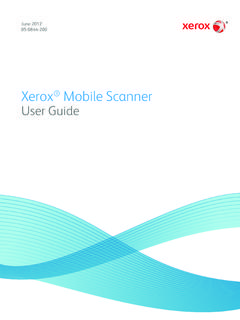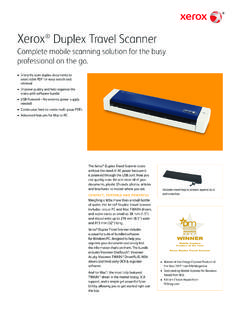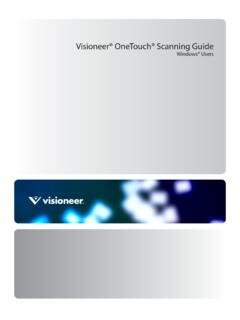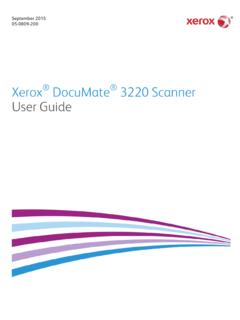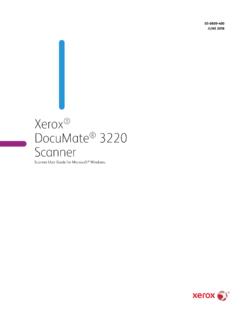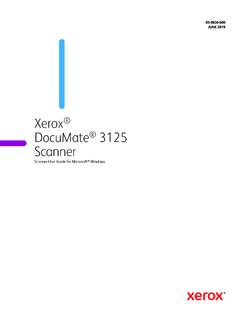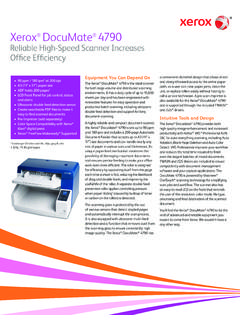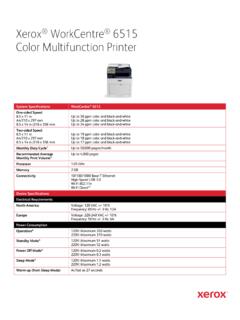Transcription of Xerox Duplex Combo Scanner
1 Xerox Duplex Combo ScannerScanner User Guide for Microsoft 2021 05-0978-100 2021 Xerox Corporation. All rights reserved. Xerox is a registered trademark of Xerox Corporation in the United States and/or other countries. Visioneer is a trademark licensee of Xerox . BR24495 Content 2021 Visioneer, Inc. All rights reserved. The Visioneer brand name and OneTouch logo are registered trademarks of Visioneer, , adaptation, or translation without prior written permission is prohibited, except as allowed under the copyright laws. Copyright protection claimed includes all forms of matters of copyrightable materials and information now allowed by statutory or judicial law or hereinafter granted, including without limitation, material generated from the software programs which are displayed on the screen such as styles, templates, icons, screen displays, looks, etc. Document Version: 05-0978-100 (May 2021)ISIS is a registered trademark of EMC2 Corporation in the United States and/or other , Adobe Acrobat , Adobe Reader , and the Adobe PDF logo are registered trademarks of Adobe Systems Incorporated in the United States and/or other countries.
2 Post-It is a registered trademark of 3M in the United States and/or other is a registered trademark of Microsoft Corporation. Windows and SharePoint are registered trademarks of Microsoft is a registered trademark of ZyLAB International, Inc. ZyINDEX toolkit portions, Copyright 1990-1998, ZyLAB International, Inc. TWAIN is a trademark of TWAIN Working Group. Intel and Pentium are trademarks of Intel Corporation in the United States and/or other countries. Universal Serial Bus is a trademark of USB Implementers Forum, Inc. (USB-IF).Kensington is a registered trademark of ACCO Brands other products mentioned herein may be trademarks of their respective companies and are hereby are periodically made to this document. Changes, technical inaccuracies, and typographic errors will be corrected in subsequent editions. Information is subject to change without notice and does not represent a commitment on the part of Visioneer.
3 The software described is furnished under a licensing agreement. The software may be used or copied only in accordance with the terms of such an agreement. It is against the law to copy the software on any medium except as specifically allowed in the licensing agreement. No part of this document may be reproduced or transmitted in any form or by any means, electronic or mechanical, including photocopying, recording, or information storage and retrieval systems, or translated to another language, for any purpose other than the licensee's personal use and as specifically allowed in the licensing agreement, without the express written permission of Visioneer. Restricted Rights LegendUse, duplication, or disclosure is subject to restrictions as set forth in contract subdivision (c)(1)(ii) of the Rights in Technical Data and Computer Software Clause Material scanned by this product may be protected by governmental laws and other regulations, such as copyright laws.
4 The customer is solely responsible for complying with all such laws and regulations. User GuideivTable of Contents1 Safety ..1-1 Safety Introduction .. 1-1 Operational Safety 1-2 Warning - Electrical Safety Information ..1-2 Electrical Supply .. 1-2 Disconnect Device .. 1-3 Emergency Power Off .. 1-3 Maintenance 1-3 Product Safety Certification .. 1-3 Environmental Health and Safety Welcome .. 2-1 What s in the Box .. 2-1 System Requirements .. 2-2 Documentation .. 2-2 Xerox Duplex Combo Scanner Assemble the Scanner .. 3-1 Connect the Power 3-24 Installation .. 4-1 Install the Software and Connect the Scanner .. 4-1 Installing the Scanner the USB Cable and Turn on the 4-5 Installing Visioneer OneTouch .. 4-7 Installing Additional Applications .. 4-8 View the User Guides .. 4-9 Register Your 4-105 Loading Documents to Scan .. 5-1 Scanning from the Automatic Document Feeder (ADF).
5 5-1 Supported Document Types ..5-1 Documents to Avoid Document 5-2 Preparing Documents for Scanning .. 5-2 Loading from the Flatbed Glass ..5-3 Xerox Duplex Combo ScannerTable of ContentsUser GuideSupported Document Types ..5-3 Loading Interfaces .. 5-56 Maintenance .. 6-1 Safety Precautions .. 6-1 Hardware 6-1 Device 6-2 Driver Settings .. 6-3 Clearing Paper Jams .. 6-3 Cleaning the 6-4 Cleaning Inside the Automatic Document Feeder .. 6-4 Cleaning the Scanner Glass ..6-6 Calibrating Your Scanner .. 6-6 Calibration 6-8 Replacing the ADF Pad 6-8 Troubleshooting .. 6-11 Error Light Troubleshooting Codes .. 6-13 Uninstalling Your Scanner .. 6-14 Xerox Duplex Combo Scanner 6-16 Xerox Duplex Combo Scanner Parts List .. 6-177 Appendix A: Regulatory Information .. 7-1 Basic 7-1 United States (FCC Regulations).. 7-1 European Union .. 7-1 Turkey (RoHS Regulation) ..7-2 Copy 7-2 United States.
6 7-2 Canada .. 7-3 Other Countries .. 7-48 Appendix B: Compliance Information .. 8-1 Product Recycling & Disposal .. 8-1 USA & 8-1 European Union .. 8-1 ENERGY STAR for the 8-1 User Guide1-1 Safety IntroductionNotices and SafetyPlease read the following instructions carefully before operating the machine and refer to them as needed to ensure the continued safe operation of your u r X e r o x product and supplies have been designed and tested to meet strict safety requirements. These include safety agency evaluation and certification, and compliance with electromagnetic regulations and established environmental : The safety and environment testing and performance of this product have been verified using Xerox materials only. Unauthorized alterations, which may include the addition of new functions or connection of external devices, may impact the product certification. Please contact your Xerox representative for more Safety InformationYo u r X e r o x equipment and supplies have been designed and tested to meet strict safety requirements.
7 These include safety agency examination, approval, and compliance with established environmental ensure the continued safe operation of your Xerox equipment, follow these safety guidelines at all times:Do these: Always follow all warnings and instructions that are marked on or supplied with the equipment. Always use materials specifically designated for this product, the use of other materials may result in poor performance and create a hazardous situation. Do not use aerosol cleaners, they may be explosive and flammable under certain conditions. Always exercise care when moving or relocating equipment. Always locate the machine on a solid support surface that has adequate strength to support the weight of the machine. Always locate the machine in an area that has adequate ventilation and room for servicing. Always unplug this equipment from the electrical outlet before : Yo u r X e r o x machine is equipped with an energy saving device to conserve power when the machine is not in use.
8 The machine may be left on not do these: Never use a ground adapter plug to connect the equipment to a power outlet that lacks a ground connection SafetyXerox Duplex Combo ScannerSafety1-2 User Guide Never attempt any maintenance function that is not specifically described in this documentation. Never remove covers or guards that are fastened with screws. There are no operator serviceable areas within these covers. Never locate the machine near a radiator or any other heat source. Never override or cheat any of the electrical or mechanical interlock devices. Never place this equipment where people might step on or trip on the power : This device is not intended for use in the direct field of view at visual display workplacesTo avoid incommoding reflections at visual display workplaces this device must not be placed in the direct field of InformationWarning - Electrical Safety power receptacle for the machine must meet the requirements stated on the data plate on the rear of the machine.
9 If you are not sure that your electrical supply meets the requirements, please consult your local power company or an electrician for socket outlet shall be installed near the equipment and shall be easily the power cable that is supplied with your machine. Do not use an extension cord or remove or modify the power cord the power cable directly into a correctly grounded electrical outlet. If you are not sure whether or not an outlet is correctly grounded, consult an not use an adapter to connect any Xerox equipment to an electrical outlet that lacks a ground connection not place this equipment where people might step or trip on the power not place objects on the power not override or disable electrical or mechanical interlock not push objects into slots or openings on the machine. Electrical shock or fire may Supply This product shall be operated from the type of electrical supply indicted on the product s data plate label.
10 If you are not sure that your electrical supply meets the requirements, please consult your local power company for advice. Always connect equipment to a correctly grounded power outlet. If in doubt, have the outlet checked by a qualified Duplex Combo ScannerUser Guide1-3 WARNING: This equipment must be connected to a protective earth circuitThis equipment is supplied with a plug that has a protective earth pin. This plug will only fit into an earthed electrical outlet. This is a safety feature. If you are unable to insert the plug into the outlet, contact your electrician to replace the DeviceThe power cable is the disconnect device for this equipment. It is attached to the side of the machine as a plug-in device. To remove all electrical power from the equipment, disconnect the power cable(s) from the electrical Power OffIf any of the following conditions occur, turn off the machine immediately and disconnect the power cable(s) from the electrical outlet(s).