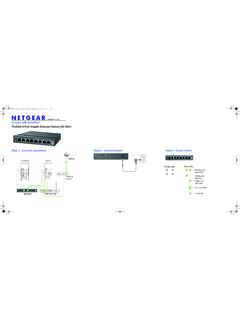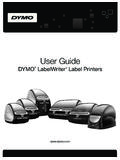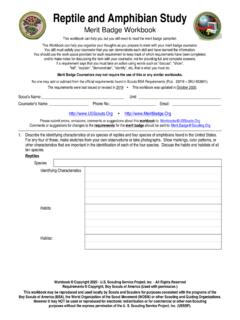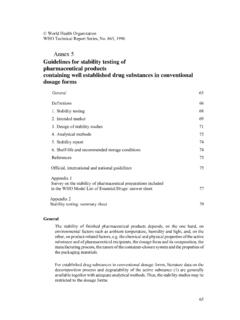Transcription of Domoticz
1 Domoticz Open Source Home Automation System Manual date: February 2015. Author: Robbert E. Peters Email: Table of Contents Introduction .. 5. System Requirements .. 5. Hardware .. 6. Installation .. 7. Raspberry Pi .. 7. Windows Users .. 7. 7. Navigation .. 7. Command Line 8. Unix Starup Script .. 9. Hardware Setup .. 10. Setting up a USB device .. 10. Setting up a LAN device .. 10. Sharing Devices .. 11. Domoticz Remote Server .. 11. Application Settings .. 12. Location Setup .. 12. Notification Setup .. 13. Light/Switch History .. 13. Short Log History .. 13. Dashboard Mode .. 13. Website Protection .. 14. Resetting the Website Username/Password .. 14. Security 14. Remote Sharing .. 14. Software Updates .. 15. Enabling/Disabling Tabs/Menus.
2 15. Email Setup .. 15. Meter/Counter Setup .. 16. Wind Meter .. 16. OWL 113 display mode .. 16. RFX/Meter Dividers .. 16. Other Settings .. 16. Devices .. 17. 2. Temperature .. 18. Log .. 19. Edit .. 20. Replace .. 20. Notifications .. 21. Weather .. 22. Log .. 23. Utility .. 24. Labels .. 24. Lights/Switches .. 25. Adding a Light/Switch by Auto Learning .. 26. Adding a Light/Switch Manually .. 27. Sub/Slave Devices .. 28. What is a Sub/Slave Device .. 28. Example 1 (Outdoor Light) Setup .. 28. Example 2 (Floor Lights) 29. EnOcean .. 31. Notifications .. 32. Setting up the Notification System .. 32. Replacing Batteries .. 33. Special Hardware Setup .. 33. S0 Pulse 33. SolarEdge .. 33. 33. Custom Icons .. 34.. 34.
3 Icon_File_Base .. 34. Icon Sizes .. 34. Browser Cache .. 35. 35. Firefox .. 35. Internet Explorer 10+ .. 35. Editing HTML 35. Receiver improvements .. 35. IPhone / IPad .. 36. 3. Participation .. 36. Thanks .. 36. 4. Introduction Domoticz is a Home Automation system design to control various devices and receive input from various sensors. For example this system can be used with: - Light switches - Door sensors - Doorbells - Security devices - Weather sensors like: UV/Rain/Wind Meters - Temperature Sensors - Pulse Meters - Voltage / AD Meters - And more . System Requirements This system is designed to run on most common hardware, this includes: - Raspberry Pi (Model B/2 advised). - Cubieboard/Cubietruck - Unix - Apple - Windows 256MB memory recommended, 200MB free hard disk space, Firefox/Chrome/Safari browser.
4 A screen resolution SXGA = 1280x1024 or higher is recommended. If you want to use Internet Explorer, you need version 10+. Most information can be found on the Domoticz wiki ( ). 5. Hardware There are various hardware components that the system can use. Some are specifically made for the Raspberry Pi. RF 433 Mhz - RFXCOM RFXtrx433, 1. RF Z-Wave - Razberry Z-Way 1. RF Z-Wave OpenZWave, Aeon ZStick 1. P1 Smart Meter (serial) 2. YouLess Energy Meter TE923 Weather Station (Hideki weather station like IROX Pro X, Mebus TE923 or TFA Nexus). 3. Davis Vantage Weather Station (with USB connector). Eco Devices Rego 6XX (serial) Voltcraft CO-20 Air Quality meter Quality-Sensor 1-Wire (OWFS, or direct on the Raspberry Pi). Philips Hue AppLamp/Limitless Weather Underground GPIO.
5 ICY Thermostat (Essent). Logitech Harmoney Hub Meteostick Mochad Opentherm Gateway Teleinfo Toon Thermostat BMP085 I2C Temp+Baro sensor Weather Underground (If you do not want to own your own weather station). PiFace Raspberry Pi IO Expansion board S0 Pulse Meter 2. EnOcean (At the moment only with Protocol version2, FAM-USB stick). SolarEdge single phase inverters with TCP (aka SE5000). SBFS port (SMASpot) (SMA inverter over bluetooth or Speedwire). Meteostick ( ) (Davis weathers station readout). 1. Consult the hardware manufactures website for supported devices. 2. Prefabbed cables available at 3. Only supported under Unix at the moment 6. Installation Please consult the wiki pages for details. Raspberry Pi The easiest way to get started is to download the SD Card image from sourceforge.
6 Unix/Linux/Raspberry Pi/ . See the file for installation/compile instructions. Windows Users An installer is provided for easy installation. When updating the software, do not uninstall, just reinstall, or the central database is deleted! When the application is started under Windows, a system tray popup message will display the port used to connect to: Usage The core application runs at the background, and has a web-based user interface. The default port of the web interface is 8080. For a local setup you can connect to :8080. To access the system from a remote location, consult your router manual to forwarding/NAT a port to your system. Navigation Navigation is done by pressing the tabs at the top of the webpage.
7 Most tabs are automatically refreshed every 10 seconds. (Except Devices/Hardware/Setup). 7. Command Line parameters The following command line parameters are available: -www port (for example -www 8080). -sslwww port (secure web port, for example -sslwww 443). -dbase file_path (for example D: \ or /opt/ ). -verbose x (where x=0 is none, x=1 is debug). -startupdelay seconds (default=0). -nowwwpwd (in case you forgot the webserver username/password). -nobrowser (do not start web browser) (Windows Only). -log file_path (for example D: \ ). -loglevel (0=All, 1=Status+Error, 2=Error). -nocache (do not cache HTML pages (for editing). -daemon (run as background daemon) (Unix Only). -syslog (use syslog as log output) (Unix Only).)
8 If Domoticz is compiled with SSL support: -sslwww port (for example -sslwww 443). -sslcert file_path (for example D: \ or /opt/ ). If no sslcert parameter is provided, Domoticz will use from its installation folder 8. Unix Starup Script To start Domoticz automatically when the system starts perform the following steps: sudo cp / sudo chmod +x / sudo defaults Edit the startup script and change the USERNAME, DAEMON and DAEMON_ARGS parameters to reflect your current settings sudo vi / USERNAME=pi DAEMON=/home/$USERNAME/ Domoticz /$NAME. DAEMON_ARGS="-daemon -www 8080 sslwww 443". If you want to use another web interface port change: DAEMON_ARGS="-daemon -www 8080 sslwww 443". Test Domoticz ./ Domoticz Start Domoticz sudo service start Stop Domoticz sudo service stop Check if Domoticz is running sudo service status 9.
9 Hardware Setup Before you can use the application to control devices you must setup the communication hardware device(s). Setting up a USB device First make sure the device is recognized in the system. Domoticz automatically detects the USB port. Setting up a LAN device First make sure you know the IP address and port of the device. 10. Sharing Devices It is possible to share your ( Domoticz ) sensors with your friends. For instance you can share your Rain Meter, but also lights/switches that other people can control. For this, you need to enter an Administrator username/password in the application settings. Then you can add users and assign sensors/switches to this user. Consult the documentation of the router on how to setup a Firewall/NAT/Forward rule.
10 Domoticz Remote Server To receive sensors from other people, you have to add a Domoticz Remote Server' hardware device, specify the IP. Address/Port of the remote Domoticz server, and username and password. By pressing the ADD button, the hardware is added to the system and will automatically start. You can see a debug console (windows) by pressing the right mouse button on the Domoticz icon in the system tray. 11. Application Settings There are various application settings. For control of Light/Switches based on Sun Set /Sunrise timings, it is important to setup your location. Location Setup To setup your location click on the Setup' tab, and enter the Latitude/Longitude parameters. If you do not know these parameters, press the Here' link and enter your address: When pressing OK the parameters are accepted by the application.