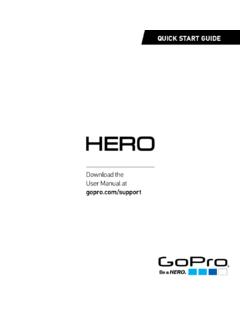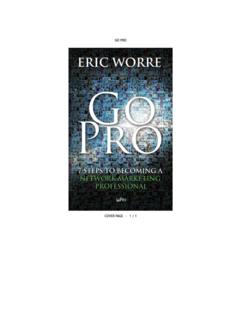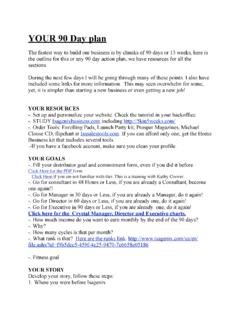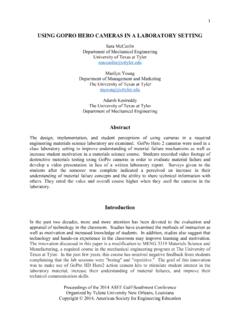Transcription of Download the User Manual at gopro.com/support
1 QUICK START GUIDED ownload the User Manual at on your new HERO3+ Silver camera. This Quick Start Guide will show you the basics of capturing life s most incredible moments with your learn more, Download the User Manual at THE gopro HelloWhen using your gopro camera as part of your active lifestyle, always be aware of your surroundings to avoid injury to yourself and others, and to prevent damage to your camera. Before using your gopro camera, please read carefully all the safety precautions in the Important Product + Safety Information Guide included with your The Basics/ Getting StartedSTEP 1 Remove the camera from the 2 Remove the camera side door and insert a microSD card. (Class 10 or UHS-1 required, sold separately.)STEP 3 Remove the camera back door and insert the 4 Charge the battery using the included USB CAMERA ON AND OFFTo Power On:Press the Power/Mode button [ ].
2 To Power Off:Press and hold the Power/Mode button [ ] for two Button [ ]Camera Status Light (red)Camera Status ScreenPower/Mode Button [ ]Wireless On/Off Button [ ]Wireless Status Light (blue)Camera Status Light (red)*Playback only appears when camera is connected to a TV or LCD Touch BacPac (sold separately)./ Selecting Camera Modes/ Capturing Video and PhotosSelect your camera mode, then press the Shutter/Select button [ ] to start/stop recording or take a the camera on and repeatedly press the Power/Mode button [ ] to cycle through the camera modes. VIDEOR ecord Capture a single LAPSE Shoot a series of photos at set time Adjust camera settings. PL AYBACK* Play back content on a TV or LCD Touch BacPac . BURSTC apture photo bursts. / Adjusting Camera Settings1.
3 Press the Power/Mode button [ ] to cycle to the Settings mode [ ].2. Press the Shutter/Select button [ ] to enter the Settings Press the Power/Mode button [ ] to cycle through the options. 4. Press the Shutter/Select button [ ] to select the desired option. To learn more about settings, Download the User Manual at Mounting Your CameraFLAT SURFACE MOUNTINGCURVED SURFACE MOUNTINGM ount your gopro to helmets, gear and more with the included Curved + Flat Adhesive Mounts and + REMOVING ADHESIVE MOUNTS Apply adhesive mounts to clean, smooth surfaces at room temperature only, at least 24 hours before use. To remove, heat with a hair dryer then peel off UPCAMERA SETTINGSCAPTURE SETTINGSWIRELESSMAIN CAMERA MODESSIDE MOUNTINGVERTICAL MOUNTINGTo learn more about mounting your camera, visit Mounting Your Camera / Housing BackdoorsYour HERO3+ Silver camera comes with two backdoors, each designed for different uses and BACKDOORP rovides waterproof protection to 131 (40m).
4 Use when shooting under water or in wet, damp or dirty BACKDOORNot waterproof use in dry, dirt-free environments only. Enables enhanced audio capture during low-speed Playing Back Videos and PhotosThere are several ways to play back your videos and view your TOUCH BACPAC This removable LCD touch screen seamlessly attaches to the back of your gopro , delivering quick playback of videos and photos (sold separately).TVSee your content on the big screen. Connect your camera to your TV with a micro HDMI, composite or combo cable (sold separately)./ Swapping BackdoorsSTEP 1 Open the housing so the backdoor hangs 2 Pull down on the backdoor until it snaps free from the 3 Align the new backdoor with the 4 Push up on the backdoor until it clicks into the camera to your computer with the included USB cable to transfer content for playback.
5 For help accessing your gopro content, Download the latest gopro software at + TABLETUse the gopro App to play back content on your smartphone or tablet. For more info, see gopro Sharing Videos and PhotosThere are a few ways to share your videos and the camera to your computer with the included USB cable to import content for sharing. / gopro AppSMARTPHONE + TABLETUse the gopro App to share your videos and photos by text, email or on your social networks. For more info, see gopro VIEW. gopro App lets you control your camera remotely using a smartphone or tablet. See what your camera sees with live preview. View photos and play back videos, then share your favorites via email, text, Facebook, Twitter and more. TO CONNECT TO THE gopro APP 1. Download the gopro App and open it on your smartphone or Press the Power/Mode button [ ] to power on the camera.
6 3. Press the Wireless On/Off button [ ] twice, then press the Shutter/Select button [ ] to enter the Wireless Press the Power/Mode button [ ] to cycle to gopro App, then press the Shutter/Select button [ ] to select Follow the app s on-screen instructions to connect to your learn more about the gopro App, visit Help and ResourcesDOWNLOAD THE USER Manual To learn more about your HERO3+ Silver camera, Download the User Manual at SOFTWARE UPDATES To get the latest features and best performance from your gopro , make sure you re using the most current camera software. You can update your camera software via the gopro App, gopro software or at VIDEOS Watch how-to tutorials and get pro tips + tricks on making the most of your gopro products at CUSTOMER SUPPORT Need help?
7 Want more info? Find answers to commonly asked questions and contact Customer Support at INFORMATION To see the complete list of country certifications, refer to the Important Product + Safety Information Guide included with your camera.