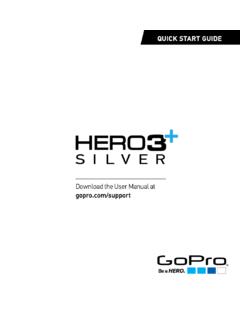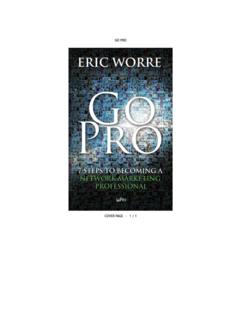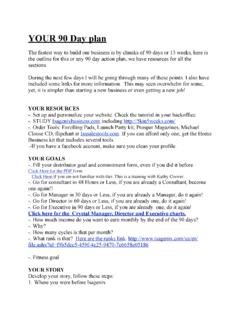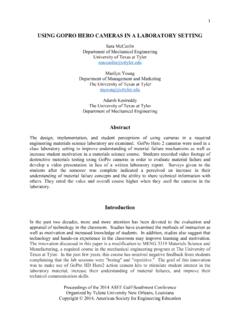Transcription of Download the User Manual at gopro.com/support
1 QUICK START GUIDED ownload the user Manual at on your new HERO camera. This Quick Start Guide will show you the basics of capturing life s most incredible moments with your learn more, Download the user Manual at HelloJOIN THE gopro using your gopro camera as part of your active lifestyle, always be aware of your surroundings to avoid injury to yourself and others, and to prevent damage to your camera. Before using your gopro camera, please read carefully all the safety precautions in the Important Product + Safety Information Guide included with your ButtonCamera Status ScreenPower/Mode ButtonCamera Status Light/ The Basics/ Getting StartedSTEP 1 Unlatch and open the backdoor. (Camera cannot be removed from housing.)STEP 2 Insert a microSD card. (Class 10 or UHS-1 required, sold separately.)STEP 3 Charge the battery using the included USB cable. (Battery cannot be removed from camera.)STEP 4 Close and latch the CAMERA ON AND OFFTo Power On:Press the Power/Mode Power Off:Press and hold the Power/Mode button for two Capturing Video and Photos/ Selecting Camera ModesVIDEOR ecord Capture a single LAPSE Capture a series of photos at half-second camera a burst of 10 photos in 2 seconds (5 fps).
2 Turn the camera on and repeatedly press the Power/Mode button to cycle through camera the Power/Mode button repeatedly to cycle to the mode you want, then press the Shutter/Select button to start/stop recording or take a When the camera is off and QuikCapture is enabled, you can turn the camera on and immediately begin capturing video or Time Lapse photos just by pressing the Shutter/Select button. Press once for video, press and hold for two seconds for Time Lapse photos. Press again to stop recording and power off the can change the QuikCapture setting in Setup mode. For details, see the user Manual at Adjusting Camera Settings1. Press the Power/Mode button to cycle to the Settings Press the Shutter/Select button to enter the Settings Press the Power/Mode button to cycle through the options. 4. Press the Shutter/Select button to select your desired option. To learn more about settings, Download the user Manual at Mounting Your CameraCAMERA SETTINGSMAIN CAMERA MODESFLAT SURFACE MOUNTINGCURVED SURFACE MOUNTINGTo learn more about mounting your camera, visit your gopro to helmets, gear and more with the included Curved + Flat Adhesive Mounts and + REMOVING ADHESIVE MOUNTS Apply adhesive mounts to clean, smooth surfaces at room temperature only, at least 24 hours in advance of use.
3 To remove, heat with a hair dryer then peel off Housing Backdoors/ Swapping BackdoorsYour HERO camera comes with two backdoors, each designed for different uses and BACKDOORP rovides waterproof protection to 131 (40m). Use when shooting under water or in wet, damp or dirty BACKDOORNot waterproof use in dry, dirt-free environments only. Enables enhanced audio capture during low-speed 1 Open the housing so the backdoor hangs 2 Pull down on the backdoor until it snaps free from the 3 Align the new backdoor with the 4 Push up on the backdoor until it clicks into Help and Resources/ Playing Back and Sharing ContentUse your computer to play back and share videos and THE user Manual To learn more about your HERO camera, Download the user Manual at SOFTWARE UPDATES To get the latest features and best performance from your gopro , make sure you re using the most current camera software. You can update your camera via gopro software.
4 For more info, visit VIDEOS Watch how-to tutorials and get pro tips + tricks on making the most of your gopro products at CUSTOMER SUPPORT Need help? Want more info? Find answers to commonly asked questions and contact Customer Support at INFORMATION To see the complete list of country certifications, refer to the Important Product + Safety Information Guide included with your your camera to your computer with the included USB cable to import content for playback and help accessing your gopro content, Download the latest gopro software at