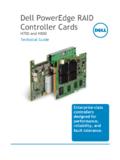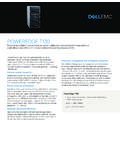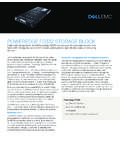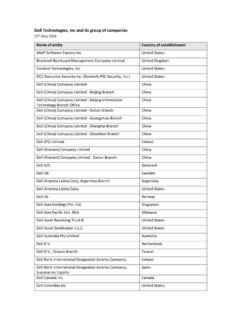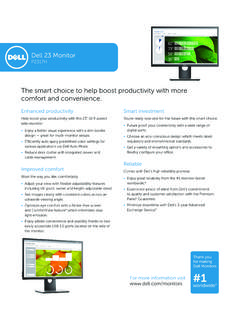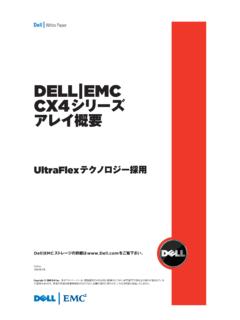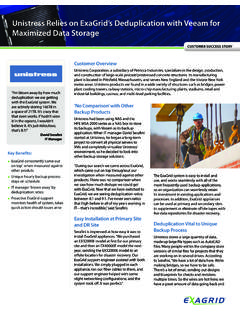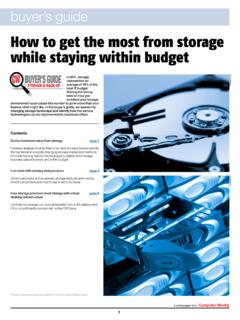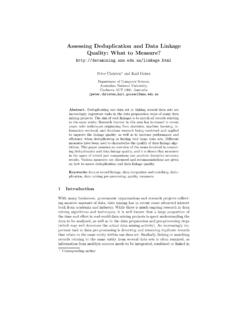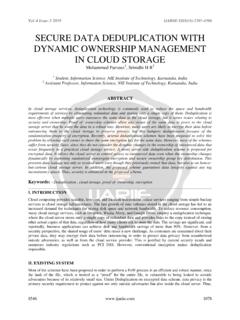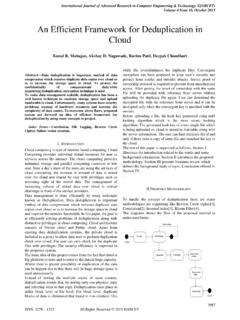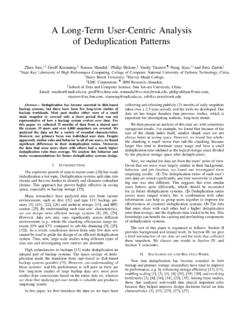Transcription of DR4000 Setup Guide for Symantec Backup Exec 2010 R3
1 DR4000 Setup Guide for Backup Exec 2010 R3 DR4000 Setup Guide for Symantec Backup Exec 2010 R3 This Dell Whitepaper shows how to provision DR4000 with Microsoft Windows Server 2008 R2 & Symantec Backup Exec 2010 R3 John Bassett SMB Marketing DR4000 Setup Guide for Backup Exec 2010 R3 This document is for informational purposes only and may contain typographical errors and technical inaccuracies. The content is provided as is, without express or implied warranties of any kind. 2012 Dell Inc. All rights reserved. Dell and its affiliates cannot be responsible for errors or omissions in typography or photography.
2 Dell, the Dell logo, and PowerEdge are trademarks of Dell Inc. Intel and Xeon are registered trademarks of Intel Corporation in the and other countries. Microsoft, Windows and Windows Server are either trademarks or registered trademarks of Microsoft Corporation in the United States and/or other countries. Other trademarks and trade names may be used in this document to refer to either the entities claiming the marks and names or their products. Dell disclaims proprietary interest in the marks and names of others. DR4000 Setup Guide for Backup Exec 2010 R3 Executive summary In this paper, we demonstrate how to Setup a DR4000 with Backup Exec 2010 R3 provisioned as a Backup to disk target.
3 This paper is a quick reference Guide and does not include all DR4000 deployment best practices. Reference the DR4000 owner s manual other DMA best practices whitepapers for additional information. Note that your DR4000 build version and other screen shots may vary slightly depending on the version of the DR4000 OS. Getting Started Once your DR4000 is cabled, racked & powered on log into the iDRAC address. The default address is Once the console is open log in using user name: root and password: calvin. DR4000 Setup Guide for Backup Exec 2010 R3 Next, launch the Virtual console. DR4000 Setup Guide for Backup Exec 2010 R3 Initializing the DR4000 Once the virtual console is open login to the system as user: administrator and password St0r@ge!
4 DR4000 Setup Guide for Backup Exec 2010 R3 Set user defined networking preferences View Summary of preferences and confirm that it is correct. DR4000 Setup Guide for Backup Exec 2010 R3 Log into the DR4000 GUI Enter the user defined IP address into your browser. Login as administrator and use password St0r@ge! DR4000 Setup Guide for Backup Exec 2010 R3 Join DR4000 to Active Directory Select the Active Directory in the Dashboard tree of the left hand side. Note: if you do not want to add DR4000 to Active Directory reference the Owner s manual for guest login instructions. DR4000 Setup Guide for Backup Exec 2010 R3 Enter your Active Directory Credentials DR4000 Setup Guide for Backup Exec 2010 R3 Create & Mount the Container Select Containers in the Dashboard tree and click on Create container.
5 DR4000 Setup Guide for Backup Exec 2010 R3 Next, name the container and click the Enable CIFS check box. Select the client access credentials preferred. Dell recommends adding your Backup server s IP address for improved security. In our instance we named the container Symantec Finally click on Create a New Container. DR4000 Setup Guide for Backup Exec 2010 R3 Confirm the container was added DR4000 Setup Guide for Backup Exec 2010 R3 Document your Container path. Select Edit in the container screen to show the path to the container. DR4000 Setup Guide for Backup Exec 2010 R3 Log into your media server and click on Start -> My Computer Click on the Map network drive icon DR4000 Setup Guide for Backup Exec 2010 R3 Enter the container path to the DR4000 .
6 Make sure to check the Reconnect at logon box. DR4000 Setup Guide for Backup Exec 2010 R3 Enter the DR4000 login credentials. The DR4000 container is now mounted to your Backup server. DR4000 Setup Guide for Backup Exec 2010 R3 Backup Exec Setup Open your Backup Exec console and click on the Devices tab DR4000 Setup Guide for Backup Exec 2010 R3 Next, click on Configure device assistant DR4000 Setup Guide for Backup Exec 2010 R3 Add DR4000 as Backup -to-disk folder DR4000 Setup Guide for Backup Exec 2010 R3 Enter the DR4000 container address DR4000 Setup Guide for Backup Exec 2010 R3 Select No when asked Do you want to allocate the maximum Backup size when creating Backup -to-disk files?
7 DR4000 Setup Guide for Backup Exec 2010 R3 The Backup -to-disk file size recommended is 4GB to 1TB depending on how big the average Backup is. Consult the Symantec Backup Exec Users Guide for more details if necessary. DR4000 Setup Guide for Backup Exec 2010 R3 Enter 5 as the number of Backup sets per Backup -to-disk file. DR4000 Setup Guide for Backup Exec 2010 R3 The maximum number of concurrent jobs depends if the DR4000 was deployed with CIFS or NFS protocol. In the example, we used CIFS so 5 concurrent jobs are recommended. If deployed with NFS then 8 concurrent jobs is recommended. DR4000 Setup Guide for Backup Exec 2010 R3 The Low Disk Space Threshold should be set at 100GB.
8 DR4000 Setup Guide for Backup Exec 2010 R3 Confirm Settings are correct. DR4000 Setup Guide for Backup Exec 2010 R3 Click Finish. DR4000 Setup Guide for Backup Exec 2010 R3 Verify that DR4000 has shown up as a folder attached to your Backup server. DR4000 Setup Guide for Backup Exec 2010 R3 Create a new Backup job with DR4000 as the target Select the yellow icon at the top left hand corner of the Backup Exec menu DR4000 Setup Guide for Backup Exec 2010 R3 Create a new Backup job using the Job Wizard DR4000 Setup Guide for Backup Exec 2010 R3 Define your Backup strategy.
9 DR4000 Setup Guide for Backup Exec 2010 R3 Define Backup schedule. DR4000 Setup Guide for Backup Exec 2010 R3 Select the DR4000 as your Backup -to-disk folder. DR4000 Setup Guide for Backup Exec 2010 R3 Define the retention period for the Backup job. Note: Dell s 15x deduplication claim is for average 12 week retention with multiple data types. ratios will vary depending on data type, frequency of Backup and retention. Dedupe ratios will grow with longer retention periods. DR4000 Setup Guide for Backup Exec 2010 R3 Confirm Backup settings are correct and click Submit . DR4000 Setup Guide for Backup Exec 2010 R3 Edit a Backup Job to DR4000 as the target Click the Job Setup icon on the top toolbar.
10 Next, right click on job and select Properties DR4000 Setup Guide for Backup Exec 2010 R3 Select the DR4000 as the Device DR4000 Setup Guide for Backup Exec 2010 R3 Click Submit DR4000 Setup Guide for Backup Exec 2010 R3 Setup DR4000 Cleaner Once all the Backup jobs are Setup the DR4000 cleaner must be scheduled. The DR4000 cleaner should run at least 6 hours per week when backups are not taking place, generally after a Backup job has completed. Performing scheduled disk space reclamation operations are recommended as a method for recovering disk space from system containers in which files were deleted as a result of deduplication .