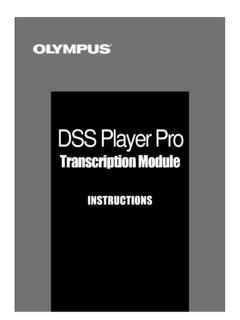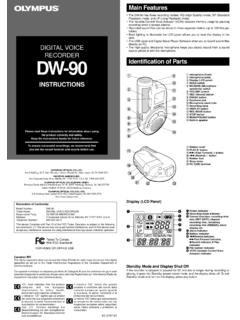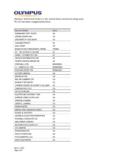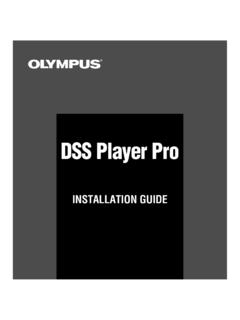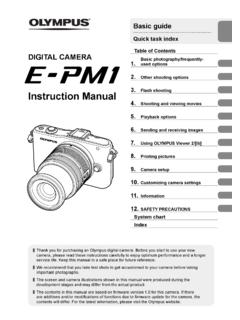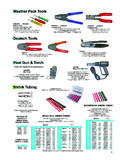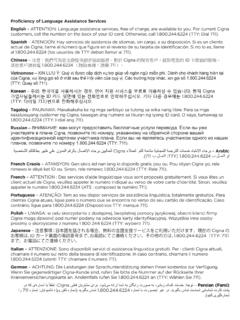Transcription of DSS Player 2002 - Olympus Corporation
1 DSS Player 2002. INSTALLATION GUIDE. EN INSTALLATION GUIDE. FR GUIDE D'INSTALLATION. DE INSTALLATIONSANLEITUNG. I T GUIDA PER L'INSTALLAZIONE. ES GUIA DE INSTALACION. DSS Player 2002 Features DSS Player 2002 can be installed by using a license ID that is supplied with the product. Functions provided by DSS Player 2002 are summarized below: - Allows speech recorded on the DS-2000 to be stored and managed as DSS audio files on a PC. - Plays audio files. - Converts DSS files to WAVE files. - Allows DSS files to be recorded directly from the DS-2000 to a PC. - Allows recorded speech to be converted to text when used in conjunction with speech recognition software. Olympus Optical Co., Ltd. holds the copyrights for DSS Player 2002 software and the instructions (this manual). IBM and ViaVoice are registered trademarks of IBM Corporation . Microsoft and Windows are registered trademarks of Microsoft Corporation .
2 Intel and Pentium are registered trademarks of Intel Corporation . Adobe and Acrobat Reader are registered trademarks of Adobe Systems Incorporated. CORTOLOGIC is a registered trademark of Cortologic AG. Other product and brand names mentioned herein may be the trademarks or registered trademarks of their respective owners. 2. Contents Introduction Operating Environment .. 4 Using Online Help .. 5. Using This Book .. 5. Getting Ready Installing DSS Player 2002 .. 7 Connecting the DS-2000. Uninstalling DSS Player 2002 .. 11 Digital Recorder .. 12. Let's Get Started Starting DSS Player 2002 .. 13. User Support Technical Assistance And Support .. 14. 3. DSS Player 2002 INSTALLATION GUIDE. Operating Environment - PC IBM PC/AT compatible PC. - Operating System Microsoft Windows 98/ 98SE/ Me/ 2000 Professional/ NT. Introduction Workstation with SP4 or later/ XP Professional,Home Edition - CPU Intel Pentium II class 333 MHz processor or better - RAM 64 MB or more - Hard drive space 10 MB or more - Drive 2x or faster CD-ROM drive - Sound card Creative Labs Sound Blaster 16 or 100% compatible sound card - Browser Microsoft Internet Explorer or later - Display 800 x 600 pixels or more, 256 colors or more - CD-ROM drive Double Speed CD-ROM.
3 - USB port One free port - Audio I/O terminals Earphone output or speakers Notes USB ports are not available on PCs running Windows 95 or that have been upgraded from Windows 95 to any other OS. An optional PC Card adapter or floppy disk adapter is needed to download audio files to such PCs. Certain functions, such as remote and direct recording, do not work on PCs that don't have USB ports. 4. Using This Book This book explains how to install DSS Player 2002 and connect the hardware. For more detailed instructions, view the Online Help after the software has been installed. Introduction Using Online Help To open Online Help, do either of the following: - Click on the [Start] button, select [Programs], then [ Olympus DSS Player 2002], then click on [Help]. - While DSS Player 2002 is running, choose [Contents] from the [Help] menu. <<Search by contents>>. After opening Online Help 1. 1 Double-click on the desired topic heading.
4 Icon of the The title of the topic is displayed. 2. 2 Double-click on the desired topic. icon of the An explanation of the topic is displayed. 5. DSS Player 2002 INSTALLATION GUIDE. <<Search by keyword>>. After opening Online Help 1. Introduction 2. 1 Click on the Index tab. A list of keywords by which you can search is displayed. 3. 2 Enter text. Matching keywords are located automatically. 3 Choose a topic, then click on [Display]. An explanation of the topic is displayed. 6. Installing DSS Player 2002. You need to enter the license ID that is supplied with the product during installation to run this software. Notes If you intend to use speech recognition software, install it first. For instruction on installing the speech recognition software, refer to the user's guide supplied with the speech recognition software. Getting Ready If you are running Windows 2000/XP (Professional only) on a network, you need to log on as an administrator.
5 1 Insert the DSS Player CD-ROM into the CD-ROM drive. The installation program will start automatically. Note If the installer does not launch automatically, follow these steps (it is assumed that the CD-ROM drive is assigned drive letter D:): (1) Click on the [Start] button and select [Run]. (2) Enter in the [Open] field and click on [OK]. 2 The installation Language Selection dialog box opens. Click on the desired language to select it. 7. DSS Player 2002 INSTALLATION GUIDE. 3 Click on [Next] when the DSS Player 2002 opening screen appears. 4 Confirm your acceptance of the terms of the Licensing Agreement. You must accept the terms of the Licensing Agreement to install DSS Player 2002. If you accept them, click on [Yes]. Getting Ready 5 Register user information. Register user information. Enter your name, company name, and license ID number (serial number). The license ID number is printed on the license ID card.
6 Click on [Next]. A. confirmation dialog box opens, click on [Yes]. 6 Select where to install DSS Player 2002. This lets you specify the folder in which to install DSS Player 2002. Click on [Browse]. to find the desired installation folder. To accept the default folder, click on [Next]. Note If the installation folder does not exist, a confirmation dialog box opens to get your permission to create a folder for this purpose. Click on [Yes]. 8. 7 Select a program menu folder. You may change the program menu folder to another one, such as [Start Up]. To accept the default folder, click on [Next]. 8 Authorizing the start of file copying. Confirm all Current Settings . To accept them, click on [Next]. Note Getting Ready To change the program menu folder or installation folder, click on [Back]. 9 Copy files. Wait until DSS Player 2002 is installed on your PC, then click on [Finish]. 10 Set up Acrobat Reader.
7 When the Acrobat Reader Setup dialog box opens, click on [Next]. 11 Select where to install Acrobat Reader. Specify the folder in which to install Acrobat Reader. To accept the default folder, click on [Next]. 12 Setup Status. Wait until Acrobat Reader is installed on your PC. 9. DSS Player 2002 INSTALLATION GUIDE. 13 Exit Acrobat Reader setup. When the Exit Setup dialog box opens, click on [OK]. 14 Install Shield Wizard complete. You may be requested to restart your PC when setup is complete. If so, make sure that [Yes, I want to restart my PC now.] is selected before clicking on [Finish]. Then, when the message to do so appears, shut your PC off and restart it. Getting Ready Note When you start Windows after DSS Player 2002 has been installed, is displayed on the taskbar. 10. Uninstalling DSS Player 2002. The process of removing software installed on your PC is called uninstalling. Perform uninstalling when you no longer need the software.
8 1 Exit DSS Player . 2 Click on the [Start] button, Getting Ready select [Programs], then [ Olympus DSS Player 2002]. (in Windows XP, click on the [Start] button, select [All Programs], then [ Olympus DSS Player 2002].). 3 Click on [Uninstall Olympus DSS Player 2002]. 2 3. 4 Follow the directions on screen to start the uninstall process. 11. DSS Player 2002 INSTALLATION GUIDE. Connecting the DS-2000 Digital Recorder Notes Make sure you finish installing DSS Player 2002 before connecting the DS- 2000. If you connect the DS-2000 before installing DSS Player 2002, the Add New Hardware Wizard dialog box will open. If this happens, click on . [Cancel] to exit the wizard, then install DSS Player 2002 ( ). Before connecting the USB cable to the DS-2000, make sure that the DS- 2000 is in the stop mode, with its rear-panel POWER/LOCK switch ON and Getting Ready that the HOLD switch is not set to the HOLD position.
9 1 Insert end A of the USB cable to your PC's USB. port or USB hub. 2 Confirm that the DS-2000 is not in use before attaching end b of the USB cable to the PC. terminal port of the DS-2000. Notes Refer to the user's manual for your PC regarding the USB port or USB hub on your PC. Be sure to push the cable connector all the way in. Otherwise, the recorder may not operate properly. Never remove the USB cable while a communication session is in progress. Data files could be damaged if you do. 12. Starting DSS Player 2002. To start DSS Player 2002, follow these steps: Note It is assumed that the DSS Player 2002 has been installed. For installation . instructions, see Installing DSS Player 2002 ( ). 1 Start Windows. 2 Click on the [Start] button, select [Programs], then [ Olympus DSS Player Let's Get Started 2002]. (in Windows XP, click on the [Start] button, select [All Programs], then [ Olympus DSS Player 2002].)
10 3 Click on [ Olympus DSS. Player 2002]. 2 3. 13. DSS Player 2002 INSTALLATION GUIDE. Technical Assistance And Support The following are for only technical questions and support about Olympus DSS. Player . Technical Hotline Number in the and Canada 1-888-553-4448. User Support E-mail address in the and Canada Technical Hotline Number in Europe Toll free number 00800 67 10 83 00. available for Austria, Belgium, Denmark, France, Germany, Netherlands, Norway, Sweden, Switzerland, United Kingdom Charged numbers User Support +49 180 567 1083. available for Finland, Italy, Luxembourg, Portugal, Spain and Czech Republic +49 40 23773 899. available for Greece, Croatia, Hungary and the rest of Europe User Support E-mail address in Europe For technical questions and support about IBM ViaVoice. 14. DSS Player 2002. GUIDE D'INSTALLATION. Caract ristiques de DSS Player 2002. DSS Player 2002 peut tre install en utilisant une identit de licence fournie avec le produit.