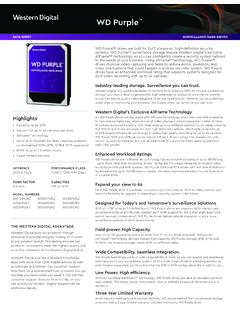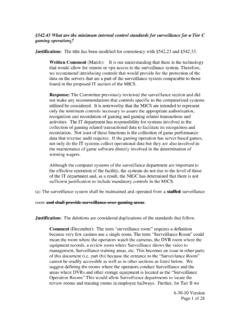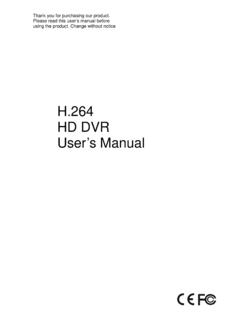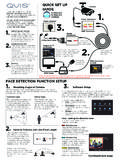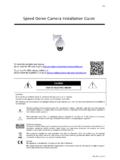Transcription of DVR User Manual
1 DVR User Manual For 4/8-channel digital video recorder All rights reserved AHD DVR User Manual CAUTION Please read this user Manual carefully to ensure that you can use the device correctly and safely. There may be several technically incorrect places or printing errors in this Manual . The updates will be added into the new version of this Manual . The contents of this Manual are subject to change without notice. This device should be operated only from the type of power source indicated on the marking label. The voltage of the power must be verified before using. If the device doesn t work for a long time, pull out the plug from the socket. Do not install this device near any heat sources such as radiators, heat registers, stoves or other device that produce heat. Do not install this device near water. Clean only with a dry cloth. Place the device in a well-ventilated area. Do not power off the DVR at normal recording condition!
2 The correct operation to shut off DVR is to stop recording firstly, and then to select shut-down button at the right of the menu bar to exit, and finally to cut off the power. This machine is indoor using equipment. Do not expose the machine in rain or moist environment. In case any solid or liquid get into the machine s case, please cut off the power supply immediately, and ask for qualified technicians to check the machine before restart Do not try to repair the device by yourself without technical aid or approval. When this product is in use, the relevant contents of Microsoft, Apple and Google will be involved in. The pictures and screenshots in this Manual are only used to explain the usage of our product. The ownerships of trademarks, logos and other intellectual properties related to Microsoft, Apple and Google shall belong to the above-mentioned companies.
3 This Manual is suitable for 4/8-channel AHD digital video recorders. All examples and pictures used in the Manual are from 4-channel DVR. AHD DVR User Manual Table of Contents 1 Introduction .. 1 DVR Introduction .. 1 Main Features .. 1 2 Hardware Installation .. 3 Install Hard Drive .. 3 Front Panel Descriptions .. 4 Rear Panel Instructions .. 4 Remote Controller .. 5 Control with Mouse .. 6 Connect Mouse .. 6 Use Mouse .. 6 3 Basic Function Instruction .. 8 Power On/Off .. 8 Power On .. 8 Power Off .. 8 Login .. 8 Live Preview .. 9 Live Playback .. 9 4 Main Menu Setup Guide .. 10 Basic Configuration .. 10 System .. 11 Time & Date .. 11 DST .. 12 Live Configuration .. 12 Live .. 12 Main Monitor .. 13 Mask .. 13 Record Configuration .. 14 Enable .. 15 Record Bitrate .. 15 Time .. 16 Stamp .. 16 Recycle Record .. 17 Snap .. 17 Schedule Configuration.
4 18 Schedule .. 18 Motion Schedule .. 19 Alarm Configuration .. 19 Motion Alarm .. 19 video Loss .. 21 Other Alarm .. 21 AHD DVR User Manual Alarm Out .. 22 Network Configuration .. 22 Network .. 22 Sub Stream .. 23 Email .. 24 24 NAT .. 25 Other Settings .. 25 User Management Configuration .. 28 Configuration .. 29 Advanced .. 33 Reset .. 33 Import/Export .. 33 Block/Allow List .. 33 5 Search, Playback & Backup .. 34 Time Search .. 34 Event Search .. 35 File Management .. 35 Search by Image .. 36 Backup .. 36 6 Manage DVR .. 38 Check System Information .. 38 System Information .. 38 Event Information .. 38 Log Information .. 38 Network Information .. 38 Online Information .. 38 Record Information .. 38 QRCODE .. 38 Disk Management .. 39 Upgrade .. 40 Logoff .. 40 7 Remote Surveillance .. 41 IE Remote Surveillance by NAT .. 41 NAT 41 NAT Access.
5 41 IE Remote Surveillance via LAN & WAN .. 42 Via LAN .. 42 Via WAN .. 42 Remote Surveillance through Apple PC .. 43 Via LAN .. 43 Via WAN .. 45 The Remote Live Preview .. 45 Remote Playback & Backup .. 47 AHD DVR User Manual Remote Playback .. 47 Remote 50 Remote System Configuration .. 50 Tools .. 51 Remote Management .. 51 Appendix A FAQ .. 52 Appendix B Calculate Recording Capacity .. 56 Appendix C Compatible Devices .. 57 Appendix D 4 CH Specifications .. 58 Appendix E 8 CH Specifications .. 59 AHD DVR User Manual 1 1 Introduction DVR Introduction This model is standard 4/8 CH real time 720P high resolution AHD DVR(Analog High Definition digital video recorder ), which adopts high performance video processing chips and embedded Linux system. Meanwhile, it utilizes many most advanced technologies, such as standard with low bit rate, Dual stream, SATA interface, VGA output mouse supported, IE browser supported with full remote control, mobile view(by phones), etc.
6 , which ensure its powerful functions and high stability. Due to these distinctive characteristics, it is widely used in banks, telecommunication, transportation, factories, warehouse, and irrigation and so on. Main Features COMPRESSION FORMAT Standard compression with low bit rate and better image quality LIVE SURVEILLANCE Supports HDMI/ VGA output Supports 4/8 CH AHD video input Supports channel security by hiding live display Display the local record state and basic information Supports USB to make full control RECORD MEDIA Supports one SATA HDD to record for a longer time without any limitation BACKUP Supports USB devices to backup Supports saving recorded files with AVI standard format to a remote computer through internet RECORD & PLAYBACK Record modes: Manual , Schedule and Motion detection recording Supports recycle after HDD full Resolution, frame rate and picture quality are adjustable 4 /8CH 720P recording 1 audio channels available Three record search modes.
7 Time search, event search and image search 4/8 channels playback simultaneously Supports deleting and locking the recorded files one by one Supports remote playback in Network Client through LAN or internet AHD DVR User Manual 2 ALARM Supports schedule for motion detection Supports pre-recording and post recording PTZ CONTROL Supports various PTZ protocols Supports 128 PTZ presets and 8 auto cruise tracks Supports remote PTZ control through internet SECURITY Customize user right: log search, system setup, two way audio, file management, disk management, remote login, live view, Manual record, playback, PTZ control and remote live view Supports 1 administrator and 63 users. Supports event log recording and checking, events unlimited NETWORK Supports TCP/IP, DHCP, PPPoE, DDNS protocol Supports NAT technology Supports IE browser to do remote view Supports QRCODE Scanning through mobile phone client Supports setup client connection amount Supports dual stream.
8 Network stream is adjustable independently to fit the network bandwidth and environment. Supports picture snap in remote live Supports remote time and event search, and channel playback with picture snap Supports remote PTZ control with preset and auto cruise Supports remote full menu setup, changing all the DVR parameters remotely Supports mobile surveillance by phones with iPhone & Android OS Supports CMS/NVMS to manage multi devices on internet AHD DVR User Manual 3 2 Hardware Installation Install Hard Drive Check the unit and the accessories after getting the DVR. Please don t power up the unit till the physical installation is complete. Notice: 1. This series support one SATA hard drive. Please use the hard drive the manufacturers recommend specially for security and safe field. 2. Please calculate HDD capacity according to the recording setting.
9 Please refer to Appendix B Calculate Recording Capacity . Loosen the screws on the back and side Take out the HDD. of the device to remove the cover. Put the HDD on the bottom of the Turn over the device and fix the HDD device. with the screws. Connect the power and data cables. Install the cover back and fix it with the screws. AHD DVR User Manual 4 Front Panel Descriptions The front panel descriptions are only for reference; please make the object as the standard. Front panel I Name Description REC When recording, the light is blue Net When access to network , the light is blue Power Power indicator, when connection , the light is blue Fn Switch the resolution of the VGA or HDMI output Front panel II Name Description Power indicator Power Indicator, when connected, the light is blue.
10 HDD indicator The light turns blue when reading/writing HDD. Net indicator The light turns blue when it is able to access the network. Backup indicator The light turns blue when backing up files and data. Play indicator The light turns blue when playing video . REC indicator The light turns blue when recording Record button Record manually Play button Enter play interface REW button Rewind key FF button Fast forward MENU/+ button 1. Enter menu in live 2. Increase the value in setup BACKUP/- button 1. Decrease the value in setup 2. Enter backup mode in live STOP/ESC button 1. Quit play mode 2. Exit the current interface or status Direction button/ Multi-screen Change direction to select items Change screen display mode like1/4/9/16 channel Enter button Confirm selection USB Connect to USB mouse, or USB storage device Rear Panel Instructions Rear Panel for 4 CH AHD DVR User Manual 5 Rear Panel for 8 CH Remote Controller It uses two AAA size batteries.