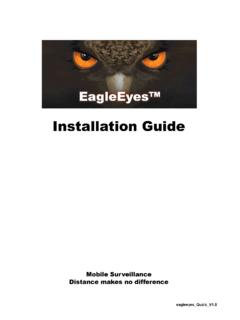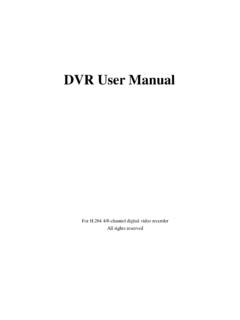Transcription of DVR User Manual - Provision-ISR
1 Provision-ISR NVR-8200(1U) user Manual 8CH 720P Real-Time Conventional NVR For 8-channel network video recorder All rights reserved CAUTION Read this user Manual carefully and use the device correctly and safely. NVR warranty requires an intact serial number located on the bottom of the NVR and a valid invoice or receipt with the date of purchase. We do not warrant all the content is correct. The contents of this Manual may be out-dated. If you are not certain of something, you should contact technical support before making any change, or installing the NVR. This device should be operated only from the type of power supply indicated on the marking label. The voltage of the power must be verified before using. If you plan not to use the NVR for a long time, shut it down and unplug the power cable.
2 Don't install this device close to a heat sources ( radiators, heat registers, stoves, ec't). Do not install this device near water. Clean only with a dry cloth. Do not block the ventilation openings. Place the device in a ventilated place. Do not unplug the DVR when the device is working: the correct method to shut down DVR is to perform software shutdown by pressing the shut down button from the main menu. Provision-ISR NVR-8200(1U) is intended for indoor use only. Do not expose the NVR-8200(1U) to rain or moist conditions. If any solid or liquid gets inside the NVR, shut down the NVR and unplug the power supply as soon as possible, and get it checked by a qualified technician. Refer all servicing to qualified service personnel. Do not try to repair the device by yourself without technical aid or approval.
3 This Manual is suitable for the 8 channel Network video recorder NVR-8200(1U) Contents 1 Introduction .. 6 NVR Introduction .. 6 Main Features .. 6 2 Hardware Installation .. 7 Install Hard Drive &DVD Writer .. 8 Install Hard Drive .. 8 Install DVD Writer .. 8 Front Panel Descriptions .. 9 Rear Panel Instructions .. 10 Remote Controller .. 12 Control with Mouse .. 14 Connect Mouse .. 14 Use Mouse .. 14 3 Basic Function Instruction .. 15 Startup and Shutdown .. 15 Startup .. 15 Shutdown .. 15 Login .. 15 Live preview .. 16 Live playback .. 16 4 Add IP Cameras .. 18 5 Main Menu Setup Guide .. 20 Basic configuration .. 21 System .. 21 Date & Time .. 22 DST .. 22 Live Configuration .. 23 Live .. 23 Main Monitor .. 24 Mask .. 24 Record Configuration.
4 25 Enable .. 25 Record Bitrate .. 26 Time .. 27 Stamp .. 27 Recycle Record .. 28 Snap .. 28 Schedule Configuration .. 28 Schedule .. 28 Motion Schedule .. 29 Sensor Schedule .. 30 Alarm Configuration .. 30 Sensor Alarm .. 30 Motion Alarm .. 32 Other Alarm .. 33 Alarm Out .. 33 Network Configuration .. 34 Network .. 34 Email .. 35 Server .. 36 Other Settings .. 36 user Management Configuration .. 39 Advanced .. 41 Reset .. 41 Import/Export .. 41 Block/Allow List .. 41 6 Search, Playback & Backup .. 42 Time Search .. 42 Event Search .. 43 File Management .. 44 Search by Image .. 44 Backup .. 45 7 Manage NVR .. 46 Check System Information .. 46 System Information .. 46 Event Information .. 46 Log Information .. 47 Network Information .. 47 Online Information.
5 47 Record Information .. 47 Manual Alarm .. 47 Disk Management .. 47 Upgrade .. 47 Logoff .. 48 8 Remote Surveillance .. 48 IE Remote Surveillance .. 48 On LAN .. 48 On WAN .. 49 Remote Surveillance through Apple PC .. 49 On LAN .. 50 On WAN .. 51 Remote Preview .. 52 Remote Playback & Backup .. 54 Remote Playback .. 54 Remote Backup .. 57 Remote System Configuration .. 57 58 Remote Information .. 58 By Phones with iPhone OS .. 60 By Phones with Android .. 66 Appendix A FAQ .. 69 Appendix B Calculate Recording Capacity .. 73 Appendix C Compatible Devices .. 74 Appendix D NVR Specifications .. 75 Notes: .. 76 1 Introduction NVR Introduction This series of devices are standard 8 CH real-time 1080P/720P/D1 high resolution NVR, which adopt the most advanced SOC technique to ensure high definition recording in each channel and realize outstanding robustness of the system.
6 The series of product support 8 CH IP input, simultaneous 8 CH playback, and HDMI 1080 P high resolution display. All of these features make the device meet different security requirements of home, financial, commerce, enterprise, transportation and government, etc. Main Features COMPRESSION FORMAT Standard compression with low bit rate and better image quality LIVE SURVEILLANCE Support HDMI/CVBS/ VGA output 8 CH 1080@15fps or 4CH 1080P @ 30 fps or 8 CH 720P@ 30fps IP video input Support channel security by hiding live display Display the local record state and basic information Support USB to make full control RECORD MEDIA Support two SATA HDDs to record for a longer time without any limitation BACKUP Support USB devices to backup Support built-in SATA DVD writer to backup Support saving recorded files with AVI standard format to a remote computer through internet RECORD & PLAYBACK Record modes.
7 Manual , Schedule, Motion detection and Sensor alarm recording Support recycle after HDD full Resolution, frame rate and picture quality are adjustable Two record search mode: time search and event search. Support 8 screen playback simultaneously Support deleting and locking the recorded files one by one Support remote playback in Network Client through LAN or internet ALARM 8 CH alarm inputs and 1 generic output Support schedule for motion detection and sensor alarm Support pre-recording and post recording Support linked channels recording once motion or alarm triggered on certain channel SECURITY Customize user right: log search, system setup, two way audio, file management, disk management, remote login, live view, Manual record, and playback. Support 1 administrator and 63 user designated usernames and passwords.
8 Support event log recording and checking, events unlimited NETWORK Support TCP/IP, DHCP, PPPoE, DDNS protocol Support IE browser to do remote view Support setup client connection amount Support dual stream. Network stream is adjustable independently to fit the network bandwidth and environment. Support picture snap and color adjustment in remote live Support remote time and event search, and channel playback Support remote full menu setup, changing all the NVR parameters remotely Support mobile surveillance by phones with iPhone & Android OS Support CMS/NVMS to manage multi devices on internet 2 Hardware Installation Check the unit and the accessories after getting the device. Please don t power up the unit till the physical installation is complete. Install Hard Drive &DVD Writer Install Hard Drive Notice: 1.
9 This series supports two SATA hard drives. Please use the hard drive the manufacturers recommend specially for security and safe field. 2. Please calculate HDD capacity according to the recording setting. Please refer to Appendix B Calculate Recording Capacity . Step1: Loosen the screws to open the top cover of the NVR. Step2: Connect the power and data cables and place the HDD onto the bottom case as Fig 2-1. Step3: Secure the HDD with the screws as Fig 2-2. Fig 2-1 Connect HDD Fig 2-2 Screw HDD Note: For convenience installation, please connect the power and data cables first and then secure the HDD by tightening the screws. Install DVD Writer Notice: 1. The writers must be the compatible devices we recommend.
10 Please refer to Appendix C Compatible Devices 2. This device is only for backup. Step1: Loosen the screws to open the top cover of the NVR. Step2: Connect the power and data cables and place the DVD writer onto the bottom case as Fig 2-3. Step3: Secure the DVD writer with the screws as Fig 2-4. Fig 2-3 Connect the DVD Writer Fig 2-4 Screw the Writer Front Panel Descriptions Notice: The front panel descriptions are only for reference; please make the object as the standard. Type Name Description Work state indicator Power The power indicator turns blue when NVR is powered up. HDD The light turns blue when HDD is writing and reading. Net The light turns blue when it is able to access the network. Backup The light turns blue when backing up files and data.