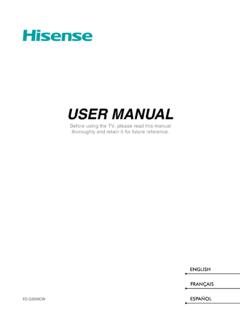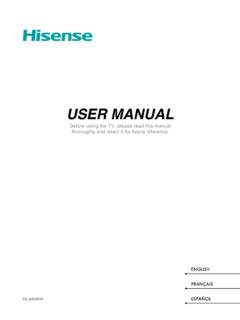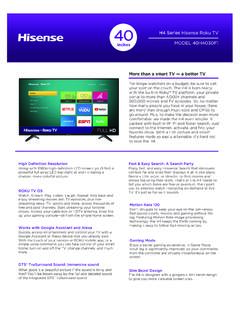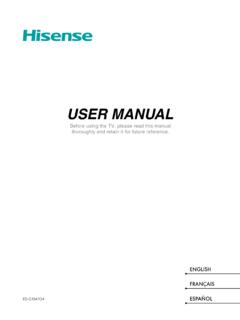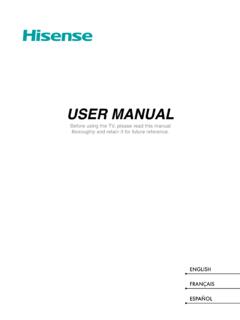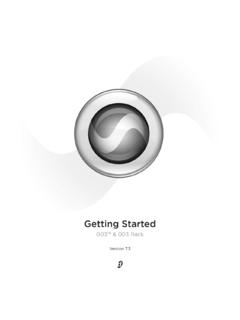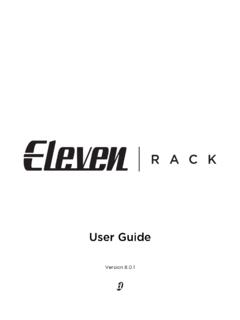Transcription of E-manual MT9900 Android TV
1 USER MANUALB efore using the TV, please read this manual thoroughly and retain it for future AISESPA OLES-G2111HC USER MANUALB efore using the TV, please read this manual thoroughly and retain it for future Statement 2021 Hisense Company Ltd. All Rights material in this User Manual is the property of Hisense Company Ltd. and its subsidiaries, and is protected under US, CANADA, MEXICO and International copyright and/or other intellectual property laws. Reproduction or transmission of the materials, in whole or in part, in any manner, electronic, pri nt , or otherwise, without the pri or wri tt en consent of Hisense Company Ltd.
2 Is a violation of Hisense Company Ltd. rights under the aforementioned part of this publication may be stored, reproduced, transmitted or distributed, in whole or in part, in any manner, electronic or otherwise, whether or not for a charge or other or no consideration, without the prior written permission of Hisense Company for permission to store, reproduce, transmit or distribute materials may be made to one of the foll owing addresses:USA: Hisense USA Corporation7310 McGinnis Ferry RoadSuwanee, GA 30024 CANADA.
3 Hisense Canada Co., Ltd2283 Argentia Road, Unit 16 Mississauga, ON, CanadaL5N 5Z2 MEXICO: Hisense Mexico S. de de Miguel de Cervantes Saavedra No 301 Torre Norte Piso 2, Col. Ampliaci n GranadaMiguel Hidalgo, Ciudad de M xico, 11520 Hisense, and any and all other Hisense product names, logo s, slogans or marks are registered trademarks of Hisense Company Ltd. and its subsidiaries. All other trademarks are the property of their respective holders. 2021. All rights reserved. Hisense and the Hisense logo are registered trademarks of Hisense.
4 Other brand and product names are registered trademarks of their respective Page**Notwithstanding anything to the contrary, including in any or all descriptions, representati ons, statements or other communications related to this Hisense device (hereinafter Device ) made in any form whatsoever and at any time, some or all of the pre-installed, or subsequently installed Application Services may not be available or capable of functioning as intended by the provider of the Application Services in any or all usage areas for reasons outside of Hisense s control, including but not limited to, Internet access, local service limitations, etc.
5 Any purchase or use of the Device, including any Application Services, is purely at the user s risk. Application Services are provided on an as-available basis without warranties of any kind, eit her expressed or implied, that the Application Service will be uninterrupted or error-f ree, including but not limited to vagaries of weather, disruption of Service, acts of God, warranties of tit le, local or regional limitations, no infringement, NOR IMPLIED WARRANTIES OF MERCHANTABILITY OR FITNESS FOR A PARTICULAR PURPOSE.
6 No advice or information given by Hisense, providers, affiliates, or contractors or their respective employees shall create such a warranty. Hisense specifically disclaims responsibility for any or all Application Services from functioning at any time, and by purchasing the Device, you accept such disclaimer without any claim on Hisense. You are solely responsible for providing an active and working connection to the Internet, along with any and all hardware and/or software necessary to use the Hisense Device as.
7 Images throughout this document are for illustrative purposes only and may differ from the actual TVChannel a Wired Internet a Wireless Internet Bluetooth HDMI& 9 Connecting a Digital Audio System to Use 10 Connecting an AV device, a PC or a Game Console with an HDMI USB 11 Multi-screenScreen FunctionsGetting Familiar with the Home Voice Mobile App to Control your and SoundAdjusting the Picture Mode 24 Adjusting the Sound and 28 Using Parental Device Preferences 29 Configuring Advanced System Device Connection Control the E-ManualLaunching the 38 Using the Buttons in the TVChannel ScanYou can scan channels automatically or.
8 antenna /cable function may not be applicable in some models/ ScanAutomatically scan for channels to view programmes from your TV source. > ChannelsIf no TV channels were saved before, you will be prompted to do a channel Live TV, > Channels > Auto Channel ScanBefore you select Auto Channel Scan, you can press > Channels > Tuner Mode to selectAntenna or ScanIn Live TV, > Channels > Manual ScanType in a channel to add it manually to your ListDisplaying the channel listIn Live TV, press button on the remote to display the Channel List TVFavoriteViewing your favorite listPress button to call out the Channel list.
9 And the channel list appears on the right side of thescreen. Press button and select green icon and then press button, a heart-shaped iconwill appear next to your favorite channel on antenna /CABLE list, and the favorite channel willappear in the favorite TV6 Live TVIf you want to remove favorite channels, Press button and select green icon and then press button, a heart-shaped icon will disappear on antenna /CABLE : These steps should be operated under TV inputs. Before you edit the favorite lists,complete channel scan a Wired Internet ConnectionConnecting to a wired (Ethernet) networkPress button to select icon to enter Network & get access to the Internet in a wired way, it is recommended to use a modem or router thatsupports Dynamic Host Configuration Protocol (DHCP).
10 Modems and routers that support DHCP automatically provide the IP address, subnet mask, gateway, and DNS, so you don't have to enterthem manually. Most home networks already have the illustration a Wireless Internet ConnectionConnecting to a wireless networkPress button to select icon, and select Network & Internet > Wi-FiTo connect to an available wireless network, make sure that you have the wireless router s SSIDand password before attempting to get access to the Internet in a wireless way:1. Turn on your The list of networks will display Select a wireless network from the list, input the If the network connection does not appear in the list, select See all to display all the list, orselect Add new network to input a Wi-Fi name, select the type of security mode, and Bluetooth DevicesConnecting a Bluetooth deviceTo pair a Bluetooth device, such as Bluetooth headphones, speakers, keyboards, mouse or evenmoblie devices:1.