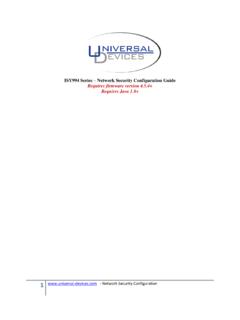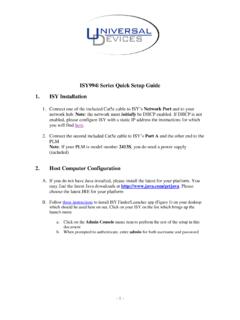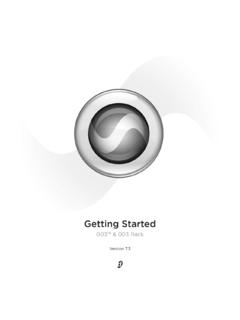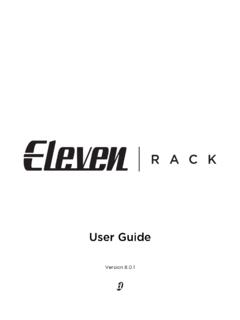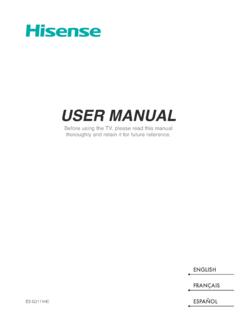Transcription of ISY994i Series User Guide - Universal Devices
1 ISY994i Series User Guide July 11, 2018 (Supporting Firmware Release and above) - i - Table of Contents 1 1 What's Included .. 2 Requirements & Recommendations .. 2 The ISY Front Panel .. 3 The ISY Rear Panel .. 4 2 Installation .. 5 Hardware Installation .. 5 Connecting to the ISY from a Local PC .. 5 The HTML Interface .. 8 Launching the Administrative Console .. Error! Bookmark not defined. 3 The Administrative Console .. 11 Basic Configuration .. 11 Setting the User ID and Password .. 11 Setting the Time and Location .. 12 Keyboard Navigation .. 13 Themes .. 13 The Main 14 Adding INSTEON Devices .. 15 Adjusting Settings on INSTEON Devices .. 18 Creating INSTEON Scenes .. 20 Organizing INSTEON Devices and Scenes .. 23 Controlling INSTEON Devices and Scenes.
2 24 Other Functions (Restore, Disable, Query, etc.) .. 25 The Programs/Details Tab .. 26 The Basics of ISY Programs .. 26 Creating Your First Program .. 27 Building Your Programs .. 31 Program Schedules .. 34 Program Conditions .. 35 Program Actions .. 37 Program Folders .. 40 Other Functions .. 41 The Programs/Summary Tab .. 42 43 Creating Variables .. 43 Using the Status of Variables in Programs .. 44 Modifying Variables in Programs .. 44 Using Variables in Notifications .. 45 The Integrated IR Receiver .. 46 Using the 40 Default IR Codes .. 46 Using the IR Learning Mode .. 47 - ii - Notifications .. 48 Adding Recipients & Changing Server Settings .. 48 Custom Notifications .. 49 Interfacing with the ELK .. 50 Optional Modules.
3 53 Network Module .. 53 Climate Module .. 55 Electricity Module .. 57 Open Auto Demand / Response Module .. 58 ELK Security Module .. 58 X10 Module .. 59 The Irrigation Module .. 60 Z-Wave Expansion Module .. 61 Figure 77: ISY as a Secondary Controller .. 63 Figure 78: Synchronize Z-Wave Nodes .. 66 Figure 81: Factory Reset .. 67 Figure 82: Firmware Upgrade .. 68 Diagnostics .. 69 The Event Viewer .. 69 System Status .. 69 PLM Info/Status .. 69 PLM Links Table .. 69 Show Device Links Table .. 70 Show ISY Links Table .. 70 Scene Test .. 71 Query INSTEON Engine .. 71 12 Glossary .. 71 Appendix A: Front and Rear Panel LEDs .. 75 Appendix B: Factory Reset .. 77 Appendix C: Upgrading Your SD Card .. 79 Appendix D: Troubleshooting INSTEON Communication Issues.
4 81 Appendix E: Assigning a Static IP Address to the ISY .. 83 Appendix F: User Enhancement Details .. 85 - iii - Appendix G: Manually Upgrading Your Firmware .. 87 Appendix H: INSTEON Device Notes .. 89 Appendix I: Sample ISY Programs .. 93 Appendix J: Event Viewer Log Details .. 97 Table of Figures Figure 1: ISY Front Panel .. 3 Figure 2: ISY-994i Series Rear Panel .. 4 Figure 3: Login Window .. 7 Figure 4: Help/About Menu .. 7 Figure 5: My 7 Figure 6: ISY s Home Tab .. 9 Figure 7: File Menu/ Set Userid/Password .. 12 Figure 8: Setting the Clock .. 12 Figure 9: Change Theme Menu .. 13 Figure 10: Theme Samples .. 14 Figure 11: The Main Tab .. 15 Figure 12: The Link Management Menu .. 16 Figure 13: Linking Options .. 16 Figure 14: New INSTEON/A10/X10 Screen .. 18 Figure 15: File/Automatic Writes Options.
5 19 Figure 16: Devices with Pending Changes .. 19 Figure 17: Write Updates to Device Screen .. 20 Figure 18: New Scene Screen .. 21 Figure 19: Choose Scene Screen .. 21 Figure 20: Cross-Linking .. 22 Figure 21: Multiple Responders with 1 Controller .. 22 Figure 22: Controller Properties .. 23 Figure 23: Scene Controls .. 24 Figure 24: Restore Confirmation Window .. 25 Figure 25: Creating a Program .. 27 Figure 26: Naming a Program .. 27 Figure 27: If Statement .. 27 Figure 28: Schedule at Sunset .. 28 Figure 29: Adding to the If Statement .. 28 Figure 30: Adding a Then Statement .. 29 Figure 31: Entering a Then Statement .. 29 Figure 32: Changing the If Statement .. 30 Figure 33: Updating the Schedule .. 30 Figure 34: Adding an Else Statement .. 31 Figure 35: Enhanced Sample Program.
6 31 Figure 36: Additional Program Buttons .. 32 Figure 37: Grouping Conditions .. 32 Figure 38: Adding Program Comments .. 33 - iv - Figure 39: Temporarily Disable a 33 Figure 40: Disabled Programs .. 33 Figure 41: Unsaved Programs with Changes .. 34 Figure 42: Schedule Screen Time Range .. 34 Figure 43: Schedule Screen Time & Day .. 35 Figure 44: Status Condition 100% Bright .. 36 Figure 45: Status Condition Any Brightness .. 36 Figure 46: Fast On Condition .. 37 Figure 47: X10 Condition .. 37 Figure 48: Wait Action .. 39 Figure 49: Random Action .. 39 Figure 50: Flash Lights ON and OFF .. 40 Figure 51: Folder Conditions .. 41 Figure 52: ISY Toolbar .. 42 Figure 53: Counter Variable .. 44 Figure 54: Increment a Variable by 45 Figure 55: Set a Variable s Initial Value.
7 45 Figure 56: Email Based on Motion Sensor Trigger .. 45 Figure 57: Email Recipients Screen .. 48 Figure 58: Motion Sensor Email .. 50 Figure 59: Scheduling an Email .. 50 Figure 60: ELK Configuration Screen .. 51 Figure 61: ELK Status Screen .. 51 Figure 62: Import Lighting Data .. 52 Figure 63: Networking Actions .. 54 Figure 64: Weather Stations .. 55 Figure 65: HAM Weather Configuration .. 56 Figure 66: Local Weather Information .. 56 Figure 67: Using Climate Conditions .. 57 Figure 68: Electricity Meter Settings Screen .. 57 Figure 69: Electricity Conditions .. 58 Figure 70: ELK Resources .. 58 Figure 71: Using ELK Conditions .. 59 Figure 72: ELK Actions .. 59 Figure 73: Adding an X10 Device .. 60 Figure 74: Ham Weather Settings .. 61 Figure 75: ISY as the Primary Controller and the Z-Wave network is empty.
8 62 Figure 76: ISY as the Primary Controller and the Z-Wave network is not empty .. 62 Figure 77: ISY as a Secondary Controller .. 63 Figure 78: Synchronize Z-Wave Nodes .. 66 Figure 79: Synchronize one Z-Wave Node .. 66 Figure 80: Antenna .. 67 Figure 81: Factory Reset .. 67 Figure 82: Firmware Upgrade .. 68 Figure 78: Sample Log File .. 97 - 1 - 1 Introduction Thank you for purchasing a Universal Devices , Inc. ISY Series device. The ISY provides central control of home automation Devices in a residence and is designed to play the role of home automation device controller in any domestic UPnP network. When properly accessorized, automation Devices controlled by the ISY include: INSTEON lighting Devices , ZigBee Devices , Z-Wave Devices , X10 lighting and power Devices , relays, fans, curtain sweeps, thermostats, motion sensors, intruder alarms, power consumption monitors and many others.
9 ISY interfaces securely to both wireless and wire line local area networks and the internet. Controlled systems can be managed via a browser interface from any smartphone or other internet browser from any location with internet access. The user Guide concentrates on INSTEON functionality in it s examples. Depending on your device s options INSTEON may or may not be installed, however examples are interchangeable with other Devices and protocols. With the ISY, you can: Program, configure and manage your INSTEON, Z-Wave and X10 Devices Automate your home using sophisticated timers, triggers, and macros Conserve energy in your home Remotely control your home using the ISY s web interface And, MUCH more! This User Guide will help you install and configure your ISY and will provide links to additional resources that you may find helpful.
10 Please read through this Guide before beginning installation. Lighting and Power Overview In order to make the most of the capabilities of the ISY, the user will find that a basic understanding of the Devices to be controlled is helpful. This section contains a review of the salient characteristics of the types of device that the ISY can control. When lights or power outlets are automated, the Devices involved will almost always use Z-Wave, INSTEON, or X10 protocols. Such Devices include light switches, power sockets, wired and remote controllers and IR receivers. Although INSTEON or X10 protocols can coexist in the same device (often referred to as dual-band), the way each of the protocols operates is quite different. The ISY controls both together so they can form a managed lighting solution that is simple to operate and easy to enhance.