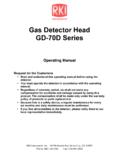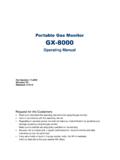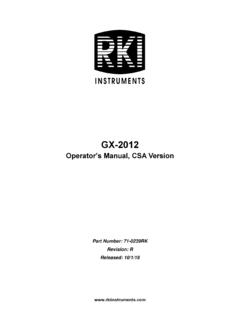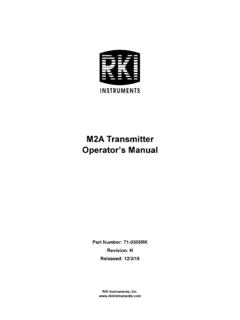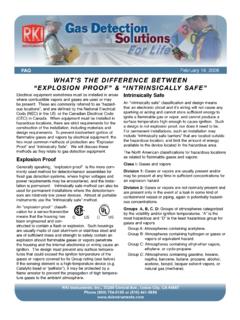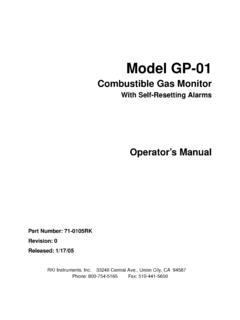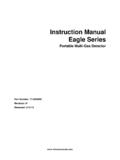Transcription of Eagle 2 Data Logger Management Program Operator’s Manual
1 Eagle 2 data LoggerManagement ProgramOperator s ManualPart Number: 71-0170 RKRevision: GReleased: 9/27/18 WarrantyWarrantyRKI Instruments, Inc. warrants gas alarm equipment sold by us to be free from defects in materials and workmanship, and performance for a period of one year from date of shipment from RKI Instruments, Inc. Any parts found defective within that period will be repaired or replaced, at our option, free of charge. This warranty does not apply to those items which by their nature are subject to deterioration or consumption in normal service, and which must be cleaned, repaired, or replaced on a routine basis. Examples of such items are: Warranty is voided by abuse including mechanical damage, alteration, rough handling, or repairs procedures not in accordance with the instruction Manual . This warranty indicates the full extent of our liability, and we are not responsible for removal or replacement costs, local repair costs, transportation costs, or contingent expenses incurred without our prior warranty is expressly in lieu of any and all other warranties and representations, expressed or implied, and all other obligations or liabilities on the part of RKI Instruments, Inc.
2 Including but not limited to the warranty of merchantability or fitness for a particular purpose. In no event shall RKI Instruments, Inc. be liable for indirect, incidental, or consequential loss or damage of any kind connected with the use of its products or failure of its products to function or operate warranty covers instruments and parts sold to users only by authorized distributors, dealers, and representatives as appointed by RKI Instruments, do not assume indemnification for any accident or damage caused by the operation of this gas monitor and our warranty is limited to replacement of parts or our complete cartridgesBatteriesPump diaphragms and valvesFilter elementsFuses Table of ContentsTable of ContentsIntroduction .. 5 System Requirements .. 6 Installing the Eagle 2 data Logger Management Program .
3 6 IrDA Downloading Cable .. 8 Installing an IrDA Adapter Cable .. 8 Windows Infrared Operation Note.. 9 Launching the Program .. 11 Control Buttons .. 12 Download Button .. 13 Instrument Information Button .. 13 data Button .. 14 Last Calibration Button .. 15 Set Button .. 16 Downloading data from the Eagle 2 .. 17 Eagle 2 data Logging Capacity .. 22 Overwriting data in the Eagle 2 .. 23 Viewing data in the Instrument Information Screen.. 23 Viewing, Printing, Exporting, & Deleting data in the data Window .. 26 data Window .. 26 Calibration History .. 27 Event data .. 31 Interval Trend data .. 34 Alarm Trend data .. 47 Deleting data in the data Window .. 55 Changing the Password .. 57 Viewing, Printing, & Deleting data in the Last Calibration Window .. 60 Viewing & Printing Last Calibration data .
4 60 Deleting Last Calibration data .. 64 Table of ContentsCalibrating An Eagle 2 With the data Logging Software .. 65 Changing Eagle 2 Instrument Parameters .. 69 Detail Settings Button .. 70 Station & User Tab .. 72 Conversion Table Tab .. 78 PID Sensor Tab.. 83 Obtaining a Relative Response Factor .. 89 Changing the Appearance of the Program Screens.. 102 Spare Parts List .. 105 CAUTION:Read and understand this Manual before using the Eagle 2 Setup Program . Also read and understand the Eagle 2 operator s Manual included with the Eagle 2 portable gas detector. Introduction 5 IntroductionUsing an advanced detection system consisting of up to six gas sensors, the Eagle 2 Gas Monitor detects the presence of combustible gases, oxygen (O2), carbon monoxide (CO), hydrogen sulfide (H2S), and 2 other gases simultaneously.
5 The Eagle 2 s compact size and easy-to-use design make it ideally suited for a wide range of applications as described in the Eagle 2 operator s Manual . Please read the Eagle 2 operator s Manual first before using the Eagle 2 data Logger Management Eagle 2 data Logger Management Program downloads stored data in the Eagle 2 to a Windows-based PC. After the data has been downloaded, you can view, save, or print it using your computer and the Eagle 2 data Logger Management purpose of this Manual is to explain how to use and set up the Eagle 2 data Logger Management Program . You will learn how to: install and launch the Program install the downloading cable (if needed) download data from the Eagle 2 view, print, and save data change data logging parameters perform a calibration change the appearance of the Program screens change the color of graphed readings for a particular gasBefore you get started, be sure to review the system requirements in the next :The Eagle 2 detects oxygen deficiency and elevated levels of oxygen, combustible gases, carbon monoxide, and hydrogen sulfide, all of which can be dangerous or life threatening.
6 When using the Eagle 2, you must follow the instructions and warnings in the Eagle 2 operator s Manual to assure proper and safe operation of the unit and to minimize the risk of personal :The operator of this instrument is advised that if the equipment is used in a manner not specified in this Manual , the protection provided by the equipment may be impaired. 6 System RequirementsSystem RequirementsTo use the Eagle 2 data Logger Management Program , your personal computer must meet the following requirements: Operating Systems: Windows 7, Windows 8, or Windows 10. Processor: IBM compatible PC running Pentium 2 or higher. Memory: 32 MB RAM minimum Available Hard Disk Space: 32 MB minimum Infrared port orUSB port and a USB/IrDA adapter cableInstalling the Eagle 2 data Logger Management Program 1. Launch Windows.
7 2. Exit from all applications and open windows. 3. Go to 4. Click on the Download tab. 5. Click the Eagle 2 data Logger Software link. 6. A .zip file will begin to download. Select whether you want to open or save the .zip file. 7. Extract the contents of the .zip file. 8. Double click the file. 9. After a few seconds, a screen appears indicating that the InstallShield Wizard is preparing to install the data Logger Management Program , then the Eagle 2 InstallShield Wizard window appears to guide you through installation. Installing the Eagle 2 data Logger Management Program 7 the on-screen instructions in the InstallShield Wizard Window to install the Program . the InstallShield Wizard finds versions of Windows files on your computer newer than those in the downloaded .zip file, it will ask you if you want to keep these newer files.
8 Click Yes. the InstallShield Wizard indicates that installation is complete, click the Finish button. Figure 1: Eagle 2 data Management Installation Program 8 IrDA Downloading CableIrDA Downloading CableThe Eagle 2 communicates with a computer via an on-board infrared communication port that complies with IrDA protocol :If your computer has a built-in infrared port, you do not need an adapter cable to download your computer does not have an infrared port, you will need to install an IrDA/USB adapter cable on your computer to use the Eagle 2 data Logger Management Program with your Eagle 2. The IrDA/USB cable is available from RKI Instruments, Inc. See the Spare Parts List at the end of this Manual for the RKI part number. Some versions of Windows already have several infrared device drivers loaded in Windows and will automatically recognize a cable during the installation process and guide you in installing the drivers.
9 Other versions of Windows will require you to load device drivers provided by the manufacturer of the cable during the installation process. RKI makes no warranty for the operation or compatibility of the drivers with any particular an IrDA Adapter CableAfter installing the Eagle 2 data Logger Management Program , connect the IrDA/USB cable to your computer and follow the manufacturer s instructions for installing the cable on your computer. Make sure the cable is compatible with your Windows operating you do not have instructions from the cable manufacturer for installing your cable, see your Windows documentation. In general, you must go to the Control Panel and use the Add Hardware Wizard to install the cable drivers. IrDA Downloading Cable 9 Windows Infrared Operation NoteWhen using an IrDA adapter cable and the Eagle 2 data Logger Management Program on a Windows computer, it is necessary to make a special setting in the Infrared Configuration window for proper communication between the Eagle 2 and the Eagle 2 data Logger Management Program .
10 This must be done before attempting to use the Program . NOTE:If you have a Windows 7 computer, the Infrared Configuration window may not appear. If the Infrared Configuration window does not appear, disregard the directions these steps to make this setting: 1. Click Start on the Windows Icon Tray. 2. If Control Panel is available to select in the Start menu, select it. The Control Panel will Control Panel is not selectable in the Start menu but Settings is, select Settings, then select Control Panel. The Control Panel will appear. 3. If the Control Panel is viewed by category, open the Hardware and Sound folder then click Send or Receive a File under the Infrared section. The Infrared Configuration window will the Control Panel is viewed by icon, click the Infrared icon. The Infrared Configuration window will appear.