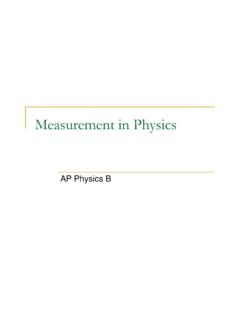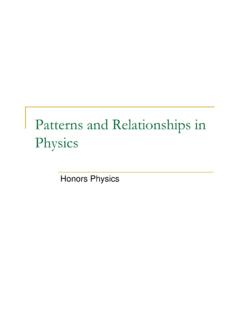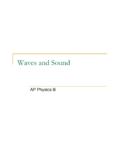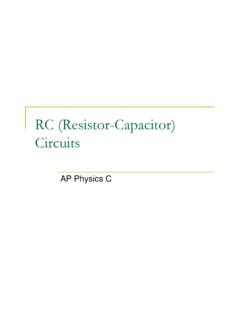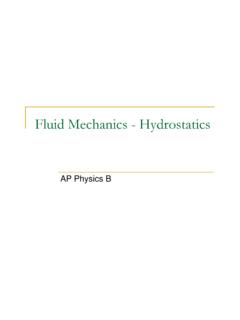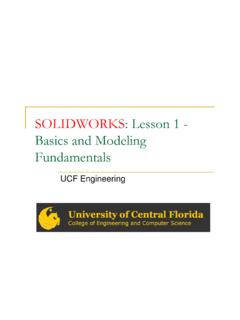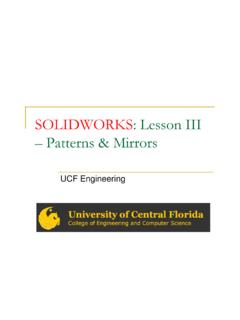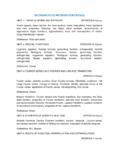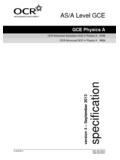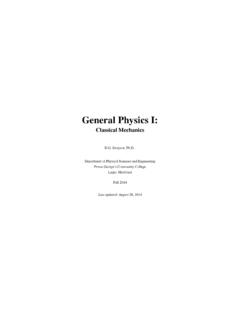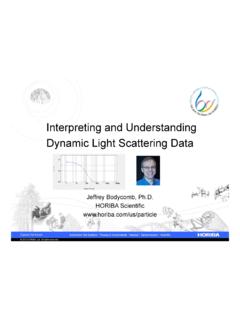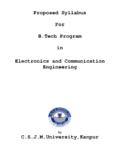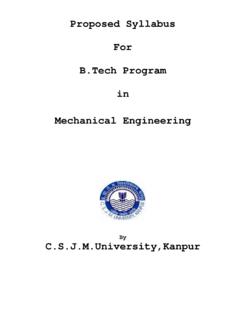Transcription of EGN1006 - Mathcad fundamentals and functions
1 Mathcad fundamentals and FunctionsEGN 1006 Introduction to EngineeringMATHCAD Mathcad is a problem solving environment that can be used to solve a variety of MATH based problems It allows the user to enter mathematical It allows the user to enter mathematical problems in a WYSIWYG format Mathcad allows you to solve equations on a virtual piece of scratch paperMATHCAD Methodology State the problem Think out equations directly in MATHCADWork out the problem using Work out the problem using Mathcad Vary input data if needed Graph data as necessaryMathCAD: The Engineer s Scratch Pad Components of a Mathcad worksheet:Variable definitionEquation Unlike a computer program or a spreadsheet, a Mathcad document can be understood by anyone familiar with mathematicsGraphText RegionMathCAD: The Engineer s Scratch Pad Mathcad is capable Symbolic manipulation: Calculation of integrals and derivatives Function simplification and factoring Partial FractionsIterative solutions Iterative solutions Statistical analysis/regression Matrix operations.
2 Transpose, inverse and determinant Automatic unit conversion Automatic recalculation (redefining a value on the worksheet will automatically update all subsequent equations and plots)The Mathcad WorkplaceThe Mathcad WorkplaceNew WorksheetSavePrintInsert FunctionInsert UnitCalculateResource CenterHelpPrintCheck SpellingCutCopyPasteAlign AcrossHelpToolbarsGreek SymbolSymbolic KeywordCalculusProgrammingGraphVector and MatrixCalculatorMATHCAD TourOpen Mathcad on your desktopOne main any tutorials if you see the red plus cursor around with the red plus cursor around with the main window is your scratch math toolbar allows you to view additional toolbars: functions , graphs, fundamentals Mathcad includes four discrete equals signs: Assignment(.)
3 =) Enter by hitting the colon key Used to define parameters ( x := 4) Displayequals/calculate value (=) Enter by hitting the equals key Enter by hitting the equals key Used to display the value of a variable. Mathcad returns the underlined result after the = has been typed ( x = 4) SymbolicEquality ( BOLD =) Enter by simultaneously hitting Ctrl and = keys Symbolizes a relationship between variables( P V= n R T) GlobalAssignment Similar to regular assignment operator (:=) Available on the evaluation toolbar Global assignment equality will be evaluated first, regardless of position on worksheet ( )The Equal SignsMove the + edit cursor to the upper left of the scratch the following:[x][:][50][*][120][x][:][50][* ][120][x][=][y][.]
4 ][x][*][ ][y][=]You should seeMoving and Deleting Equations Select an equation to move by first clicking on the equation Move the cursor to the END of the equation until a HAND cursor is displayed Click and drag the equation to a new Click and drag the equation to a new location You can also edit the equation(s) by using the arrow keys to move the BLUE cursor or you can use the mouse Just keep in mind that Mathcad work everything from left to right and from top to bottomUsing the Space Bar As you enter an equation a text cursor marks your input point The input point can be moved using the space bar space bar The arrow keys can also be used to move the text entry cursor If you have the input point at the beginning of an equation, when you hit delete it will delete the whole equationText and Input SubscriptsThe TWO types of subscripts are: TEXT SUBSCRIPT Used for visualization purposes only.
5 Inserted with . sign ( a period) INDEX SUBSCRIPT Used to access or define indices within an array. Inserted with the [ : Enter [V].x , this represents the VELOCITY in the HORIZONTAL DIRECTION! Mathcad unitsMATHCAD understands and processes a variety of units from different systems. There are two different methods for inserting unitsmethods for inserting units Using the insert-unitcommand from the menu By typing the unit next to the variable valueEntering UnitsEnter:[Length][:][100][in]You should notice that MATCAD automatically recognizes the unit recognizes the unit :[Length][=] Mathcad defaults to the metric unit meters Note: Mathcad IS CASE-SENSITIVE Changing unitsTo change the unit: Click on the value Click on the black placement bar at end of of unit.]
6 The unit menu should open and you can choose the unit you want Hit enter after you choose the correct unit to see the correct unit conversion in the units you selectedMATHCAD unitsUnit SystemSIMKS CGS US USERMass Length Time CurrentNO NONO NOChargeNO Temperature Luminosity NO NONO NOSubstance NO NONO NOPredefined Constants = = = = m/s/sEntering TextEntering text regions in Mathcad can be done in three different ways Typing a quotation mark [ ]By selecting insertText Region By selecting insertText Region from the pull down menu By pressing the space bar after typing parts of the VariablesA variable may be defined to automatically contain a range of values For example: if you want variable ito go to 0 to 10 enter this:[i][:][0][;][10][i][=][i][=] For example: of you want jto go from 0 to 10, but in increments of enter this:[j][:][0][,][ ][;][10][j][=]The comma after the zero will display the appropriate incrementsTo see ALL of the values click INSIDE the box and use the scroll bar.
7 Mathcad will only display so many should Mathcad can be used to create functions of variables seamlessly by specifying what variables a function will consist of by using parenthesiswill consist of by using parenthesisFor example Enter:d(x,y):=x+y2 Try evaluating the function by:d(1,2)=You should get 5!Built in FunctionsMATHCAD has a variety of predefined built in functions such as trigonometric, logarithmic, and exponential etc. For example enter the function: For example enter the function:y(x):=3sin(x)Evaluate it:y(30) =You should get The default unit in Mathcad for angular measure is RADIANSB uilt in FunctionsNotice that the sine of 30 degrees is.
8 Therefore, trig functions require arguments in radians 0 degrees = 0 radians 0 degrees = 0 radians 180 degrees = radians 30 degrees = /6 radiansEnter the following to checky( /6)=you should get Built in functions exp(x) log(x) ln(x) sin(x) cos(x) cos(x) tan(x) sec(x) csc(x) cot(x)ALL ARE CASE SENSITIVE!Inverse Trigonometric functions asin(x) acos(x) atan(x)This states, What angle has the sin of (#) ?Entering DECIMAL ValuesDecimalA:=12A =OctalA:=12oA=Hexidecimal A:=12hA=BinaryA:=1011bA=Highlighting a region Highlighting a region Allows different colors or borders to be used so that a particular result will stand out To highlight a result, right-click on it, and select Propertiesfrom the pop-up menuChoose the desired option in the dialog box Choose the desired option in the dialog box appearsComplete the followingPractice problems on page 22 Simple edit session Steps 1-4 pg 30 Practice problems pg 31 End of Chapter Problems Pg 33 1,2,7(start a NEW Mathcad document for these) #10,11