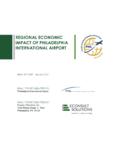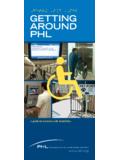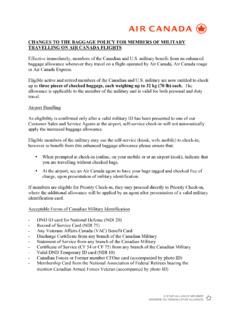Transcription of Employee Self Service - Philadelphia International Airport
1 Employee self Service User Guide This guide is a tool to help users navigate Oracle Employee self Service . Employees can use this tool to learn how to independently access their job and personal information that includes view, add, or update access capability. The link to Employee self Service is Employee self Service (ESS) Users Guide Version 2 1 Table of Contents COP HR Employment self Service Menu Pg. 2 Employment 3 Extra 5 Job 6 Personal 7 Performance 8 Release 9 Request Qualified Life 10 Voluntary 11 Access 14 Employee self Service (ESS) Users Guide Version 2 2 COP HR Employee self Service Menu Option Employment Verification Extra Information (View Only) Job Information (View Only) Personal Information Performance Reviews Release Information Request Qualified Life Event Voluntary Separation Employee self Service (ESS)
2 Users Guide Version 2 3 Employment Verification - Employees may use this option to independently authorize the release of their employment status and salary information to a potential lender for any time-period designated by the Employee . The Employee s name and Employee s number will be auto-populated where indicated on the screen at the top of the page. In the Details to Share section Employee should select either Employment Information or Employment and Salary Information. In the Recipient Information section, the Employee must provide an email address for the intended receiver of the information in the field labeled To. The Expires In and Visits fields are required. A number must be entered in both fields. In the example below, the Employee entered 30 days for Expires In and 10 in the Visits field for number of time the potential lender has access to the information within the given 30-day period.
3 Click on the Continue button in the upper right corner of the page. After clicking Continue the next part of the process is shown on Page #4. Employee self Service (ESS) Users Guide Version 2 4 On this page, the Employee s information (name, number, job, department, latest hire date, etc.) will be auto-populated. The Recipient Information will carry over from the previous page. The Employee verifies that the entries are correct and then applies the Submit button. The lender will receive a notification that they are authorized to verify employment. Employee self Service (ESS) Users Guide Version 2 5 Employee self Service (ESS) Users Guide Version 2 6 Extra Information Employees may use this option to view their ethnic origin in Oracle.
4 Note: The blanks shown below in the screen shot will be auto-populated with the Employee s information. Employee self Service (ESS) Users Guide Version 2 7 Job Information Employees may use this option to view the following Work History Details as indicated below: View their Person Information Red Arrow o Details are defined by the field titles shown below in the screen shot. View their Assignment Details Purple Arrow o Work History by Assignment. View their Performance Ratings Green Arrow Note: The blanks shown below in the screen shot will be auto-populated with the Employee s information. Employee self Service (ESS) Users Guide Version 2 8 Personal Information Employees may use this option to update their personal information by selecting the Update button on the right of the page for each section listed below with the exceptions of the Other Address, Dependent And Beneficiary and Emergency Contact sections of the form changes for those sections are applied by selecting the Update, Remove or Add button as shown below.
5 Employee self Service (ESS) Users Guide Version 2 9 Performance Reviews Employees may use this option to view their performance appraisals that have been uploaded into Oracle. The Employee s name will be auto-populated next to Appraisals Employee self Service (ESS) Users Guide Version 2 10 Release Information Employees may use this option to allow another Employee to view their information. This option can be used by an Employee that is interested in transferring to another department or division within their own department. The Employee can share their performance appraisals with the manager or supervisor of the location they are interested in transferring. Note: Transfers must first be approved by the appointing authority.
6 This option is not a substitute for the required approval process. The Employee information will be auto-populated at the top of page. Employee self Service (ESS) Users Guide Version 2 11 Request Qualified Life Event Employees may use this option as shown below to: Join City Health Coverage With this option eligible employees can enroll in the City Administered Plan if they lose their non-City administered health coverage. Leave City Health Coverage With this option eligible employees can elect to drop their City Administered Plan health coverage if they gain coverage from a non-City administered health plan, such as through marriage. Loss of Dependent Coverage With this option an Employee in the City Administered Plan can add dependents to their CAP coverage that have loss non-City administered health coverage.
7 Drop Dependent Coverage With this option an Employee can remove dependents from their City Administered coverage that become eligible to receive health coverage from a non-City administered health plan. Employee self Service (ESS) Users Guide Version 2 12 Voluntary Separation Employees may use this option to independently separate from employment with the City of Philadelphia . Upon submission, by the Employee , the request will be routed through to the Employee s department Human Resource Unit to process the transaction and, then to Central HR for final approval. Note: The blanks shown below in the screen shot will be auto-populated with the Employee s information. The Employee must apply the effective date of the request.
8 Click on the Continue button shown at the right of the page. After clicking the Continue the next part of the process is shown on Page #16. Employee self Service (ESS) Users Guide Version 2 13 Note: The blanks shown below in the screen shot will be auto-populated with the Employee s information. On this page, the Employee will select a Reason from the list of drop-down options available (denoted by the down pointing arrow head to the right within the field). The Assignment Status is a required field as denoted by the asterisk (*); the option that is pre-populated Terminate Assignment is the only option available. The Employee may enter any supporting Comments in the field provided. Then select Next. The last part of this process is on Page #17.
9 Employee self Service (ESS) Users Guide Version 2 14 Note: The blanks shown below in the screen shot will be auto-populated with the Employee s information. On this page if the Employee has supporting documentation they may attach it by clicking on the green plus (+) sign in the Additional Information section under Attachments. The Employee may also document any Comments to Approver in the field provided on the bottom left of the page. Then select the Submit button for the request to be routed to the Approver named on the page. The approver will be the department HR Manager. The process for submitting a Voluntary Separation is now complete. Employee self Service (ESS) Users Guide Version 2 15 This guide will be updated as changes occur within the Employee self Service menu options.
10 Employee self Service link: This document is posted on the OnePhilly SharePoint site and CityNet. OnePhilly SharePoint site link: CityNet link: For more details on how to navigate this tool please visit the City of Philadelphia s SmarterU Learning Management System to access the eLearning User Productivity simulation tool that will walk you through the process. SmarterU link.