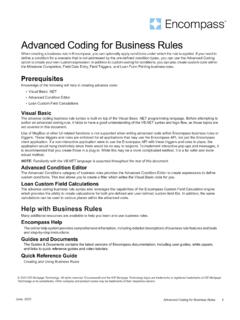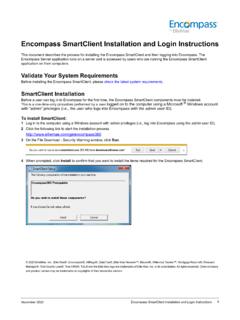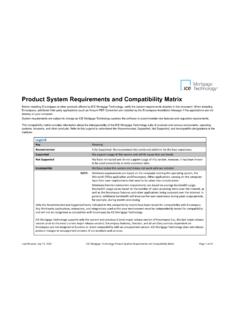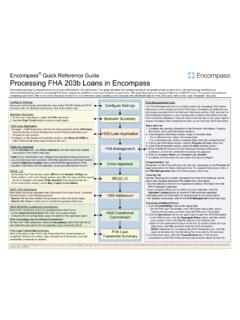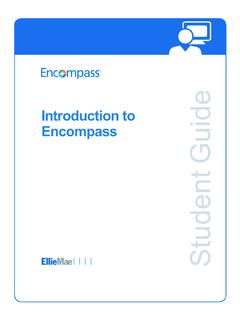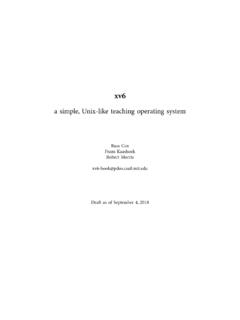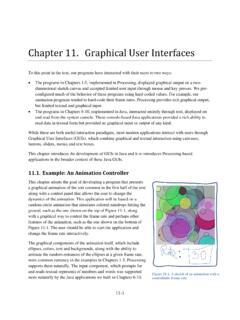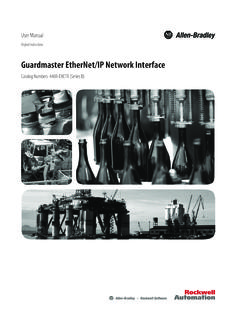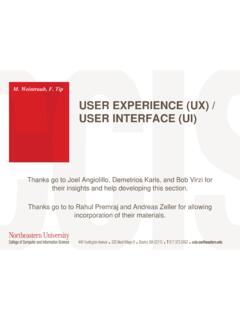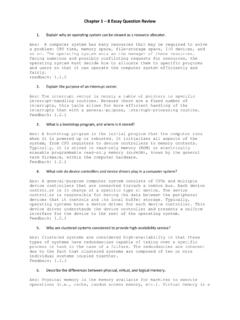Transcription of Encompass Input Form Builder User's Guide - Ellie Mae
1 Encompass Input form BuilderUser s GuideFor use with Encompass Banker EditionCopyright Statement 2022 ICE Mortgage Technology. All rights reserved. Encompass and the ICE Mortgage Technology logos are trademarks or registered trademarks of ICE Mortgage Technology or its subsidiaries. Other company and product names may be trademarks of their respective Input form Builder user s Guide Rev. 12/22/22 iTable of ContentsChapter 1: 1 Intended Audience .. 1 What is the Input form Builder ? .. 1 How This Guide is Organized .. 1 Getting Help .. 2 user s Guide .. 2 Online Help .. 2 Logging In to the Input form Builder .. 2 Input form Builder Components .. 3 Controls .. 3 The form Workspace.
2 3 Properties .. 3 chapter 2: Creating a 5 Starting a New form .. 5 Understanding form Controls .. 5 Control Properties .. 5 Adding Controls to a form .. 5 Saving a form .. 6 chapter 3: Field 7 Working With Field Controls .. 7 The Field Property .. 7 Field-level Help .. 7 Calendar .. 7 Check Box .. 8 Check Box Behaviors .. 8 Dropdown Box .. 8 Dropdown Edit Box .. 9 Multi-line Text Box .. 9 Radio Button .. 9 Text Box .. 9 chapter 4: Action 10 Borrower Link .. 10 Button .. 10 Contact Button .. 10 Field Lock .. 11 Hyperlink .. 11 Image Button .. 11 Rolodex .. 11 Standard Button .. 12 chapter 5: Container 13 Working With Container Controls .. 13 Category Box.
3 13 Group Box .. 14 Panel .. 14 chapter 6: user interface 15 Horizontal and Vertical Rules .. 15 Image .. 15 Label .. 15 chapter 7: Designer and Developer 16 Designer Controls .. 16 Horizontal and Vertical Slider .. 16 Zip Code Lookup .. 17 Developer Control .. 17 Pick List .. 17 chapter 8: Formatting a 18 Alignment Options .. 18 Resizing Controls .. 18 Color Properties .. 18 Borders .. 19 chapter 9: Custom 20 Custom Fields .. 20 Predefined Custom Field IDs .. 20 user -Defined Custom Field IDs .. 20 iiCustom Calculations .. 20 chapter 10: Creating Custom Event 21 Event Arguments .. 22 Control Events .. 22 Click Event .. 22 Change Event .. 23 DataBind Event .. 23 DataCommit Event.
4 24 FocusIn Event .. 24 FocusOut Event .. 24 Format Event .. 25 Load Event .. 25 Unload Event .. 25 Macros .. 26 Custom Event Examples Using Macros .. 27 Alert .. 27 ApplyBusinessRule .. 27 Confirm .. 28 CopyField .. 29 DisplayServices .. 29 ExecAction .. 30 ExecSignature .. 30 GoToForm .. 31 GoToScreen .. 31 OpenURL .. 32 Popup .. 32 Print .. 33 ResolveZipCode .. 33 Run .. 34 SetField .. 34 SetFieldEval .. 35 SetFieldNoRules .. 35 Eval .. 36 GetField .. 37 OpenEmail .. 37 SendKeys .. 38 chapter 11: Managing Your Forms, Plugins, and Custom Data 40 form Import/Export .. 40 Uploading Plugins and Custom Data Objects .. 40 Downloading Plugins and Custom Data Objects .. 41 Package Import/Export.
5 41 Package Publishing .. 42 Appendix A: Control Properties 44 Appendix B: Button 69 Appendix C: Loan Custom Field 73 Using Loan Field Values .. 74 Operations and Features .. 74 Arithmetic Operations .. 74 Safe Operations .. 75 Mathematical Operations .. 76 Text-based Operations .. 77 Date-Based Operations .. 78 Calendar-Based Operations .. 79 Branching and Logic Operations .. 79 List-Based Operations .. 81 Advanced Functions .. 82 Calculation Errors .. 84 chapter 1: Introduction 1 chapter 1 IntroductionWelcome to the Encompass Input form Builder user s Guide . This Guide contains information you need to understand the Input form Builder environment and quickly begin to create Input forms to meet your company s requirements.
6 Intended AudienceThis Guide is intended for users responsible for customizing Encompass . A basic knowledge of form design and familiarity with an HTML editing application such as Microsoft Front Page, or a visual development application such as Microsoft Visual Basic is 10, Creating Custom Event Handlers explains how to design forms featuring controls that trigger events and similar types of actions. To complete these topics, you should be an experienced Microsoft Visual Basic or .NET :Your access to the Input form Builder depends on the user settings defined by your Encompass system is the Input form Builder ?The Input form Builder allows you to design and create new Input forms, or copy and modify standard Encompass forms.
7 With the form Builder you can: Create forms to meet your company s specific requirements. Build forms using more than 25 different controls, including text boxes, dropdown lists, images, and field locks. Add custom forms to your Encompass forms list. Publish plugins and custom data objects for use with Encompass to your company s Encompass This Guide is Organized This chapter provides an overview of the form Builder and discusses the resources available if you need assistance using it. chapter 2, Creating a form on page 5 describes how to create a basic form and save it to your Encompass system. It also discusses the form controls. chapter 3, Field Controls on page 7 describes the Field controls which include text boxes, check boxes, and radio buttons.
8 chapter 4, Field Controls on page 10 describes the Action controls which include buttons and the Rolodex. chapter 5, Container Controls on page 13 describes the Container controls which are used to form logical groups of controls. chapter 6, user interface Controls on page 15 describes the user interface controls which include labels and images. chapter 7, Designer and Developer Controls on page 16 describes the Designer and Developer controls which include zip code lookup and pick lists. chapter 8, Formatting a form on page 18 discusses the various techniques available for formatting and designing your form . chapter 9, Custom Fields on page 20 explains how to create new custom fields, including fields that perform calculations.
9 chapter 10, Creating Custom Event Handlers on page 21 discusses how to use the Event Editor to create custom events, with or without macros, and assign them to controls on your custom form . chapter 11, Managing Your Forms, Plugins, and Custom Data Objects on page 40 discusses how to publish custom forms, plugins, and data objects to an Encompass server, as well as how to work with these files outside of your Encompass system. Appendix A, Control Properties Reference on page 44 provides detailed descriptions of each form Builder control and its properties. Appendix B, Button Actions on page 69 lists the actions available to assign to button controls. Appendix C, Loan Custom Field Calculations on page 73 describes the types of operations you can use in a custom field calculation, and provides examples of how to use each one.
10 chapter 1: Introduction 2 Getting HelpIf you need assistance using the form Builder , several resources are s GuideYou can download the Encompass Input form Builder User's Guide as a PDF file from the Encompass online help s Guides & Documents page. Online HelpThe online help contains complete documentation for all form Builder features. To Access the Online Help: Click the Help icon (blue question mark) near the top-left corner of the Input form Builder window or press the F1 key on your In to the Input form BuilderThe form Builder is automatically installed with Encompass Banker Edition. Your system administrator will create a user profile for you that includes a user ID and Password.