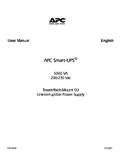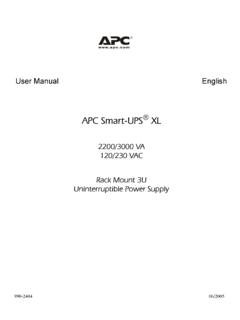Transcription of ENGLISH USER MANUAL - Archos
1 Dear Customer,thank you for choosing this Archos product. We hope that you will enjoy using it and that it will give you entire satisfaction for many years to do register your product on our website ( ) to ensure that you get ac-cess to our help line and to be informed of free software updates for your you the best Multimedia experience,The Archos TeamAll the information contained in this MANUAL was correct at the time of publication. However, as our engineers are always updating and improving our products, your device s software may have a slightly different appearance or modified functionality than presented in this visit to download the latest version of this user MANUALV ersion HEREto ACCESS tHEtAbLE of CoNtENtSMANUAL of CoNtENtS > p.
2 Table Of COnTenTsInTrOduCTIOn ..4 Archos dEVICE dESCRIptIoN ..4 USING tHE toUCHSCREEN ..6 INtERfACE LANGUAGE ..7bAttERY ..7pRodUCt CARE ..81. PlayIng VIdeO .. bRoWSING tHRoUGH YoUR VIdEoS ..101. VIdEo pLAYbACk .. VIdEo SEttINGS ..1 pUttING VIdEoS oNto YoUR Archos dEVICE .. RECoRdING VIdEo ..132. PlayIng MusIC ..14 .1 bRoWSING tHRoUGH YoUR MUSIC fILES ..14 . MUSIC pLAYbACk ..15 .3 MUSIC SEttINGS ..16 .4 SoUNd SEttINGS ..17 .5 pLAYLIStS ..18 .6 pUttING MUSIC oNto YoUR Archos dEVICE .. 0 .7 RECoRdING AUdIo .. 03. VIewIng PhOTOs .. bRoWSING tHRoUGH YoUR pHotoS .. 13. pHoto VIEWER .. pHoto SEttINGS .. pLAYING A SLIdESHoW.
3 VIEWING pHotoS WHILE LIStENING to MUSIC .. pUttING pHotoS oN to YoUR Archos dEVICE .. 54. usIng The brOwser .. NAVIGAtIoN .. 64. USING tHE VIRtUAL kEYboARd .. bRoWSING otHER CoMpUtERS oN tHE NEtWoRk .. USING tHE pdf REAdER .. 85. COnneCTIng TO a wIfI neTwOrk .. pLAYING MEdIA fILES fRoM A NEtWoRk ..305. WIfI CoNNECtIoN pRoCEdURE .. WIfI NEtWoRk CoNfIGURAtIoN ..3 6. brOwsIng The web .. LAUNCHING tHE WEb bRoWSER ..346. USING tHE WEb bRoWSER ..34 t AbLE of CoNtENtS CoNtINUEd oN NExt MANUAL of CoNtENtS > p. 37. usb COnneCTIOns .. CoMpUtER CoNNECtIoN ..367. USb HoSt CoNNECtIoN ..388. seTuP sCreen .. LANGUAGE SEttINGS.
4 408. dISpLAY SEttINGS.. AppEARANCE SEttINGS .. CLoCk SEttINGS ..4 poWER SEttINGS..4 tV CoNtRoL SEttINGS .. SYStEM SEttINGS .. WIRELESS fILE SERVER SEttINGS .. UpdAtING tHE fIRMWARE ..469. OPTIOnal funCTIOnalITIes .. dVR StAtIoN & dVR tRAVEL AdAptER pRESENtAtIoN ..489. RECoRdING VIdEo .. EdItING VIdEo fILES .. SEttING tHE SCHEdULER ..5 tHE INfRAREd EMIttER .. RECoRdING AUdIo (ExtERNAL SoURCE) ..56 TeChnICal sPeCIfICaTIOns ..58 TeChnICal suPPOrT InfOrMaTIOn ..60 MANUAL > p. 4 InTrOduCTIOnarChOs deVICe desCrIPTIOnbUttoNSon the left side of the device:Press and hold to switch once to switch the display of the image between TV and built-in LCD and hold to lock the buttons of your Archos the device are several connectors:dVr sTaTIOnRecord external video and/or audio via the optional DVR Station or DVR Travel Adapter, available from (see Optional Functionalities).
5 BConnect your Archos device to your computer (see Computer Connection).aConnect a compatible external device to your Archos (see USB Host Connection).on the left side of the device:Power: charge the battery of your Archos device (see Battery Charge).AV Out Jack:Audio: plug in : plug in the Archos AV cable to connect to your TV, hi-fi, etc. a/VLEd INdICAtoRSON/OFF indicatorHard Disk Drive activity indicator:the light flickers when the hard drive is active (playing/transferring files). Battery charge indicator:light on: the battery is : the battery is fully charged. Video display indicator:the light is on when the image is displayed on an external display.
6 MANUAL > p. 5bUILt-IN LoUdSpEAkERSThe built-in stereo loudspeakers are on the front of the device, on both sides below the StANdREMotE CoNtRoLThe Archos 704 WIFI has an infrared receiver located on the front of the device, in the bottom left corner. Point the supplied remote control towards the infrared receiver to control your Archos device. With the optional DVR Station, you can also use the remote control to change TV channels or turn a tuner (VCR, cable or satellite box) on and off. See: Optional Functionalities. 1standby / wake entry: to access a TV channel directly (with optional DVR Station).3start a video or audio recording with optional DVR Station or DVR Travel Adapter (Start recording menu item on screen).
7 4switch between built-in screen and an external screen ( button).5 Accelerator buttons: high-speed fast forward, reverse, or list buttons: move from an item to another. (/ and / buttons on screen).7 Enter/Accept and Pay/Pause /Stop button ( button on screen).9mute between available screens ( button on screen).11 Menu button: display a text description of the available menu icons (Menu button on screen).12increase / decrease between TV channels (with optional DVR Station). MANUAL > p. 6usIng The TOuChsCreenYour Archos 704 WIFI device is equipped with a screen areas will react when you tap on them using the included stylus or your is a description of the main tactile screen areas and a few tips on how to use the dESCRIptIoN & tACtILE SCREEN AREASS tatus barIn the top right corner of the screen, the status bar indicates the volume, the battery level, the current time, the playback status of your device, area is not tactile, except for the cross, which may appear at the right end of the status bar for you to exit the current screen.
8 TabsIn the top left corner of the screen, the tabs area shows other available ap-plications and screens (Setup Screen, Home Screen, etc.). They vary, depending on where you are in the can tap on the icon to switch between the available can also tap directly on one of the tabs to access the corresponding screen. Contextual MenuIn the lower right corner of the screen, the contextual menu area shows the menu icons: the available options will vary, depending on where you are in the execute a menu icon s function, simply tap on it. In order to display a text description of the icon, tap on the MENU word. Home ScreenThis is the main screen of your Archos device, showing its main the Home Screen or in the Setup Screen, you can tap directly on an icon to select it.
9 Tap a second time to launch the a browser window, in the ARCL ibrary, or in the photo wall, you can tap twice on a file, song or video to launch it. other touchscreen ActionsWhen watching a video or listening to music, you can tap on the progression bar to go directly to a different location in the video or song. You can also drag the cursor in the progression bar to another location in the video or song. In the screens where it appears, the volume bar can be dragged in the same the Archos file browser, you can drag the scroll bar up and the PDF viewer and in the Web browser, you can scroll up and down by tapping on the page and dragging it up or down (be careful not to tap on a link!)
10 Note: in this MANUAL , reactive areas will be surrounded with red dots on screenshots showing touchscreen > p. 7the Resume IconSometimes the Resume icon is highlighted in the Home Screen when you turn on the Archos . This means that you can resume the last-played music or video file, if it was interrupted before the the Resume icon is grayed out, it means that no music or video file playback can be resumed. InTerfaCe languageCHANGING tHE LANGUAGEThe interface of your Archos device is available in various your language is not available, go to the Archos website ( ) and down-load and install the latest version. New languages are included in the firmware as they become avail-able.