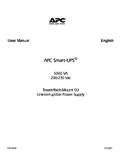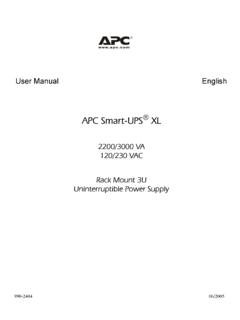Transcription of TLC200 Pro User Manual - Brinno
1 user ManualNever miss a shotTLC200 Pro01 SEE theUNSEENTLC200 ProUser ManualHDR Time Lapse Video cameraWELCOME Brinno FAMILY!Welcome to Brinno !!! your awesome Time Lapse videos with other Brinno fans on our facebook page !!!03contact us: information: AccessoriesWeather Resistant Housing(ATH120) Brinno Reader(ABR100)Bike Cam Holder (ABH100)Shutter Line (ATS110)Camera Wall Mount (AWM100)Motion Sensor(ATM110)Pan Lapse (ART100)Pouch (ATP100) Brinno Lens(BCS 18-55 & BCS 24-70)Micro Scope Adapter(AMH100)Package ContentsBefore You Begin Taking PhotosParts of the CameraDisplay IconsHow Our Power Saving Technology WorksFirst Steps ModeTime Lapse Mode & Setting a Time IntervalTo Begin RecordingTo Stop RecordingStorage statusFocus ModeBasic settingsSetting the Time Lapse Frame RateWhite Balance Mode Image QualitySceneTimerHDR RangeExposureCustom ImageMore SettingsTime StampLow Light RecordingSet Date & TimeLED IndicatorBand FilterFirmware VersionResetReferenceCS-mount lensExtensional accessoriesExternal PowerMicro USB connector-File transferMicro USB connector-WebcamWhat Settings Should I UseScene Setting & What Size SD Card Should I UseBattery LifeSpecificationCONTENT0910101112131516 1718192021212223242526272728282829293030 3132323334353637383942 OKSTARTonASAP1 Sec2 Sec3 Sec5 Sec10 Sec20 Sec30 Sec1 Min5 Min10 Min1 HrCustomSettingsSD
2 StorageFocusSet theTime IntervalTime Lapse Frame Rate 1 FPS/ 5 FPS/ 10 FPS/ 15 FPS/ 20 FPS/ 30 FPSW hite Balance Mode Auto/5000 Day/ 7000 Shad/ 6000 Clou 4000 Fl-C/ 3300 FL-W/ 2800 IncImage Quality Best/Better/GoodScene Daylight/Twilight/Night/Moon/StarTimer You can set start and stop Range High/Medium/LowExposureEXITC ustom Image Saturation Contrast Sharpness EXITOKSTARTonMENUTIMEOKSTARTIf the screen goes to sleep, press OK to wake to change without notice, please refer to for latest Contents14367825 HDR Time Lapse Camera ( TLC200 Pro)Lens coverSD CardLens coverScrewdriverScrew4 AA BatteriesBCS 019 Lens (comes mounted on the camera)SDAAAAAAAA1235647810 Before You Begin Taking Photos18411310613295127SD Card SlotMENU ( ) ButtonPower SwitchConnector for Micro USB cable (Page. 34~36)OK/ START ButtonStrap EyeletTripod Screw HoleConnector for Accessories (Page.)
3 33)TIME ( ) ButtonBattery DoorLCD ScreenLED indicatorParts of the CameraBCS 019 Lens (Page 32)1762839451110121311 Display IconsSet Up screenAt Set Up screenAt Preview screenStatus iconBATTERYEMPTYFULLERRORNO CARDP review screen1234567891011 Capture : Time Lapse modeShutter: Stop Motion modeMotion: Motion Activated modeTime intervalSelect a pre-set time inter-val or customize date and timeBattery levelScene modeWhite Balance modePreview image capture windowBattery EmptyPlease replace battery Card FullPlease download files to clear SD card Card ErrorPlease replace SD CardPlease Insert SD :58:32 OKREADY12537 Icon(green)(green)(yellow)(red)Descripti onBattery fully partially as soon as of battery Our Power Saving Technology WorksAt The Set Up ScreenAt Preview ScreenAfter 10 seconds without activity on the set up screen, the camera will go to Preview screen automatically.
4 You can press the MENU or TIME button to go back to the set up 50 seconds without activity on the set up or pre-view screen, the LCD screen will turn off automatically to save power. You can press the OK button to wake up up screenPreview screenTurn off Sec2013/03/2122:58:32OK10 StepsInitial Step-1 Installing the BatteriesInitial Step-2 Installing SD Card1. 2. 3. Be sure the battery cover is locked into 2. 3. Open battery 4 AA battery SD card SD card until it clicks into SD card StepsInitial Step-3 Turning on the CameraInitial Step-4 Setting the Time and Date1. 2. 3. 1. 2. 3. Rotate the Power switch to the ON screen It may display other information on screen, please refer to page Up Sec2013/03/0122:58:32OK1onDate & TimeOK : Next2013/ 03 /0122 : 58 : 323 MoreSet Date& TimeOK2 Press the MENU button to go to Setting -> MOREAt MORE Setting, select Set Date & Time, and press the highlight field, press MENU ( ) to decrease value, press TIME ( ) to increase value, press OK to confirm and go to the next field.
5 When finished press OK to exit set the Time IntervalStart :58:32 OKMENUTIMES etting the Time Interval(Refer to Page16)SettingsSettings(Refer to Page21-31)SD StorageDisplay the SD card capacity(Refer to Page19)FocusEnlarge the preview image, so you can easily adjust the lens focus.(Refer to Page20)MENUTIMEMode16 ModeTime Lapse Mode1. Setting a Time Interval:In Time Lapse Mode, the camera will take one photo at the time interval you selected. When you are finished recording, the camera will convert those photos into a time lapse video!Before you begin recording, you can change the Time Lapse Frame Rate . For more information please refer to page 16. Output file format: AVI. (Without audio)Resolution: 720 PTime Lapse video length: The maximum size of each single AVI file ranges between 8,192 to 20,480 frames, depending on the time interval Interval range: from below 1 second to 24 TIME button to enter time interval set MENU ( ) and TIME ( ) to select a pre-set time interval or customize it by yourself.
6 When complete, press the OK Button to confirm and return to the Set up 1-2 1-1 TIME10 MinTIMEOK : Next22 : 58 : 32 TIME2 Sec2013/03/0122:58:32 OKSet up screen17 Mode2. To Begin Recording2-1 2-2 2-3 After selecting the time interval, press OK to pro-ceed to the Preview the Preview screen, hold the OK button for 2 seconds to start recording. Preview Screen will show REC at the bottom bar. During the recording period, the LCD panel will turn off to save Sec2013/03/0122:58:32OK10 up screen RECREADY2-2 Preview screenRecording2-3 Recording period18 Mode3. To Stop Recording3-1 3-2 When recording, hold the OK button until the LCD panel turns on and shows the text Process-ing , this means the camera is processing the AVI and closing the file. When the processing is completed it will display the text Ready.
7 This indicates the recording session is the SD card from the camera, and insert it into your computer or laptop to enjoy your amazing Time Lapse Videos!ProcessingPreview screen3-1SD3-219 Storage StatusIn this mode, the LCD will display the SD card capacity, so you will know how much free space remains on the SD StorageSizeUsedFree===4GB27%73%OK20 Focus ModeIn this mode, the camera will enlarge the preview im-age, making it easier to focus the and enter Focus the enlarged preview the screwdriver to loosen the screw on the (BCS 019) lens. Adjust the lens finished, use the screwdriver to tighten the OK to exit focus the lens focusPage 5 Page 5 FocusOK121 Basic settingsSetting the Time Lapse Playback Frame Rate:1. 2. 3. Press MENU button to enter Setting and enter Time Lapse Frame Rate.
8 What frame rate should I use?Generally, 10 FPS is suitable for Time Lapse video, but depending on your needs you can use 1 - 30 FPS: If the video plays at 1 frame per second, the video will not look smooth, and the video length will be FPS: If the video plays at 30 frames per second, the video will look smooth, and the video length will be can change the videos FPS (frames per second) playback with this LapseFrame RateOKFrame Rate15 FPS20 FPS30 FPSOK1210 FPS(Frames Per Second) means:10 frames are played in 1 playback speedShooting subject1 FPSVery slowSlide show5 FPSSlowStop motion, Face time lapse10 FPSM ediumBiking15 FPSM ediumFlowers growing, Educational endeavors20 FPS30 FPSFastParties, Sunrises, Sunsets, Natural settingsWhite Balance ModeAt the default setting of Auto (AWB), the camera auto-matically adjusts white balance so that a white subject will appear white regardless of the color of the light source.
9 It may however be necessary to match white balance to the light source under mixed lighting or when photographing a subject that is a solid ModeAuto5000 Day7000 ShadOK2 OptionDescriptionColor TemperatureAutoThe camera will adjust the white balance automaticallyApprox. 4000 to 7000 KDaybalance automaticallyApprox. 5000 KShadeUse when shooting in the shadeApprox. 7000 KCloudyUse when shooting on a cloudy dayApprox. 6000 KFluorescent Light-CoolUse when shooting under fluorescent light Cool WhiteApprox. 4000 KFluorescent Light-WarmUse when shooting under fluorescent light Warm WhiteApprox. 3300 KTungsten LightUse when shooting under Tungsten light Approx. 2800 KAWB23 Image QualityThe Image Quality setting lets you choose a different image quality to fit your needs, and the image quality will determine the number of frames that can be stored on the SD Card:SettingImageQualityOKQualityBestBet terGoodOK12 OptionSingle frame sizeDescription4 GB SD card capabilityBest 200~ 400 KbLow compression rate produces maximum image data for highest quality images 14,000 photosBetter 150~ 300 KbGeneral usage 20,000 photosGood 70~ 150 KbHigh compression rate produce less image data, best for long capture periods 30,000 photosBasic settings24 SceneSelect the scene that best fits your photographic any photography situation in Daytime.
10 TwilightSpecial setting for Sunrise & Sunset photography. Time Interval ASAP mode: 1 seconds per setting for Nighttime photography. Low ISO setting, long exposure time. Time Interval ASAP mode: 2 seconds per setting for Moon photography. Low ISO setting, extra long exposure time up to 2 sec. Time Interval ASAP mode: 4 seconds per setting for Star photography. Low ISO setting, super extra long exposure time up to 4 sec. Time Interval ASAP mode: 8 seconds per settings25 TimerBasic settingsThe Timer will allow you to pre-set a recording pe-riod. ( eg. 8 am 5 pm )1. Set the start recording time (A area), then set the stop recording time (B area). The time is set in 15 minutes incre-ments. Press MENU to lower the number, press TIME to increase the number and press OK to next you may select Cancel to disable Timer : Next0000 - 000030000 - 0600 - 16001600 - 23302345 - 0500morning to afternoonafternoon to nightovernight2.