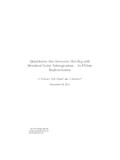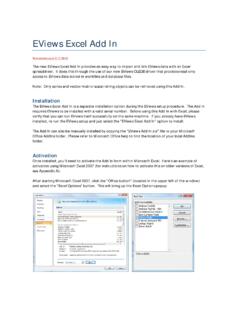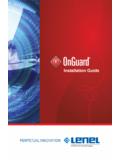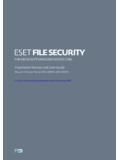Transcription of EViews 7 Student Version
1 EViews 7 Student VersionEViews 7 Student VersionCopyright 2000-2012 IHS Global Rights ReservedPrinted in the United States of AmericaISBN: 978-1-880411-45-2 CopyrightThis software product, including program code and manual, is copyrighted, and all rights are reserved by IHS Global Inc. The distribution and sale of this product are intended for the use of the original purchaser only. Except as permitted under the United States Copyright Act of 1976, no part of this product may be reproduced or distributed in any form or by any means, or stored in a database or retrieval system, without the prior written permission of IHS Global is copyright by Agustin Maravall and Victor Gomez. Info-ZIP is copyright by the Info-ZIP project authors.
2 HARU is copyright by Takeshi Kanno. zlib is copyright by Jean-loup Gailly and Mark Adler. RapidXml is copyright by Marcin Kalicinski. Wine is copyright by the Wine project authors. Wineskin is copyright by and the Wineskin Project authors. Additional copyright information may be found in the EViews support authors and IHS Global Inc. assume no responsibility for any errors that may appear in this manual or the EViews program. The user assumes all responsibility for the selection of the pro-gram to achieve intended results, and for the installation, use, and results obtained from the Windows, Excel, and Access are registered trademarks of Microsoft Corporation. PostScript is a trademark of Adobe Corporation.
3 All other product names mentioned in this manual may be trademarks or registered trademarks of their respective Global Campus Drive, #336 Irvine CA, 92612-2621 Telephone: (949) 856-3368 Fax: (949) 856-2044e-mail: 3, 2012 Table of ContentsTHE EViews Student Version .. 1 Student Version Limitations .. 1 Licensing and Support Restrictions .. 1 Excluded Features .. 1 Capacity Limits .. 2 GETTING STARTED .. 3 Installing EViews .. 3 Windows Installation .. 3 Mac Installation .. 5 Registering EViews .. 6 What is Registration? .. 6 How Do I Register? .. 7 Frequently Asked Questions about Registration .. 10 Updating Your Copy of EViews .. 11 Where to Go For Help.
4 11 The Help System .. 11 The EViews Manuals (PDF Files) .. 12 The EViews Forum .. 12 USING EViews Student Version .. 13 Starting EViews .. 13An EViews Primer .. 14 Finding Help .. 15ii Table of ContentsThe EViews Student VersionEViews 7 Student Version is a modified Version of the standard edition of EViews 7. The Stu-dent Version features different licensing terms, some capacity and feature limitations, restricted technical support, and minimal printed documentation (albeit at a greatly reduced price). In all other respects, the Student Version is identical to the standard Version of Version LimitationsLicensing and Support RestrictionsThe Student Version license restricts use to a single machine by a single user.
5 The user must be a currently enrolled Student or currently employed faculty member. Note specifically that the restriction to a single user implies that the Student Version is not licensed for use on public access copy of the Student Version is licensed for two (2) years, and the EViews 7 Student Ver-sion will no longer run two years after the first , the Student Version software requires registration/product activation (see Registering EViews on page 6). Two (2) installations (one (1) primary, and one (1) backup installation) are provided with the Student Version . It is worth noting that reinstalling the Student Version on a given computer will not be counted as a new emphasize that the EViews Student Version license allows for an individual to have exclu-sive use of EViews residing on a single machine.
6 The second installation is provided only as a addition, technical support for the Student Version is limited to issues related only to instal-lation and registration of EViews . Questions regarding the operation of the software should be directed to your instructor or computer administrator. User-provided online help may be avail-able at the EViews forum ( ).Excluded FeaturesWhile the EViews 7 Student Version offers almost all of the functionality of EViews 7, there are a few features that are not supported: Programming Capabilities are not supported. EViews 7 contains an advanced program-ming language that allows you to write and execute sophisticated programs in batch mode. The Student Version is limited to interactive The EViews Student Version X11, X12, and Tramo/Seats X-11 seasonal adjustment are not included.
7 The alternative seasonal adjustment methods (seasonal adjustment by the ratio-to-moving average and difference-from-moving average techniques) are provided. Storing objects to databases is not supported (retrieval of objects from databases is supported). Database auto-search is disabled. Redirection of print output to text and RTF files is not supported. Redirection of out-put to Spool, Table, and Graph objects is supported. COM automation support (including R and Matlab support) are not LimitsThe most significant restrictions on EViews 7 Student Version are capacity limitations. These capacity limitations take two distinct forms: hard capacity limits which place firm restric-tions on workfiles and models, and soft capacity limits which, when exceeded, disable the saving of workfiles and exporting of Capacity LimitsEViews Student Version has two hard capacity restrictions: Workfiles are limited to a maximum of 3 pages Models are limited to a maximum 10 equationsAny attempt to create a workfile or model object which exceeds the corresponding limit will fail immediately and EViews will display an error Capacity LimitsEViews Student Version has the following soft capacity restrictions.
8 1,500 observations per series (series includes ordinary numeric series, formulae, links and alpha series). 15,000 total observations (series*obs-per-series) per workfile page (not including the built-in RESID series). 60 objects per workfile soft capacity limits are reached, EViews will issue a warning and will disable data saving and export features. Specifically: EViews Student Version will no longer allow you to save workfiles or export data. Copy and paste from tables will be limited to 100 rows x 10 columnsNote that workfile creation, workfile loads, and data import continue to operate when the soft limits are StartedCongratulations on your purchase of EViews Student Version , a state-of-the art program that offers premium forecasting and analysis tools within a flexible, easy-to-use interface.
9 We are confident that you will find that EViews makes it easy to quickly and efficiently manage data, to perform econometric and statistical analysis, to generate forecasts or model simulations, or to produce high quality graphs and tables for publication or inclusion in other guide will lead you step-by-step through the installation and registration procedure for EViews Student EViewsYour copy of EViews Student Version is distributed on a single CD-ROM or via download. The CD contains both the Windows and Mac versions of the software. The installation procedure differs slightly depending on which Version you choose to InstallationThe installation of the EViews software and supporting files is straightforward first close all other applications, then insert the CD into your computer s drive and wait briefly while the disc spins up and the setup program launches.
10 If the CD does not spin-up on its own, navigate to the CD drive using Windows Explorer, then double-click on the Setup icon ( ).(If you are installing EViews on a com-puter that does not have a CD-ROM drive, you should first find a computer with a CD drive, load the CD and copy all of the files to a location that is accessible from the target computer, then double-click on the Setup icon in the new location.)When the installer opens, the EViews 7 installation screen is displayed, offering several options for how to proceed. You may close this window at any time by clicking on the Exit 4 Getting Startedbutton, by clicking on the Close Window box in the upper right-hand corner of the window, or by double clicking on the icon to the left of EViews 7 CD-ROM in the title should first click on View Read Me to view any last minute changes in the installation or operating instructions.