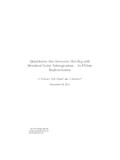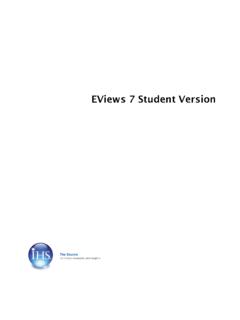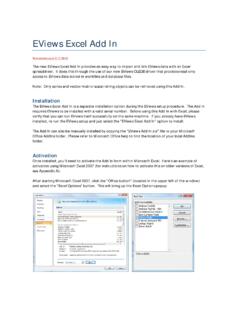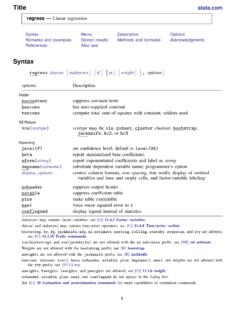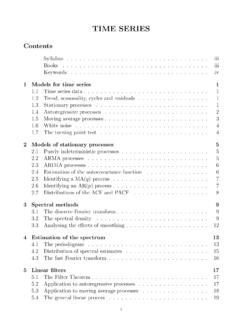Transcription of EViews 11 Student Version Lite
1 EViews 11 Student Version Lite:: 2 EViews 11 Student Version LiteCopyright 1994 2020 IHS Global Rights ReservedISBN: 978-1-880411-61-2 This software product, including program code and manual, is copyrighted, and all rights are reserved by IHS Global Inc. The distribution and sale of this product are intended for the use of the original purchaser only. Except as permitted under the United States Copyright Act of 1976, no part of this product may be reproduced or distributed in any form or by any means, or stored in a database or retrieval system, without the prior written permission of IHS Global authors and IHS Global Inc. assume no responsibility for any errors that may appear in this manual or the EViews program. The user assumes all responsibility for the selection of the pro-gram to achieve intended results, and for the installation, use, and results obtained from the is a registered trademark of IHS Global Inc.
2 Windows, Excel, PowerPoint, and Access are registered trademarks of Microsoft Corporation. PostScript is a trademark of Adobe Corpora-tion. and X12-ARIMA Version , and X-13 ARIMA-SEATS are seasonal adjustment pro-grams developed by the U. S. Census Bureau. Tramo/Seats is copyright by Agustin Maravall and Victor Gomez. Info-ZIP is provided by the persons listed in the file. Please refer to this file in the EViews directory for more information on Info-ZIP. Zlib was written by Jean-loup Gailly and Mark Adler. More information on zlib can be found in the file in the EViews directory. Bloomberg is a trademark of Bloomberg Finance All other prod-uct names mentioned in this manual may be trademarks or registered trademarks of their respec-tive Global Campus Drive, #336 Irvine CA, 92612-2621 Telephone: (949) 856-3368 Fax: (949) 856-2044e-mail: 12, 2020 Table of ContentsEVIEWS Student Version LITE.
3 1 Student Version Lite Limitations ..1 Licensing and Support Restrictions .. 1 Excluded Features ..1 Capacity Restrictions ..2 Saving and Output Restrictions .. 2 GETTING STARTED .. 3 Installing EViews .. 3 Windows Installation ..3 Mac Installation .. 4 Registering EViews .. 5 What is Registration? ..5 Frequently Asked Questions about Registration .. 7 Updating Your Copy of EViews .. 8 USING EViews Student Version LITE .. 9 Starting EViews .. 9An EViews Primer .. 10 Manuals and Local Help System .. 11 Online Help .. 12 EViews Student Version LiteThe EViews Student Version Lite is a modified Version of the standard edition of EViews 11. This Version features different licensing terms, capacity and feature limitations, restricted technical support, and minimal printed documentation (at a greatly reduced price). Student Version Lite LimitationsLicensing and Support RestrictionsThe EViews Student Lite license restricts use to a single machine by a single user.
4 The user must be a currently enrolled Student or currently employed faculty member. Note specifically that the restriction to a single user implies that EViews Student Lite is not licensed for use on public access Student Lite is licensed for up to one (1) year. Lastly, the Student Version Lite software requires registration/product activation (see Regis-tering EViews on page 5). The Lite Version is limited to a single activation which must be refreshed on a regular basis. It is worth noting that re-installing the software on a given computer will not be counted as a new addition, technical support for EViews Student Lite is limited to issues related only to installation and registration of EViews . Questions regarding the operation of the software should be directed to your instructor or computer administrator. User-provided online help may be available at the EViews forum ( ).Excluded FeaturesWhile the EViews Student Version Lite offers almost all of the functionality of EViews 11, there are a few features that are not supported: Programming capabilities are not supported.
5 EViews 11 contains an advanced program-ming language that allows you to write and execute sophisticated programs in batch mode. EViews Student Version Lite is limited to interactive use. X-11, X-12, X-13 ARIMA-SEATS and Tramo/Seats X-11 seasonal adjustment are not included. Alternative seasonal adjustment methods (using the ratio-to-moving average and differ-ence-from-moving average techniques) are Version Lite Limitations:: 2 COM automation support (including R and Matlab support) are not RestrictionsEViews 11 Student Version Lite has hard capacity limits on observations and objects that may not be exceeded. These limits prohibit you from performing an operation that results in a workfile containing more than: 1,500 observations per series (where series includes ordinary numeric series, for-mulae, links and alpha series). 15,000 total observations (series*obs-per-series) per workfile page (not including the built-in RESID series).
6 60 objects per workfile a hard capacity limit is reached, the operation will fail and EViews will issue an error RestrictionsIn addition, EViews Student Version Lite imposes the following restrictions: Workfiles are limited to a maximum of 3 pages. Models are limited to a maximum 10 attempt to create a workfile or model object that exceeds the corresponding limit will fail immediately and EViews will display an error and Output RestrictionsEViews Student Lite places strong restrictions on the saving and output of data: Saving or exporting of data is not allowed in EViews Student Lite. In addition, copy-and-paste of table output is restricted to copying an image of the output the underlying numeric values may not be Saving and Output RestrictionsThe Student Version Lite places additional restrictions on database use and output redirec-tion: Storing objects to databases is not supported (retrieval of objects from databases is supported).
7 Database auto-search is disabled. Redirection of print output to text and RTF files is restricted. Redirection of output to Spool, Table, and Graph objects is allowedGetting StartedCongratulations on your purchase of EViews Student Lite, a state-of-the art program that offers premium forecasting and analysis tools within a flexible, easy-to-use interface. We are confident that you will find that EViews allows you to quickly and efficiently manage data, to perform econometric and statistical analysis, to generate forecasts or model simulations, and to produce high quality graphs and tables for publication or inclusion in other guide will lead you step-by-step through the installation and registration procedure for EViews Student EViewsYour copy of EViews Student Lite is distributed via download. The installation procedure dif-fers slightly depending on whether you choose to install the Windows or the Mac InstallationTo begin installation, simply click on the EViews11 SVInstaller(64-bit).
8 Exe executable pro-gram file. First, you will be prompted to read and accept the License Agreement, and to designate a directory into which you wish to install your copy of EViews . If you wish to change the default installation directory, click on Browse and navigate to the desired directory. Click on Next to continue. Select the components you wish to install and click on Next. Lastly, you will be asked about setting up a Start Menu folder containing shortcuts to the EViews example files folder and the EViews program executable. Clicking on Next starts the actual installation of files onto your should note that as part of the installation procedure, EViews will prompt you to register files with the extensions .WF1 , .PRG , .EDB , .AIPZ , and .UIPZ . If these extensions are already registered, possibly by an earlier Version of EViews , you will be prompted to allow EViews 11 to override the existing registration.
9 Registering the extensions is not required, but doing so will allow you to double-click on files with these extensions to launch the installation procedure is completed, click on Finish. If you have elected to create an EViews shortcut, the EViews Start Menu folder will open. To launch EViews , double-click on the EViews 11 icon. Subsequently, you may launch EViews using the shortcut on your desktop or by selecting EViews from the Start Menu shortcuts, if present, by double-clicking on Installing EViews :: 4 EViews registered file types, or by navigating to the EViews installation directory and dou-ble-clicking on the EViews InstallationWhen you double-click on your downloaded .DMG file, the setup program will display a setup window. Click on the EViews 11 Student icon to launch the installer will lead you step-by-step through the installation procedure. First, you will be prompted to read and accept the License Agreement.
10 Click on Con-tinue and then Agree to accept the terms of the license. Next, you must designate a location into which you wish to install your copy of EViews . By default, the installer will install the program into the Applications folder on your primary hard drive. If you have a more than one attached hard drive and wish to change the default, click on Change Install , select the desired drive icon, and click on Continue. Click on Install and enter your Mac user-password to copy the EViews files to your hard drive in the specified will proceed to copy the files to the installation location. (Note that the reported installation time may not be accurate.) Once the installation procedure is completed, click on Close. To locate your EViews installation, click on the Applications folder in your Dock, or use Finder to navigate to the installation location. To launch EViews click on the EViews 11SV icon in the Applications/ EViews 11SV folder.