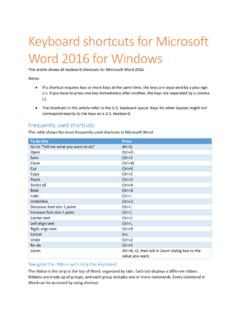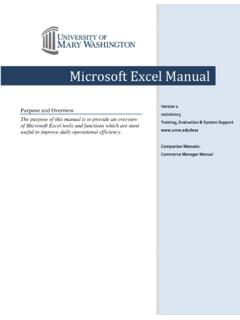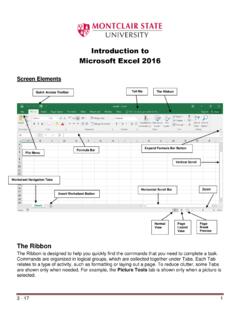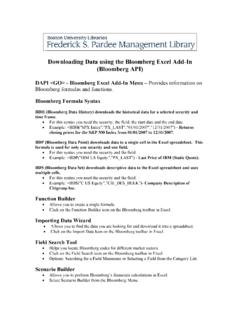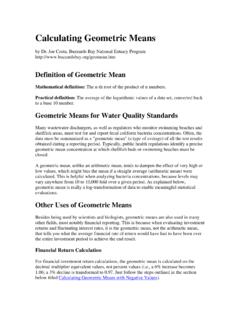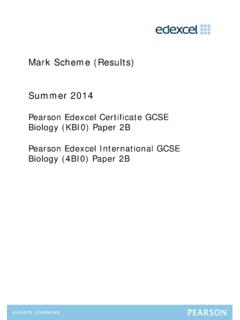Transcription of Excel keyboard shortcuts and function keys - UCDC
1 Excel keyboard shortcuts and function keys This article describes keyboard shortcuts , function keys, and some other common shortcut keys for Microsoft Excel 2016 for Windows. This includes the shortcuts that you can use to access the ribbon. Tip To keep this reference available when you work, you may want to print this topic. To print this topic, press CTRL+P. Notes These shortcuts refer to the US keyboard layout. Keys for other layouts might not correspond exactly to the keys on a US keyboard . If a shortcut requires pressing two or more keys at the same time, this topic separates the keys with a plus sign (+).
2 If you have to press one key immediately after another, the keys are separated by a comma (,). Frequently used shortcuts This table lists the most frequently used shortcuts in Excel 2016. To do this Press Close a spreadsheet Ctrl+W Open a spreadsheet Ctrl+O Go to the Home tab Alt+H Save a spreadsheet Ctrl+S Copy Ctrl+C Paste Ctrl+V Undo Ctrl+Z Remove cell contents Delete key Choose a fill color Alt+H, H Cut Ctrl+X Go to Insert tab Alt+N Bold Ctrl+B Center align cell contents Alt+H, A, then C Go to Page Layout tab Alt+P Go to Data tab Alt+A Go to View tab Alt+W To do this Press Format a cell from context menu Shift+F10, or Context key Add borders Alt+H, B Delete column Alt+H,D.
3 Then C Go to Formula tab Alt+M keyboard shortcuts to navigate the Ribbon If you're new to the Ribbon, the information in this section can help you understand the Ribbon's keyboard shortcut model. The Ribbon comes with new shortcuts , called Access Keys. To see visible key tips for the access keys, just press the Alt key. To display a tab on the Ribbon, press the Alt key plus the letter for the tab for example, press Alt+ N for the Insert tab or Alt+M for the Formulas tab. When you display a tab this way, the Key Tip badges for that tab's buttons also appear. Then, press the key for the button you want.
4 To go to the Ribbon, press Alt, and then, to move between tabs, use the Right Arrow and Left Arrow keys. To hide the Ribbon so you have more room to work, press Ctrl+F1. Repeat to display the Ribbon again. Go to the access keys for the Ribbon To go directly to a tab on the Ribbon, press one of the following access keys: To do this Press Open the Tell me box on the Ribbon and type a search term for assistance or Help content. Alt+Q, and then enter the search term. Open the File page and use Backstage view. Alt+F Open the Home tab and format text and numbers and use the Find tool. Alt+H Open the Insert tab and insert PivotTables, charts, add-ins, Sparklines, pictures, shapes, headers, or text boxes.
5 Alt+N Open the Draw tab to select a drawing tool, color and line thickness. Alt+JI Open the Page Layout tab and work with themes, page setup, scale, and alignment. Alt+P To do this Press Open the Formulas tab and insert, trace, and customize functions and calculations. Alt+M Open the Data tab and connect to, sort, filter, analyze, and work with data. Alt+A Open the Review tab and check spelling, add comments, and protect sheets and workbooks. Alt+R Open the View tab and preview page breaks and layouts, show and hide gridlines and headings, set zoom magnification, manage windows and panes, and view macros.
6 Alt+W Work in the Ribbon tabs and menus with the keyboard To do this Press Select the active tab of the Ribbon, and activate the access keys. Alt or F10. To move to a different tab, use access keys or the arrow keys. Move the focus to commands on the Ribbon. Tab or Shift+Tab Move down, up, left, or right, respectively, among the items on the Ribbon. The Down Arrow, Up Arrow, Left Arrow, or Right Arrow key Activate a selected button. Spacebar or Enter Open the list for a selected command. The Down Arrow key Open the menu for a selected button. Alt+Down Arrow When a menu or submenu is open, move to the next command.
7 Down Arrow key Expand or collapse the Ribbon. Ctrl+F1 Open a context menu. Shift+F10 or Context key (Windows keyboard only) Move to the submenu when a main menu is open or selected. Left Arrow key Reference: keyboard shortcuts in Excel 2016 Navigate in cells : keyboard shortcuts To do this Press Move to the previous cell in a worksheet or the previous option in a dialog box. Shift+Tab Move one cell up in a worksheet. Up Arrow key Move one cell down in a worksheet. Down Arrow key To do this Press Move one cell left in a worksheet. Left Arrow key Move one cell right in a worksheet.
8 Right Arrow key Move to the edge of the current data region in a worksheet. Ctrl+Arrow key Enter End mode, move to the next nonblank cell in the same column or row as the active cell, and turn off End mode. If the cells are blank, move to the last cell in the row or column. End, Arrow key Move to the last cell on a worksheet, to the lowest used row of the rightmost used column. Ctrl+End Extend the selection of cells to the last used cell on the worksheet (lower-right corner). Ctrl+Shift+End Move to the cell in the upper-left corner of the window when Scroll Lock is turned on. Home+Scroll Lock Move to the beginning of a row in a worksheet.
9 Home Move to the beginning of a worksheet. Ctrl+Home Move one screen down in a worksheet. Page Down Move to the next sheet in a workbook. Ctrl+Page Down Move one screen to the right in a worksheet. Alt+Page Down Move one screen up in a worksheet. Page Up Move one screen to the left in a worksheet. Alt+Page Up Move to the previous sheet in a workbook. Ctrl+Page Up Move one cell to the right in a worksheet. Or, in a protected worksheet, move between unlocked cells . Tab Format in cells : keyboard shortcuts To do this Press Format a cell by using the Format cells dialog box. Ctrl+1 Format fonts in the Format cells dialog box.
10 Ctrl+Shift+F or Ctrl+Shift+P Edit the active cell and put the insertion point at the end of its contents. Or, if editing is turned off for the cell, move the insertion point into the formula bar. If editing a formula, toggle Point mode off or on so you can use arrow keys to create a reference. F2 Add or edit a cell comment. Shift+F2 Insert blank cells with the Insert dialog box. Ctrl+Shift+Plus (+) Display the Delete dialog box to delete selected cells . Ctrl+Minus (-) Enter the current time. Ctrl+Shift+colon (:) Enter the current date. Ctrl+semi-colon (;) To do this Press Switch between displaying cell values or formulas in the worksheet.