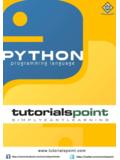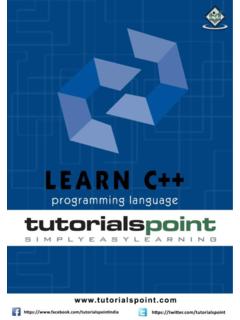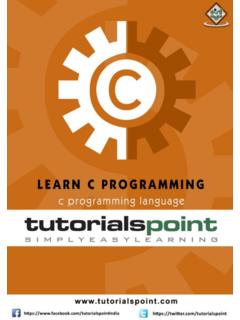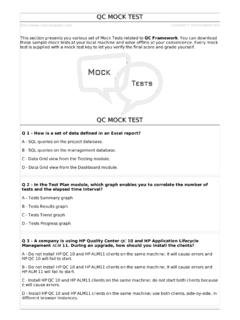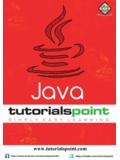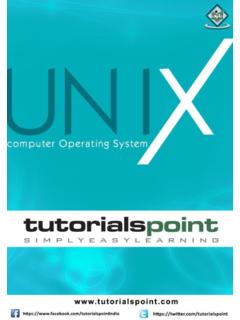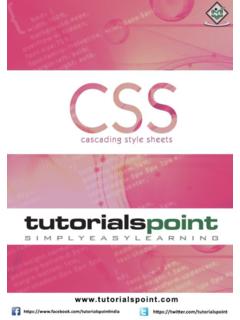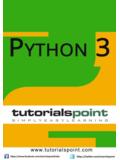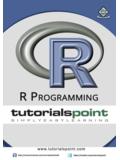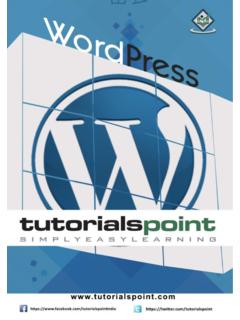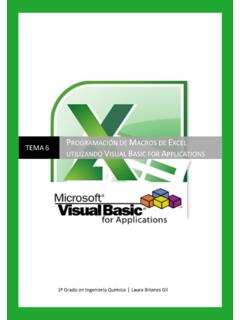Transcription of Excel Macros Tutorial - RxJS, ggplot2, Python Data ...
1 Excel Macros About the Tutorial An Excel macro is an action or a set of actions that you can record, give a name, save and run as many times as you want and whenever you want. Macros help you to save time on repetitive tasks involved in data manipulation and data reports that are required to be done frequently. Audience This guide targets novice developers and those new to Excel Macros . After completing this Tutorial , your firm foundation in creating Macros will allow you to use Macros efficiently. Prerequisites When you record a macro , Excel stores it as a VBA code. You can view this code in the VBA editor. You can understand the code and modify it if you have substantial knowledge of Excel VBA. However, if you do not have sufficient knowledge, then we will suggest you to go through our short tutorials on VBA.
2 Copyright & Disclaimer Copyright 2016 by Tutorials Point (I) Pvt. Ltd. All the content and graphics published in this e-book are the property of Tutorials Point (I). Pvt. Ltd. The user of this e-book is prohibited to reuse, retain, copy, distribute or republish any contents or a part of contents of this e-book in any manner without written consent of the publisher. We strive to update the contents of our website and tutorials as timely and as precisely as possible, however, the contents may contain inaccuracies or errors. Tutorials Point (I) Pvt. Ltd. provides no guarantee regarding the accuracy, timeliness or completeness of our website or its contents including this Tutorial . If you discover any errors on our website or in this Tutorial , please notify us at i Excel Macros Table of Contents About the Tutorial .
3 I Audience .. i Prerequisites .. i Copyright & Disclaimer .. i Table of Contents .. ii 1. Excel Macros Overview .. 1. 2. Excel Macros Creation .. 4. Recording a macro .. 4. Running a macro .. 6. Storing a macro .. 7. Saving a macro Enabled File .. 8. 3. Excel Macros Macros in a Single Workbook .. 10. Saving Macros in Personal macro Workbook .. 10. Hiding / Unhiding Personal macro Workbook .. 13. Adding / Deleting Macros in Personal macro Workbook .. 14. 4. Excel Macros Security .. 16. What are macro Viruses? .. 16. macro Enabled Excel Workbooks .. 16. Ways of Trusting macro Enabled Workbook .. 16. macro Security Settings in Trust Center .. 17. macro 19. Defining a Trusted Location .. 20. Digitally Signed Macros from Reliable Sources .. 21. Using Warning 22. Enabling / Disabling Security Alerts on the Message Bar.
4 22. 5. Excel Macros Absolute References .. 25. Absolute References .. 25. Ensuring Absolute References .. 27. Recording a macro .. 28. Running a macro .. 30. 6. Excel Macros Relative References .. 31. Relative References .. 31. Using Relative References .. 32. Recording a macro .. 33. Running a macro .. 35. 7. Excel Macros VBA .. 37. Developer Tab on the Ribbon .. 37. Developer Commands for Macros .. 38. VBA Editor .. 39. Projects Explorer .. 41. ii Excel Macros 8. Excel Macros Understanding Codes .. 42. Viewing a macro Code in VBA 42. Understanding the Recorded Actions as Parts of Code .. 43. 9. Excel Macros - Assigning Macros to Objects .. 45. Assigning a macro to a Shape .. 45. Assigning a macro to a Graphic .. 49. Assigning a macro to a 49. 10. Excel Macros - Running a macro .
5 53. Running a macro from View Tab .. 53. Running a macro with Shortcut Key .. 54. Running a macro through Quick Access Toolbar .. 56. Running a macro in Custom Group .. 63. Running a macro by Clicking an Object .. 73. Running a macro from the Developer Tab .. 73. Running a macro from VBA Editor .. 74. 11. Excel Macros Creating a macro Using VBA Editor .. 75. VBA Objects and Modules .. 75. Creating a macro by Coding .. 77. Running the macro from VBA Editor .. 80. Running the macro from 81. 12. Excel Macros Editing .. 82. Copying a macro 82. Renaming a 84. Deleting a macro .. 86. 13. Excel macro UserForms .. 88. Creating a UserForm .. 88. Understanding the UserForm .. 89. Controls in the ToolBox .. 90. Message Box Icon Displays .. 106. 14. Excel Macros Debugging a Code .. 107.
6 VBA Debugging .. 107. 15. Excel Macros Configuring a macro .. 111. Recording an Auto_Open macro .. 111. Limitations of Auto_Open macro .. 112. VBA Code for Open Event of a Workbook .. 112. iii 1. Excel Macros Overview Excel Macros An Excel macro is an action or a set of actions that you can record, give a name, save and run as many times as you want and whenever you want. When you create a macro , you are recording your mouse clicks and keystrokes. When you run a saved macro , the recorded mouse clicks and keystrokes will be executed in the same sequence as they are recorded. Macros help you to save time on repetitive tasks involved in data manipulation and data reports that are required to be done frequently. macro and VBA. You can record and run Macros with either Excel commands or from Excel VBA.
7 VBA stands for visual Basic for applications and is a simple programming language that is available through Excel visual Basic Editor (VBE), which is available from the DEVELOPER tab on the Ribbon. When you record a macro , Excel generates VBA code. If you just want to record a macro and run it, there is no need to learn Excel VBA. However, if you want to modify a macro , then you can do it only by modifying the VBA code in the Excel VBA editor. You will learn how to record a simple macro and run it with Excel commands in the chapter - Creating a Simple macro . You will learn more about Macros and about creating and / or modifying Macros from Excel VBA editor in the later chapters. Personal macro Workbook A macro can be saved in the same workbook from where you recorded it. In that case, you can run the macro from that workbook only and hence you should keep it open.
8 Excel gives you an alternative way to store all your Macros . It is the personal macro workbook, where you can save your Macros , which enables you to run those Macros from any workbook. You will learn about Personal macro Workbook in the chapter - Saving all your Macros in a Single Workbook. macro Security Macros will be stored as VBA code in Excel . As with the case of any other code, macro code is also susceptible to malicious code that can run when you open a workbook. This is a threat to your computer. Microsoft provided with the macro Security facility that helps you in protecting your computer from such macro viruses. You will learn more about this in the chapter - macro Security. 4. Excel Macros Absolute References and Relative References While recording a macro , you can use either absolute references or relative references for the cells on which you are clicking.
9 Absolute references make your macro run at the same cells where you recorded the macro . On the other hand, relative references make your macro run at the active cell. You will learn about these in the chapters - Using Absolute References for a macro and Using Relative References for a macro . macro Code in VBA. You can record and run Macros from Excel even if you do not know Excel VBA. However, if you have to modify a recorded macro or create a macro by writing VBA code, you should learn Excel VBA. You can refer to the Excel VBA Tutorial in this tutorials library for this. However, you should know how to view the macro code. You can learn how to access VBA. editor in Excel and about the different parts of the VBA editor in the chapter Excel VBA. You can learn how to view the macro code in Excel VBA editor and you can understand the macro code in the chapter - Understanding macro Code.
10 Assigning Macros to Objects You can assign a macro to an object such as a shape or a graphic or a control. Then, you can run the macro by clicking on that object. You will learn about this in the chapter - Assigning Macros to Objects. Running Macros Excel provides several ways to run a macro . You can choose the way you want to run a macro . You will learn about these different possible ways of running a macro in the chapter - Running a macro . Creating a macro Using VBA Editor If you decide to write the macro code, you can learn it in the chapter - Creating a macro Using VBA Editor. However, the prerequisite is that you should have Excel VBA knowledge. Editing a macro You can modify macro code in Excel VBA editor. If you want to make extensive changes, you should have Excel VBA knowledge.