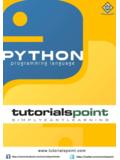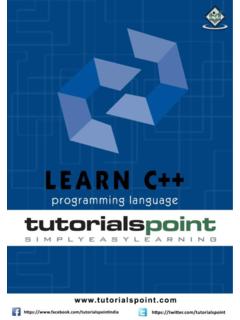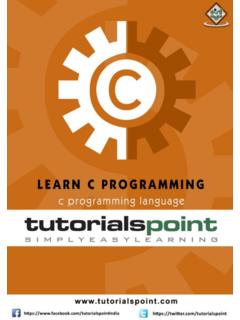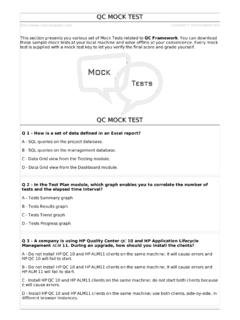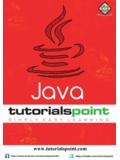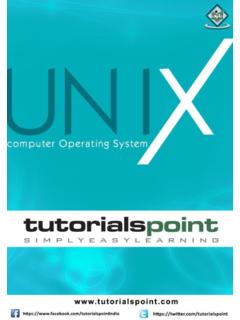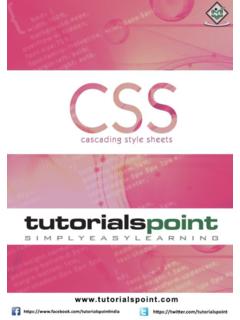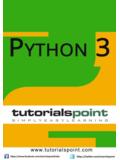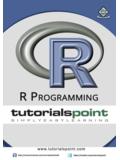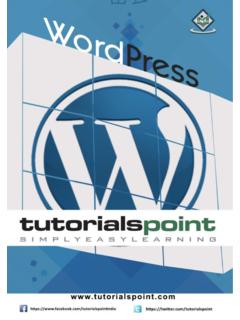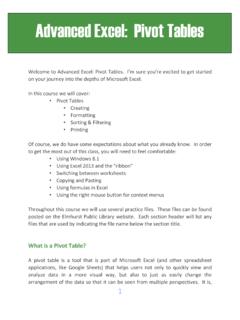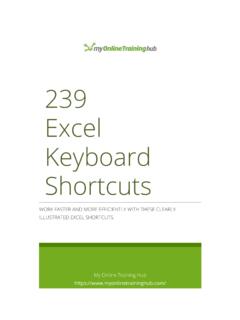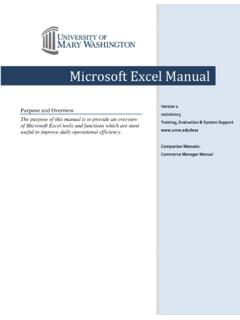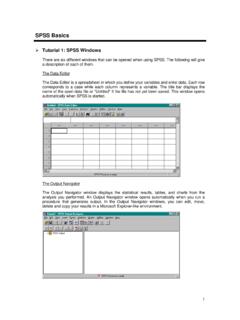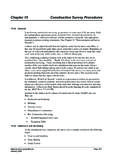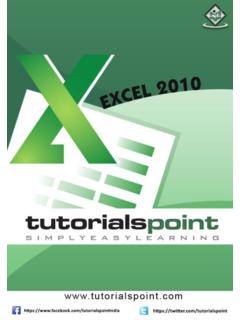Transcription of Excel Pivot Tables Tutorial
1 Excel PivotTables i About the Tutorial PivotTable is an extremely powerful tool that you can use to slice and dice data. In this Tutorial , you will learn these PivotTable features in detail along with examples. By the time you complete this Tutorial , you will have sufficient knowledge on PivotTable features that can get you started with exploring, analyzing, and reporting data based on the requirements. Audience This guide targets professional who have to track and analyze hundreds of thousands of data points with a compact table . This guide targets people who want to use Tables or charts in presentations and help people understand data quickly.
2 Whether you want to make a comparison, show a relationship, or highlight a trend, these Tables help your audience see what you are talking about. Prerequisites Before you proceed with this Tutorial , we are assuming that you are already aware of the basics of Microsoft Excel basics. If you are not well aware of these concepts, then we will suggest you to go through our short tutorials on Excel . Copyright & Disclaimer Copyright 2016 by Tutorials Point (I) Pvt. Ltd. All the content and graphics published in this e-book are the property of Tutorials Point (I) Pvt.
3 Ltd. The user of this e-book is prohibited to reuse, retain, copy, distribute, or republish any contents or a part of contents of this e-book in any manner without written consent of the publisher. We strive to update the contents of our website and tutorials as timely and as precisely as possible, however, the contents may contain inaccuracies or errors. Tutorials Point (I) Pvt. Ltd. provides no guarantee regarding the accuracy, timeliness or completeness of our website or its contents including this Tutorial . If you discover any errors on our website or in this Tutorial , please notify us at Excel PivotTables ii table of Contents About the Tutorial .
4 I Audience .. i Prerequisites .. i Copyright & Disclaimer .. i table of Contents .. ii 1. PivotTable Overview .. 1 Creating a PivotTable .. 1 PivotTable Layout - Fields and Areas .. 2 Exploring Data with PivotTable .. 2 Summarizing Values .. 2 Updating a PivotTable .. 2 PivotTable Reports .. 2 2. PivotTable Creation .. 3 Creating a PivotTable from a Data Range .. 3 Adding Fields to the PivotTable .. 5 Creating a PivotTable from a table .. 6 Creating a PivotTable with Recommended PivotTables .. 8 3. PivotTable Fields .. 10 PivotTable Fields Task Pane .. 10 Moving PivotTable Fields Task Pane.
5 11 Resizing PivotTable Fields Task Pane .. 12 PivotTable Fields .. 13 4. PivotTable Areas .. 15 ROWS .. 16 COLUMNS .. 16 VALUES .. 17 FILTERS .. 18 5. PivotTable Exploring Data .. 20 Sorting and Filtering Data .. 20 Nesting, Expanding and Collapsing 20 Grouping and Ungrouping Field Values .. 20 6. PivotTable Sorting Data .. 21 Sorting on Fields .. 22 Sorting on Subtotals .. 23 More Sort Options .. 26 Sorting Data Manually .. 29 Setting Sort Options .. 32 Points to consider while sorting PivotTables .. 34 7. PivotTable Filtering data .. 35 Report Filters.
6 36 Manual Filtering .. 39 Filtering by Text .. 44 Filtering by Values .. 47 Excel PivotTables iii Filtering by Dates .. 48 Filtering Using Top 10 Filter .. 54 Filtering Using Timeline .. 56 Clearing the Filters .. 59 8. Filtering data using Slicers .. 61 Inserting Slicers .. 62 Filtering with Slicers .. 63 Clearing the Filter in a Slicer .. 64 Removing a Slicer .. 64 Slicer Tools .. 65 Slicer Caption .. 65 Slicer Settings .. 66 Report Connections .. 67 Selection Pane .. 71 9. PivotTable Nesting .. 72 Nesting Order of the 72 Changing the Nesting Order .. 73 10.
7 PivotTable Tools .. 75 ANALYZE Commands .. 75 Expanding and Collapsing a Field .. 75 Grouping and Ungrouping Field Values .. 78 Grouping by a Date Field .. 82 Active Value Field Settings .. 84 PivotTable Options .. 85 11. PivotTable Summarizing Values .. 87 Sum .. 87 Value Field Settings .. 87 % of Grand Total .. 89 % of Column Total .. 91 % of Row Total .. 92 Count .. 93 Average .. 94 Max .. 98 Min .. 99 12. PivotTable Updating Data .. 101 Updating PivotTable Layout .. 101 Refreshing PivotTable Data .. 102 Changing the Source Data of a PivotTable .. 103 Changing to External Data Source.
8 104 Deleting a PivotTable .. 106 13. PivotTable Reports .. 109 Hierarchies .. 109 Report Filter .. 113 Slicers .. 115 Timeline in PivotTable .. 116 DESIGN Commands .. 116 Excel PivotTables iv Grand Totals .. 119 Report Layout .. 119 Blank Rows .. 122 PivotTable Style 123 PivotTable 125 Conditional Formatting in PivotTable .. 126 PivotCharts .. 126 Excel PivotTables 5 A PivotTable is an extremely powerful tool that you can use to slice and dice data. You can track and analyze hundreds of thousands of data points with a compact table that can be changed dynamically to enable you to find the different perspectives of the data.
9 It is a simple tool to use, yet powerful. The major features of a PivotTable are as follows- Creating a PivotTable is extremely simple and fast Enabling churning of data instantly by simple dragging of fields, sorting and filtering and different calculations on the data. Arriving at the suitable representation for your data as you gain insights into it. Ability to create reports on the fly. Producing multiple reports from the same PivotTable in a matter of seconds. Providing interactive reports to synchronize with the audience. In this Tutorial , you will understand these PivotTable features in detail along with examples.
10 By the time you complete this Tutorial , you will have sufficient knowledge on PivotTable features that can get you started with exploring, analyzing, and reporting data based on the requirements. Creating a PivotTable You can create a PivotTable from a range of data or an Excel table . You can start with an empty PivotTable to fill in the details, if you are aware of what you are looking for. You can also make use of Excel Recommended PivotTables that can give you heads up on the PivotTable layouts that are best suited for summarizing your data.