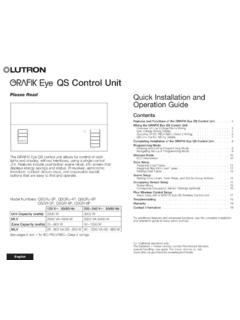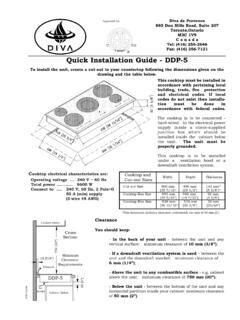Transcription of EZ Grabber Quick Installation Guidance
1 EZ Grabber EZ Grabber Quick Installation Guidance 1 INTRODUCTION Introduction EZ Grabber is a capture equipment specified designed for capturing MPEG, which transmit screened important images to HDD by connection of AV and S-Video with high resolution as 720*576. You can edit valuable DV/Digital 8 video recorder, Vidicon, VCR, DVD and camera to burn VCD, SVCD, DVD, MPEG4, AVI formats directly. Features and application Features: z Small size z Use newest chipset which provides high data transmit rate to ensure video and audio work long at the same time z Powerful functions , Installation easily with USB power z Compatible with all laptop, LCD and port z Supply many kinds of capture formats and MPEG models to make VCD, DVD, WMV convenient and easy to release on internet z Supply multi-video and S-video inputs.
2 Z Deluxe User Interface, software make you do film DIY more easily Application scope: Internet video meeting Video phone Video-audio animation transcribing and editing Make VCD, DVD and Website Enterprise bulletin and advertisement System requirement System requirement Inter Pentium4 CPU, recommended Pentium4 or higher RMA is 128M at least , recommend 256M or higher A high speed interface VGA card supports CD-ROM (for Installation ) 300MB HD space(install driver and application ,like EZ Grabber ), 600MB to 3GB per hour for recording Contents EZ Grabber box AV cable 3-3 Software CD Ulead Video Studio 9 SE DVD (Optional) EZ Grabber Connection EZ Grabber 2. Driver and Application Installation Step1:OS will remind a new hardware-- New Hardware Device was found.
3 Please choose Cancel , Step2: When CD is inserted, OS will guide you to the setup automatically. Click Driver Install or run Drive\ , Step3: Click next to continue Installation EZ Grabber Step4:Click Install to continue Installation driver Step5: OS will promote to install devices Click Continue Anyway (Only Windows XP) EZ Grabber Step6: Click Finish to completely install the Driver Software Step7:Click Software Install or run EZ Grabber \ to install application,Choose your favor ate language. Step8: Please make sure installed before application Installation . If not, system will prompt install it automatically EZ Grabber Step9: After that, click next Step10:Choose install the components, and click Next.
4 EZ Grabber Step11:Prepare to install EZ Grabber click next Step 142: Auto promote install Windows Media Format9 , and click Yes .(Only Windows XP) Step 13:Click Yes to continue Windows Media Format9 Installation . (Only Windows XP) EZ Grabber Step14: System will prompt that system will restart, please click Finish . Step15:Icon on your desktop Step16: When all finished, please check on open the control panel, select System , select system properties , select Device Manager , you can see four new device drivers installed. EZ Grabber Video Device EZ Grabber 3.
5 EZ Grabber Application Main user Interface NO Description NO Description 1 Status 9 Play recorded files 2 Setting Setup menu 10 Status window 3 Snapshot 11 Stop playing files 4 Start to record 12 Shift stereo 5 Stop record 13 Back forward 6 Fast forward 14 Open the recorded file 7 Back forward 15 Minimize Full screen Window and video desktop switch About Show version and copyright. Exit EZ Grabber 8 Pause Setting Press on panel, then you can adjust any function EZ Grabber Video source ,you can set video system and video source. Video system as NTSC or PAL. Normally, device can choose the video system as signal. Video source as Video Composite and S-Video. Default is Video Composite. Color setting You can change brightness, contrast, Hue, saturation and sharpness.
6 Press Default to return default status Capture button Optional EZ Grabber Snapshot: Capture picture Capture video: Capture video files Snapshot Optional BMP:BMP file format. JPG:JPEG file format. Change destination directory for snapshot. Click browse Video formats as DVD,SVCD,VCD,MPEG4,AVI,WMV,WMA and MP3. Default is VCD. EZ Grabber Change destination directory for video file and snapshot. Click browse 4. Mouse Right Click Most top The TV Window always on the top Full screen mode Enlarge the window to full screen, double click on the screen will return to window mode Display control panel Display /hide EZ Grabber Video input Select video source There are two choices: Video Composite and S-Video.
7 Default is Video Composite. Video model Change the video format to PAL/NTSC/SECAM Record You can record live TV program, the gray status mean unavailable EZ Grabber Stop Stop recording. When playing, this item is unavailable About EZ Grabber version and copyright information Exit Exit EZ Grabber 5. Use EZ Grabber Record EZ Grabber is a application for live program or audio recording, supports MPEG-1 and MPEG-2 ,to save much space. Record: Press button to start recording, press to stop it. EZ Grabber save file as default Status window EZ Grabber show the status of application Recording space Disk space depend on the format when you recording. There is some information for you reference. Format Resolution Video bit rate Mbps Audio bit rate bps Disk Space NTSC DVD 720*480 6 224 NTSC SVCD 480*480 224 1GB/hr NTSC VCD 320*240 224 600MB/hr PAL DVD 720*576 6 224 PAL SVCD 480*576 224 1GB/hr PAL VCD 352*288 224 600MB/hr AVI 352*288 224 MPEG-4 352*288 224 WMV 352*288 224 Around 650MB/hr MP3 224 WMA
8 224 Snapshot When watching press button to capture the picture and save as .bmp format. After pressing snapshot button, software will save still image automatically Video playing EZ Grabber will play the recorded video files you made it before. Click to choose your favorite program and playing, double click or click Open on right click of mouse. EZ Grabber Status window will inform you the living program information when playing . About EZ Grabber Click about or on right-click of mouse to show EZ Grabber version