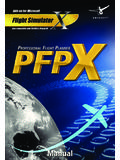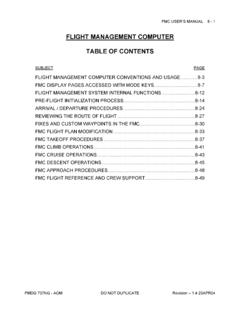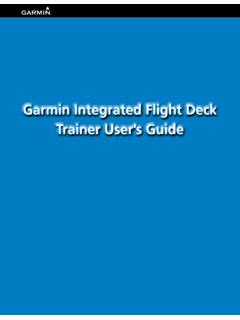Transcription of EZdok CAMERA ADDON For Microsoft Flight …
1 1 EZdok CAMERA ADDONFor Microsoft Flight Simulator XUSER MANUALVer. Introduction 3 2. Features 4 3. Note for advanced users 5 4. System requirements 6 5. Installation notes 76. Preliminary settings 8 7.
2 Interface 10 8. CAMERA shaking modes 13 9. View modes control 14 10. ADDON status indicator 1511. General settings 16 12. TrackIR settings 1813.
3 Getting started 19 14. Switching between the cameras 21 15. Assigning keyboard shortcuts and joystick buttons for CAMERA switching. 2216. Creating, deleting and renaming Virtual Cockpit and Aircraft cameras. 2417. Creating, deleting and renaming World cameras 25 18. Positioning cameras 2619. CAMERA position limiter 2720.
4 CAMERA export and import 2821. View modes settings 2922. CAMERA Shake effects setting Brief description of RANDOM EFFECT settings 30 Brief description of DHM effect settings 34 Brief description of CAMERA RESONANCE effect settings 35 19. Video examples on CAMERA ADDON (EZCA) greatly enhances view control in Flight Simulator X. It allows the user to travel within the virtual cockpit of the aircraft, around the aircraft, and around the Flight Simulator X world.
5 The ADDON also simulates the visual effects of the pilot s head movements caused by vibration, turbulence, aircraft accelerations, and surface roughness when on the EZCA you can place internal or external cameras on-the-fly , adjust its position, and turn on or off the appropriate CAMERA shake effects. You can travel around the virtual cockpit and outside the aircraft using the mouse and keyboard like you do in 3D shooters. With the benefits of Point-to-point and 3D-panoraming technologies you can make view control in FSX as nearly as convenient as with advanced hardware view control systems like Track-IR. We hope developers of scenery addons for FSX will also find EZCA as a valuable tool. EZCA s ability of walking around the Flight Simulator world will help them to observe their objects from any point of view within Flight Simulator, helping them to avoid flaws and mistakes.
6 EZCA expands the possibilities of Flight Simulator X movie making and will be useful for ADDON developers as a tool that can improve the quality of promo videos of their products, as well as for movie making enthusiasts to get the most realistic effects and of videos made with EZCAV ideo1 Video2 Video3 Video4 EZCA is created by EZdok Software, and published in partnership with Flight One Software. Support is provided by EZdok Software and Flight One Software staff via a customer support forum. We highly recommend you visit the forum and participate in discussions regarding EZCA to learn about features, to help offer suggestions, and to help make EZCA even more ground visit EZdok Software: visit Flight One Software: the EZCA discussion forum: EZCA you can: Travel throughout virtual cockpit or cabin of the aircraft, around the outside of the aircraft, and around the Flight simulator world.
7 Smoothly switch between the cameras (PtP technology). In this mode, the CAMERA smoothly floats from the current position to a new position. Create up to 255 internal, external aircraft, and world cameras for every aircraft. Edit POV and locations of the CAMERA on-the-fly with the mouse and keyboard. Switch between the cameras with joystick buttons or keyboard shortcuts. Enable and disable mouse look mode with the middle mouse button. Use 3D panoraming mode. Create and modify your own CAMERA shake effects with the built-in effects editor. Import and export settings to an external files for back-up or sharing with other EZCA users. You can export CAMERA settings and other settings for every single effect or module FOR ADVANCED USERSA dvanced users can create custom CAMERA shake effects. This will require that the user has a clear comprehension of the EZCA operation principles.
8 Creation of effects is described in separate document: Advanced Effects Manual. XP/Vista/7 32-bit or Flight Simulator X with SP1, SP2, or Acceleration Pack installed. The EZCA will not work on any simulator prior to capable to maintain over 10 FPS in Flight Simulator X. For comfortable flying with CAMERA shake effects on, we recommend that you fine tune the graphics settings of your Flight Simulator so that it can perform at more than 20 FPS. with scroll wheel and middle button recommended. NOTESIf you use WINDOWS VISTA or WINDOWS 7, there are some specifics you may need to be aware FSX by default is in the user-restricted Program Files folder, and CAMERA entries need to be written to FSX, you need to make sure that User Account Control or other user settings in Vista or Windows 7 do not prevent the writing of data to the FSX folders.
9 This may mean you need to turn User Account Control off, and/or right click the EZCA Config tool and select Run as Administrator. If you installed FSX outside of Program Files, the above may not SETTINGSA fter you have successfully installed EZCA, you have to make some the FSX controllers setup menu disable the HAT-switch of the game controller you plan to use for view control, otherwise the assignments in FSX will interfere with EZCA and you will get erratic movement of the direction of sight. On the FSX Options menu click Settings, then Controls. Click Button / Keys and select the game controller of your choice from the list. Click Views on the Event category menu and delete Game controllers assignments from all the items that contain pan . For instance, Look left (pan), Look right (pan), etc.
10 Keyboard shortcut assignments A, S, SHIFT-A, keyboard assignments from arrow keys and keys 0, 1, 2, and 3 on the numeric keypad following the same principle. the EZCA Configurator by clicking its icon on the desktop or choosing it from the Programs START and wait while the Configurator modifies the files of all the models installed in FSX. The Configurator doesn t make any significant changes to the files, it just adds a new EZdok universal CAMERA Configurator finishes his job, a list of successfully patched aircraft appears in the Configurator window. Click OK, then close Configurator. You will need to do this operation after installation of every new aircraft to : If you want to uninstall EZCA, first start Configurator once again and click the Restore button. This will restore everything that EZCA changed in files.