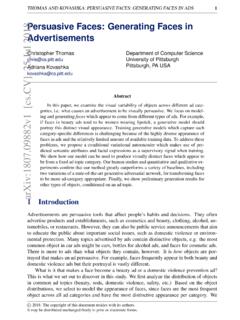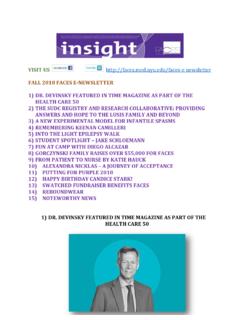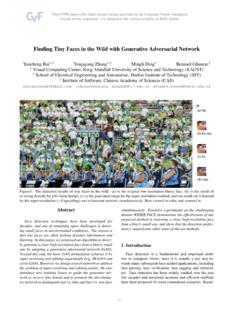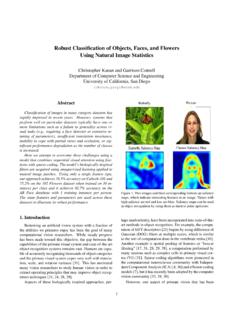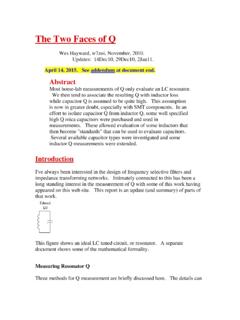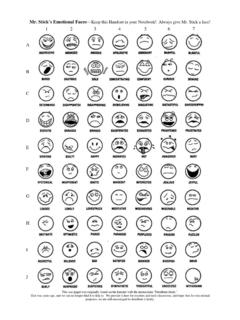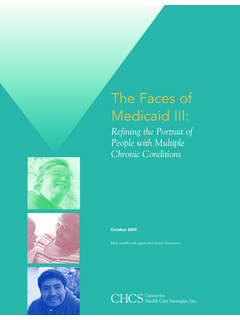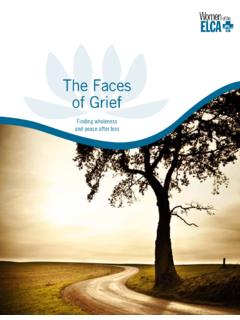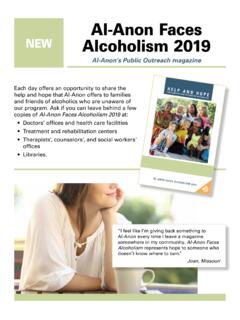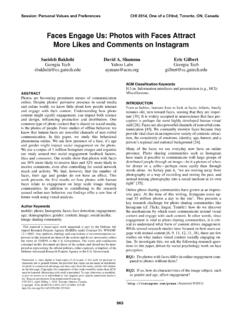Transcription of FACES RETIREMENT ESTIMATOR: USER GUIDE
1 FACES RETIREMENT ESTIMATOR: USER GUIDE July 2018 Empowering Excellence in Government through Great People Revision History Revision Number Review Date Action Summary April 2016 Update June 02, 2017 PII Review June 7, 2017 Updated, QCA June 22, 2017 Added note (re: email) in Address January 29, 2018 PII Review, QCA and QA/SQ January 30, 2018 Updated a screen shot to show all SSNs beginning with 999 July 18, 2018 PII Review by Quality Assurance/System Quality Table of Contents Description .. 1 Accessing the Benefits Estimator .. 1 Retrieve an Existing Case .. 1 Create a New Case .. 3 Header Information .. 4 Survivor Information .. 5 Military Service Information .. 6 Health Benefits Information .. 7 Life Insurance Information .. 8 Other Information .. 10 Service Information .. 11 Overseas Service .. 12 Add, Update or Delete Existing Information.
2 13 Time Converter .. 19 Accessing the Time Converter .. 19 Entering WAE Service .. 19 Correcting Data Entry Errors .. 22 Time Converter Summary .. 22 Send to 23 Service Screen .. 24 Entering Part Time Service .. 25 Salary Screen .. 32 Coding Average Salary .. 32 Coding Part-time Average Salary .. 34 Address .. 36 Memos .. 37 Earnings Information .. 38 Disability Information .. 41 RETIREMENT Estimate .. 41 Error Messages .. 44 Survivor Estimate .. 45 Case History .. 47 Case Alerts .. 47 Post 56 Military Deposit .. 48 SSA Website .. 50 TSP Website .. 50 Check-In Case .. 50 Help Function .. 50 Change Password .. 50 Support Contacts .. 51 Obtaining a Login ID and Password for New Trainees .. 51 Appendix How to Code .. 52 Pre and Post 10-01-82 CSRS Deposit .. 52 FERS Deposit .. 53 Refunded Service in a CSRS Component Case .. 54 Refunded CSRS Service Creditable as FERS .. 55 Military Service (Catch 62 and Paid).
3 55 Covered Service .. 57 FERS Part-time Case .. 58 FERS Part-time with a CSRS Component .. 58 Separations .. 60 Retirements .. 60 Deceased Employee .. 60 FACES RETIREMENT Benefits Estimator A User GUIDE January 2018 Continued on next page Page 1 Description The RETIREMENT Benefits Estimator is a web based Federal RETIREMENT benefits estimator designed for use by Federal agency RETIREMENT counselors. Accessing the Benefits Estimator To access the RETIREMENT Benefits Estimator, enter your User Login and Password, then point and click on the Login button. You are now ready to retrieve an existing case or create a new case. Note: If you are logging in with a temporary password, go to page 38. Retrieve an Existing Case To retrieve an existing case, enter one of the following pieces of identifying information: Social Security Number or Last Name or Birth Date or Case Status (OPM use only) Notes: If the SSN has been assigned to a case by an agency other than the user s, the user will not be able to retrieve the case.
4 An agency s RETIREMENT counselor can only view that agency s RETIREMENT estimates. FACES RETIREMENT Benefits Estimator A User GUIDE January 2018 Continued on next page Page 2 Retrieve an Existing Case (Continued) If the last name is used to retrieve a case, and there is more than one employee with the same last name, a multiple employee match screen will appear. Point and click on the name of the employee whose case you want to retrieve. FACES RETIREMENT Benefits Estimator A User GUIDE January 2018 Continued on next page Page 3 Create a New Case To create a new case, point and click on Create New Case in the Main Menu. The Create New Case screen will appear. Your User Login and name, along with your agency ID number and name, will automatically appear in the fields under Case Information.
5 Note: Keyboard navigation may be done by using the Tab key rather than the mouse. Agency The agency ID number is automatically entered. Case Type Select a case type: (Required Field) 1. CSRS or 2. FERS RETIREMENT Type Select a RETIREMENT type: (Required Field) 1. Voluntary 5. Early Out 2. Involuntary 6. Deferred/PPD 3. Disability 8. Deceased Employee 4. Service Credit FACES RETIREMENT Benefits Estimator A User GUIDE January 2018 Continued on next page Page 4 Create A New Case (Continued) Last Name Enter customer s last name. (Required Field) First Name Enter customer s first name. MI Enter customer s middle initial. Birth Date Enter customer date of birth. (Required Field) SSN Enter customer s social security number. (Required Field) Note: If the employee does not have a SSN, assign a number that begins with 999, as to not conflict with a real SSN.
6 Gender The screen automatically defaults to Male. If the customer is female, point and click on the radio button next to Female. US Citizen The screen automatically enters a check in the box next to US Citizen. If the customer is a non-citizen, remove the check mark by pointing and click on the box. Married If the customer is married, point and click on the box next to Married. After entering all customer information, point and click on Create New Case. The following message will appear. Click on the OK button to continue. Header Information Upon the creation of a new case or return to an existing case, the Benefits Estimator will automatically move to the Header Information screen. Here, along with the Customer Information you entered, you will enter: Survivor Information Military Information Health Benefits Information Life Insurance Information Service Computation Date FERS Annuity Supplement or CSRS Offset (if applicable).
7 Correction Errors If any of the information entered in the Header is incorrect, make the necessary corrections. Saving Information Point and click on (Save) next to Header in the Main Menu, or on Go To Save. Note: If the RETIREMENT Type is Deceased Employee, enter the date of death in the Date of Death field under Customer Information. Otherwise, it is blocked. FACES RETIREMENT Benefits Estimator A User GUIDE January 2018 Continued on next page Page 5 Header Information (Continued) Survivor Information Enter survivor information in the Survivor Information portion of the header screen. If there is no survivor, leave blank. Enter the following survivor information: Last Name Enter the survivor s last name. First Name Enter the survivor s first name. MI Enter the survivor s middle initial. SSN Enter the survivor s social security number.
8 Birth Date Enter the survivor s date of birth. For Deceased Employee enter Date of FACES RETIREMENT Benefits Estimator A User GUIDE January 2018 Continued on next page Page 6 Survivor Information (Continued) Relation The program will enter the appropriate relationship based on the gender of the customer. US Citizen If the survivor is not a US citizen, point and click on the box to remove the checkmark. Survivor Options - Select the appropriate survivor option from the drop down list. o Full (CSRS) 55% of the retiring employee s unreduced annuity. o All (FERS) 50% of the retiring employee s unreduced annuity. o Half (FERS) 25% of the retiring employee s unreduced annuity. o None No survivor annuity. o CSRS Partial A dollar amount that is more than $3600 but less than the maximum 55% of the retiring employee s unreduced annuity.
9 Survivor Yearly Amount - If the survivor option is a CSRS partial survivor, enter the yearly survivor dollar amount. Military Service Information Enter military service information, in the Military Information portion of the header. If the employee had no military service or is not paying the FERS post-56 deposit, let this portion of the header default to None. If the employee had creditable military service or is in receipt of military retired pay, select the branch of service from the drop down list in the window next to Branch of Service. FACES RETIREMENT Benefits Estimator A User GUIDE January 2018 Continued on next page Page 7 Military Service Information (Continued) If the employee is in receipt of military RETIREMENT pay, select the waiver status from the drop down list in the window next to Military RETIREMENT Pay.
10 Otherwise, let the window default to Not Applicable. Health Benefits Information Enter health benefits information in the Health Benefits portion of the header. Enter the enrollment code for the health plan in the window next to Enrollment Code. FACES RETIREMENT Benefits Estimator A User GUIDE January 2018 Continued on next page Page 8 Health Benefits Information (Continued) If the employee has no health benefits or is not eligible to continue health benefits coverage into RETIREMENT , or wishes to cancel their health benefits, enter 011 Not Enrolled. To look up an enrollment code, click on the button marked Show HB Codes. A list of all FEHB plans will appear in another window, preceded by their enrollment codes. Enter the appropriate 3-digit enrollment code on the Estimator. If not enrolled, please enter 011. Click Go to Save.