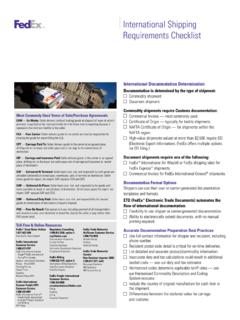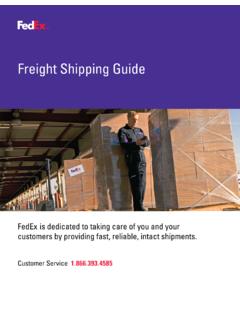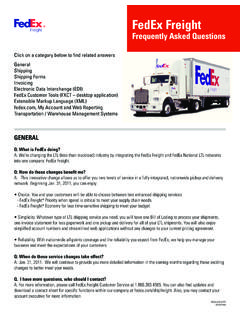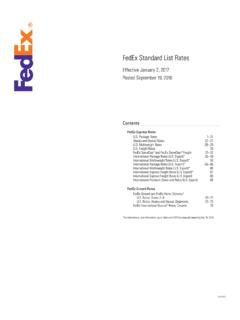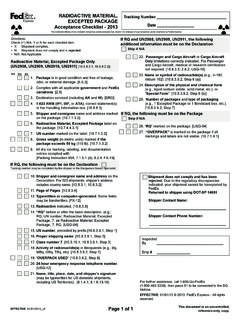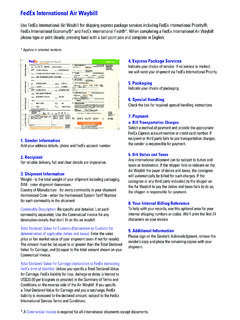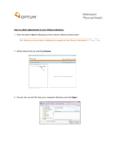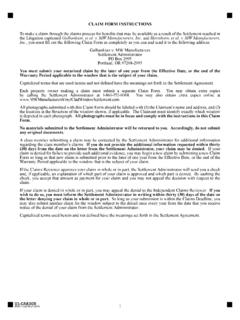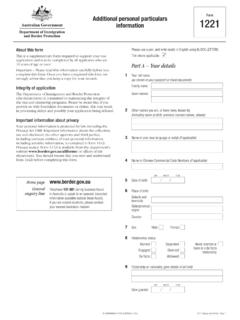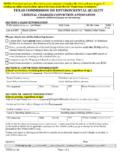Transcription of FedEx Electronic Trade Documents Guide
1 FedEx Electronic Trade Documents GuideFedEx Ship Manager SoftwareFedEx Electronic Trade Documents Guide 2 FedEx Electronic Trade Documents GuideWelcome to the world of FedEx Electronic Trade Documents . FedEx Ship Manager Software provides this new, international shipping solution to simplify your international shipping needs. Submit your international Trade documentation electronically and you no longer have to print and attach Trade Documents to a and sharing critical Trade information as early as possible optimizes the customs clearance process. You can upload your Commercial Invoice and associated Trade Documents ( , other ancillary Documents ) for data entry and FedEx Electronic Trade Documents solution allows you to: Upload customs Documents generated by FedEx , or upload your own international Trade Documents as files or images created on your own systems in your preferred software format ( , PDF, Microsoft Word, Microsoft Excel).
2 Process Trade Documents without printing paper copies and placing them in the pouch attached to your shipment. Add a company letterhead and signature image to the Commercial Invoice or Proforma Invoice. Gain additional time to resolve any difficulties with Trade Documents before shipment arrival. Set preferences to simplify completion of the Customs screen. Set defaults for the customs Documents you upload. Use the feature as needed (can be turned on and off).Before you begin, a FedEx account executive must educate you on this new Enhancements for FedEx Electronic Trade DocumentsTo simplify your international shipping needs even more, FedEx Ship Manager Software has enhanced FedEx Electronic Trade Documents with several new features: Electronic submission of FedEx International Ground customs Documents gives you more new ways to streamline efforts and increase speed-to-market.
3 Submitting customs Documents to FedEx for future day shipments as well as current day shipments is quick and easy. You can now set the shipment date for any date from today s date to 10 days in the future. Ability to produce end-of-day and ad-hoc reports for FedEx Electronic Trade Documents shipments, including the FedEx Ground Batch Upload Failure Report, FedEx Express Batch Upload Failure Report, FedEx Express ETD Shipment Report and FedEx Ground ETD Shipment Report. Since FedEx Electronic Trade Documents allows you to submit your international Trade documentation electronically, you no longer have to print and attach Trade Documents to your shipments using FedEx Express international services or FedEx International Electronic Trade Documents Guide 3 FedEx Electronic Trade Documents GuideRecommendationsThe FedEx Electronic Trade Documents feature is designed to perform optimally via a broadband Internet connection.
4 Dial-up customers, with slower data-transfer rates, will experience longer processing times. Also, to enhance clearance opportunities, FedEx strongly recommends uploading company letterhead and signature images. (See pages 6-7.) To ensure reduced customs delays, FedEx recommends using your own international Trade Documents ( , your own Business Commercial Invoice generated from your own system, if you have one). If you choose to complete the Commercial Invoice on your shipping device, include the same commodity details as you would on your own Business Commercial Invoice ShipmentsFor more information on FedEx Electronic Trade Documents , including the current list of destination countries that accept Electronic upload, go to the FedEx Electronic Trade Documents Frequently Asked Questions screen at , please note that this feature is not available at this time for group shipping, dangerous goods, dry ice.
5 FedEx International Priority DirectDistribution or FedEx Transborder Distribution Electronic Trade Documents Guide 4 FedEx Electronic Trade Documents GuideEnabling FedEx Electronic Trade DocumentsContact your FedEx account executive to enable FedEx Electronic Trade Documents . If you do not have a FedEx account executive, follow the steps below to enable the functionality. If you experience any technical issues, please call the FedEx Ship Manager Technical Support Center at Assist Since this system is voice-activated, say FedEx Ship Manager Software when Select System Settings from the Customize drop-down menu. The System Settings - System/Account screen Select the appropriate System # and click Modify.
6 The System Settings screen displays. 3. Click the 1-Your System Settings In the Trade Documents section at the bottom of the screen, select the Activate Electronic Trade Documents check box. The Electronic Trade Documents - Terms and Conditions screen displays. If needed, you can deactivate the feature. Simply deselect the Activate Electronic Trade Documents check Click the I accept the terms and conditions check box and click In the Communications Settings area, click At time of shipment or At regular hourly upload time (in batch). The optionAt time of shipment is the default and is the preferredsetting. See the Uploading Options section on page 15 for more Click OK. A dialog displays advising you that certain countries 3467require a letterhead and signature on the Commercial Invoice.
7 You can choose to go to the View/Edit International Shipping Profile screen now or later to upload images. Many countries require the letterhead and signature for Electronic Documents , so it is important that you upload these prior to creating shipping If you choose to provide images later, the dialog closes. If you choose to go to the View/Edit International Shipping Profile screen now, the dialog closes and the View/Edit International Shipping Profile screen for FedEx Electronic Trade Documents Electronic Trade Documents Guide 5 FedEx Electronic Trade Documents GuideSetting PreferencesTo set preferences, follow these steps:1. Select Shipping Profiles from the Customize menu. The Shipping Profiles screen Select the Default International Shipping Profile and click View/Edit.
8 The View/Edit International Shipping Profile screen Click the 5-Customs Documents If you plan to upload your own Electronic Documents and save these Documents in a particular file folder, you can set a default to go directly to that file folder. In the Your own Electronic Trade Documents section, click Browse andselect a default file location. (This will be used when you are browsing to select your own Documents for uploading.)5. In the document preferences section, select your Electronic document preferences. This allows you to indicate whether you will use your own Documents or Documents generated by Electronic Trade Documents Guide 6 FedEx Electronic Trade Documents GuideNote: Before uploading your letterhead and signature images, save your images (as GIF, JPG or PNG) on your Preferences, continued6.
9 If you select Documents generated by FedEx , you have the option of indicating how many copies to print. Under Print copies (for your own records), you can select the number of copies you would like to print for your own internal records when you create a shipping label. It is not necessary to print and attach these Documents to the package. Under Print copies (when Electronic upload is not available), you can select the number of copies you would like to print for shipments where the feature is not used. Since the feature is not available for all countries and services at this time, a message displays on the Customs screen advising you when the feature is not available. For these shipments, you need to print paper copies of the customs Documents and place them in the pouch attached to your If you have another Trade document that you usually include with your shipments, you can enter the document name in the Other Trade document section.
10 That document name then appears on the Customs screen as a visual reminder that this is a document you may need to include with certain shipments. If you choose to provide images later, the dialog closes. If you choose to go to the View/Edit International Shipping Profile screen now, the dialog closes and the View/Edit International Shipping Profile screen In the Letterhead and Signature for FedEx generated Commercial Invoice/Proforma section, click Upload Images. The Upload images screen Electronic Trade Documents Guide 7 FedEx Electronic Trade Documents Guide9. Use a digital image of your letterhead/signature or scan these images. If you scan the images, crop them to the appropriate sizes; Letterhead image Maximum of x inches.