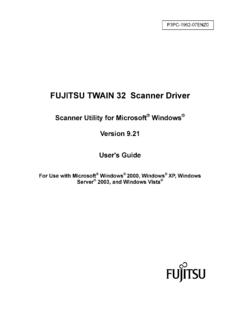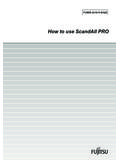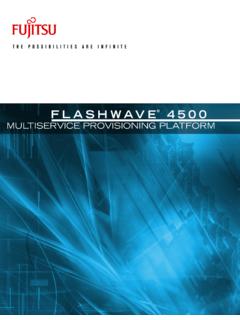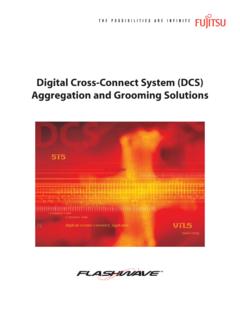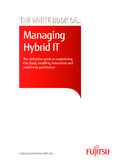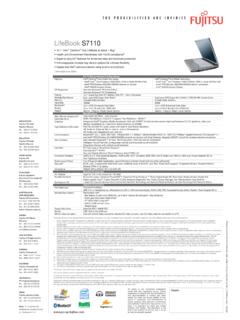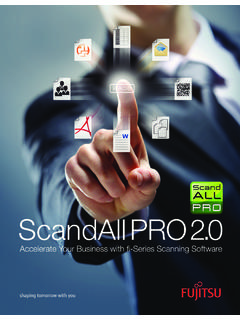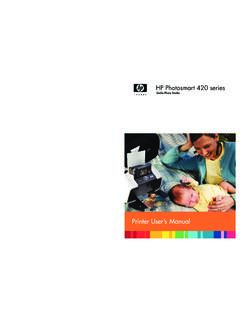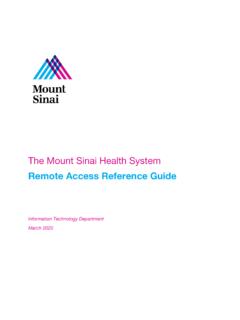Transcription of fi Image Scanner Getting Started
1 Getting StartedGetting StartedImage ScannerImage Scannerfi-7280 fi-7280 fi-7180/ fi-7180/ fi-7260/ fi-7260/fi-7160/ fi-7160/ 1 Thank you for purchasing the fi-7160/fi-7260/fi-7180/fi-7280 color Image Scanner . This manual describes the preparation required to use this product. Follow the procedures in this manual. Make sure to read the attached "Safety Precautions" manual before using the Scanner . For details about Scanner functions and features, basic operation, daily care, consumable replacement and troubleshooting, refer to the Operator's Guide (PDF). The Operator's Guide can be displayed by selecting [USER'S GUIDE] J [Operator's Guide] in the Setup product screenshots in this manual are reprinted with permission from Microsoft , Windows, Windows Server, Windows Vista, Excel, and SharePoint are either registered trademarks or trademarks of Microsoft Corporation in the United States and/or other countries.
2 Word is a product of Microsoft Corporation in the United is a registered trademark of EMC Corporation in the United , Pentium, and Intel Core are registered trademarks or trademarks of Intel Corporation in the United States and other FineReader Engine ABBYY. OCR by ABBYYABBYY and FineReader are trademarks of , ScanSnap Manager, and PaperStream are registered trademarks of PFU LIMITED in company names and product names are the registered trademarks or trademarks of the respective , 2013 PFU LIMITED 2013 Checking the ComponentsMake sure that all items shown below are included in the package. If any other packaging is provided, make sure to keep it as well.
3 The components must be handled with box and packaging materials are required for storage and transportation of the Scanner . Do not throw them away. If anything is missing or damaged, contact your FUJITSU Scanner dealer or an authorized FUJITSU Scanner service ( 1)USB cable ( 1)AC cable ( 1)ADF paper chute (Feeder) ( 1)Setup DVD-ROM ( 1)Safety Precautions ( 1)AC adapter ( 1)[fi-7260/fi-7280][fi-7160/fi-7180]Note : The contents may vary depending on the Barcode for PaperStreamSetup CD-ROM ( 1)[fi-7180/fi-7280]P3PC-4252-01EN2 Safety InformationThe attached Safety Precautions manual contains important information about the safe and correct use of this product. Make sure that you read and understand it before using the Used in This ManualThe following symbols are used in this the Protective PackagingThe Scanner is secured with orange protective tape.
4 Peel off the tape before using the the SoftwareThe following software are bundled with the Scanner :zPaperStream IP (TWAIN) DriverConforms to the TWAIN standard. Used when you operate the Scanner using TWAIN-compliant 32-bit IP (TWAIN x64) DriverConforms to the TWAIN standard. Used when you operate the Scanner using TWAIN-compliant 64-bit be installed on 64-bit operating IP (ISIS) DriverConforms to the ISIS standard. Used when you operate the Scanner using ISIS-compliant Barcode for PaperStream[fi-7180/fi-7280]This option can recognize two dimensional be used with the PaperStream IP (TWAIN) driver, the PaperStream IP (TWAIN x64) driver, the PaperStream IP (ISIS) driver, or PaperStream fi-7160/fi-7260, the 2D Barcode for PaperStream option is sold details about the installation, refer to readme in the 2D Barcode for PaperStream Setup Operation PanelConfigure various settings such as the operation of the Scanner and managing the consumables.
5 Installed together with the PaperStream IP (TWAIN) driver, the PaperStream IP (TWAIN x64) driver, or the PaperStream IP (ISIS) Recovery GuideShows the error status and countermeasures when an error occurs. Installed together with the PaperStream IP (TWAIN) driver, the PaperStream IP (TWAIN x64) driver, or the PaperStream IP (ISIS) CaptureAn Image scanning application that supports the PaperStream IP (TWAIN) driver and the PaperStream IP (ISIS) driver. By defining scan settings as document profiles, you can customize the settings according to your Manager for fi SeriesAn application that scans images with the driver settings that are used exclusively for ScanSnap Manager for fi Series.
6 PaperStream IP (TWAIN) driver is required to use this application. Enables easy scanning with a single to Microsoft SharePointAn application that allows you to upload your files easily from ScanSnap Manager for fi Series to a SharePoint site. Can be used to scan from ScanSnap Manager for fi FineReader for ScanSnap Bundled for use with ScanSnap Manager for fi Series, this application converts scanned images into Microsoft Office (Word/Excel /PowerPoint ) files. Can be used to scan from ScanSnap Manager for fi indication alerts operators to an operation that, if not strictly observed, may result in severe injury or indication alerts operators to an operation that, if not strictly observed, may result in safety hazards to personnel or damage to the Software3zUser s GuideIncludes Safety Precautions, Getting Started , Operator's Guide, and fi-718PR Imprinter Operator's Central Admin AgentUsed to centralize the management of multiple scanners, by allowing you to apply firmware updates simultaneously, monitor the operating status.
7 And check the Scanner that required applications will differ depending on the form of operation. For details, refer to the Scanner Central Admin User s system requirements are as follows.*1: The software operates as a desktop application.*2: Required disk space varies according to the file size of the scanned the bundled software from the Setup DVD-ROM in the following that there are two ways to install the bundledsoftware: select [Installation (Recommended)] toinstall all the software required to operate thescanner, or [Installation (Custom)] to select andinstall the software as RequirementsOperating systemzWindows XP Home Edition(Service Pack 3 or later)zWindows XP Professional(Service Pack 3 or later)zWindows XP Professional x64 Edition (Service Pack 2 or later)zWindows Vista Home Basic (32-bit/64-bit) (Service Pack 1 or later)zWindows Vista Home Premium (32-bit/64-bit) (Service Pack 1 or later)zWindows Vista Business (32-bit/64-bit) (Service Pack 1 or later)zWindows Vista Enterprise (32-bit/64-bit) (Service Pack 1 or later)zWindows Vista Ultimate (32-bit/64-bit)
8 (Service Pack 1 or later)zWindows Server 2008 Standard (32-bit/64-bit)zWindows Server 2008 R2 Standard (64-bit)zWindows 7 Home Premium (32-bit/64-bit)zWindows 7 Professional (32-bit/64-bit)zWindows 7 Enterprise (32-bit/64-bit)zWindows 7 Ultimate (32-bit/64-bit)zWindows Server 2012 Standard (64-bit) (*1)zWindows 8 (32-bit/64-bit) (*1)zWindows 8 Pro (32-bit/64-bit) (*1)zWindows 8 Enterprise (32-bit/64-bit) (*1)CPUI ntel Pentium 4 GHz or higher (Recommended: Intel Core i5 GHz or higher, except mobile device processors)Hard disk drive5,400 rpm or more(Recommended: 7,200 rpm or more)Memory1 GB or more (Recommended: 4 GB or more)Display resolution1024 768 pixels or more,65,536 colors or moreHard disk GB or more of free hard disk space (*2)DVD driveRequired for installing the softwareInterface the system requirements above are not satisfied, the Scanner may not speed will slow down in the following cases:- The CPU or the memory does not meet the required specifications- The version of the USB port or the USB hub is USB screenshots used in this manual are of Windows 7.
9 The actual windows and operations may differ depending on the operating there is no distinction between the different versions of the operating system shown in the table of system requirements, the general term Windows is the Bundled SoftwareATTENTIONIf an old version of the software is installed already, uninstall it details about the uninstallation procedures, refer to " Uninstalling the Software" in the Operator's Installation (Recommended)The following software are installed:zPaperStream IP (TWAIN) DriverzPaperStream IP (TWAIN x64) DriverzSoftware Operation PanelzError Recovery GuidezPaperStream CapturezScanSnap Manager for fi SerieszABBYY FineReader for ScanSnap zUser s GuidezScanner Central Admin on the computer and log onto Windows as a user with Administrator the Setup DVD-ROM into the DVD [fi Series Setup] screen the [Installation (Recommended] the instructions on the screen to proceed with the installation.)
10 Installation (Custom) steps 1. to 2. in "Installation (Recommended) (page 4)". the [Installation (Custom)] the check box for the software to install and click the [Next] the instructions on the screen to proceed with the the ScannerInstall the Scanner in the following the Scanner at its installation the [fi Series Setup] screen does not appear, double-click " " in the Setup DVD-ROM via Windows Explorer or [Computer].ATTENTIONC arry the Scanner by supporting it from the ( )380( )170( )300( )400( )700( )Outer dimensionsInstallation spaceUnit: mm (in.)300( )400( )577( )800( )234( )450( )450( )Outer dimensionsInstallation spaceUnit: mm (in.) the transport lock fi-7260/fi-7280, there is a carrier unit inside the flatbed which is fixed in place to prevent damage during the transport lock switch on the the ADF paper chute (Feeder).