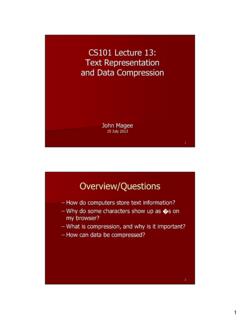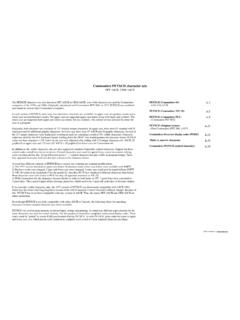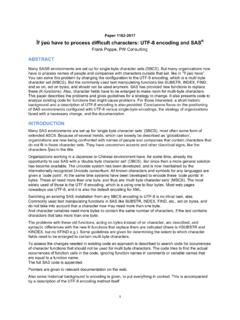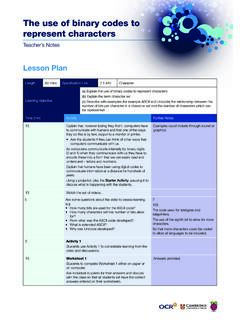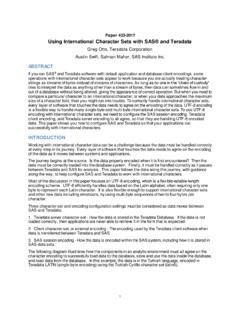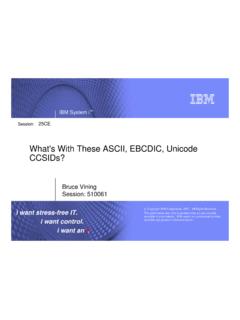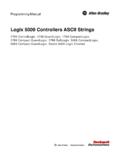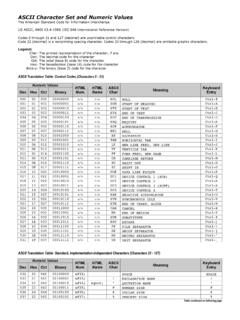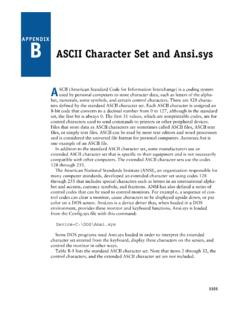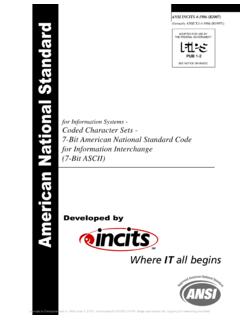Transcription of Finding ASCII Codes for Special Fonts and Characters
1 Finding ASCII Codes for Special Fonts and Characters WingDings and WebDIngs are Special Fonts that are pre-installed on all copies of Microsoft Windows XP. These Fonts do not contain letters and numbers as we usually think of them. Rather, they are made up of small graphic Characters and symbols. Here is what a few of the WingDings look like: Some of these Characters are suitable for use in embroidery and some have too many details to be of use. But we will look at using many of these Characters . Here is what some of the WebDings look like: You can see that the WebDings have even more detail than the WingDings. Actually, there are three sets of WingDings on your computer. The two additional Fonts are named WingDings2 and WingDings3. The secret to using these Characters in your design lies in knowing which keystrokes you must use to bring the character to the screen.
2 Once you understand how your computer interprets the keystrokes, you will know exactly what to do. First, I have to get a little technical. Don t worry, it won t hurt or last long. Basically, what you must understand is that all of the Characters available in any font are represented by numbers (as far as your computer understands). These numbers range from 0 to 255. If you want to tell the computer that it is supposed to understand some numbers as a printable character , then you have to type in the number in a Special way (otherwise, the computer would think that you re just typing in a number). The Special way you do this is to use the Alt key on your keyboard. If, for example, you hold down the Alt key and then type 65, you computer will think that you want it to display a capital A (in most Fonts ). I say in most Fonts because most Fonts have the letters of the alphabet, numbers, Special Characters such as ( !)
3 @ # $ % ^ & * ) _ - + = { [ } ] | \ and so on. They may also have certain Characters not found on your keyboard. Can you find the on your keyboard? It used to be the uppercase character on the key with the number 6 on it. Now the uppercase for 6 is ^. You can insert a into your writing if you know what number code is assigned to it. I am about to reveal these secret Codes to you. Codes that were only available to the SPOCP (that s the Secret Priesthood Of Computer Programmers. Even the existence of the SPOCP was unknown to most until now!) Seriously, only geeks like me were interested in this stuff, but you need to know how to use it if you want to use the WingDings, WebDings, and Special non-English Characters (such as ) in your designs. When you want to use a character that is not present on your keyboard, then you must enter the ASCII code ( ASCII is an acronym for American Standard code for Information Interchange) for that character in the Letters text box on the Letter Control Panel.
4 However, you must use a Special , secret technique to enter those numbers. No, I don t just mean that you have to hold down the Alt key while entering the numbers. You have to use the correct number keys to enter these numbers. This is another secret known only to the SPOCP set up to confuse and confound the uninitiated. The secret is this. You must use only the number keys on the separate number keypad on the right side of your computer. To make it easy to use those keys you can hit another Special key on your Num Lock key. I ll bet that you always wondered what that key was for and why anyone would want to use it. Try it now. Press the Num Lock key on your keyboard and a little LED (light emitting diode) on your keyboard that might be labeled Num Lock or simply have a number 1 next to it, will light up and then turn off as you repeatedly press the Num Lock key.
5 But wait a minute. I hear all of you laptop users out there saying, I don t have a separate number keypad on my laptop. Some may even be saying, I don t have a Num Lock key either. You have fallen into yet another trap set by the SPOCP. I will now reveal the third secret to using ASCII Codes on your laptop computer. Look at the keyboard on your laptop. Notice that certain keys have words, numbers, or Special symbols on them that appear in a different color. (On my computer, a Gateway laptop, the Special symbols are light blue.) As you look at your laptop keyboard, you should find a Special key that has an arcane symbol on it in a color that matches the alternate color of the other Characters . On my keyboard this key is labeled Fn. This is short for Function. On my keyboard it is located in the bottom row of keys at the extreme left side of the keyboard.
6 Yours may be in a different location and it may even be labeled differently. You might have to look in the books that came with your laptop to find it. When you hold down the Fn key and then hit one of the keys that has something written on it in an alternate color, then that Function of that key is put into action. As an example, you might have two keys, usually closely located on your keyboard that looks like a little sun with an up arrow on the same key and another key with the little sun and a down arrow on the same key. If you hold down the Fn key and tap repeatedly on either of these keys, the brightness of your screen will increase, or decrease slightly each time you hit the keys. Notice that several of the keys on your keyboard have both a letter and a number on them. The numbers are in the same color as the Fn key. On my laptop my Fn numbers are as follows: M = 0, J = 1, K = 2, L = 3, U = 4, I = 5, O = 6, 7 = 7, 8 = 8, 9 = 9.
7 (Those last three numbers 7, 8, and 9 look exactly alike, but you will only get the correct code if you are holding down the Fn key when you hit them! More evil work by the SPOCP.) By the way, you might not have a Num Lock key or even function on your keyboard. It may be labeled something like Pad Lock which is located on the F9 key on my Gateway laptop. Now you know how to hit the correct keys to generate the ASCII code needed to generate each character . All you need now is a chart to reveal which Characters appear when you enter a given ASCII code . The charts on the next two pages will show you which code generates which character . Notice that some of the Codes do not generate a printable character . This is because they were reserved for the old-time hardware like a Special code to ring the bell on the teletype machine back in the pre-historic days of computing like the 1960 s.
8 When it comes to the Characters shown, however, all Fonts are the same. Here are the ASCII code charts. ASCII Codes 1-127 ASCII Value character ASCII Value character ASCII Value character ASCII Value character 000 Nothing 032 Nothing 064 @ 096 Nothing 001 Nothing 033 ! 065 A 097 a 002 Nothing 034 066 B 098 b 003 Nothing 035 # 067 C 099 c 004 Nothing 036 $ 068 D 100 d 005 Nothing 037 % 069 E 101 e 006 Nothing 038 & 070 F 102 f 007 Nothing 039 071 G 103 g 008 Nothing 040 ( 072 H 104 h 009 Nothing 041 ) 073 I 105 i 010 Nothing 042 * 074 J 106 j 011 Nothing 043 + 075 K 107 k 012 Nothing 044 076 L 108 l 013 Nothing 045 - 077 M 109 m 014 Nothing 046 . 078 N 110 n 015 Nothing 047 / 079 O 111 o 016 Nothing 048 0 080 P 112 p 017 Nothing 049 1 081 Q 113 q 018 Nothing 050 2 082 R 114 r 019 Nothing 051 3 083 S 115 s 020 Nothing 052 4 084 T 116 t 021 Nothing 053 5 085 U 117 u 022 Nothing 054 6 086 V 118 v 023 Nothing 055 7 087 W 119 w 024 Nothing 056 8 088 X 120 x 025 Nothing 057 9 089 Y 121 y 026 Nothing 058 : 090 Z 122 z 027 Nothing 059 ; 091 [ 123 { 028 Nothing 060 < 092 \ 124 | 029 Nothing 061 = 093 ] 125 } 030 Nothing 062 > 094 Nothing 126 ~ 031 Nothing 063 ?
9 095 Nothing 127 ASCII Codes 128 - 255 ASCII Value character ASCII Value character ASCII Value character ASCII Value character 128 160 192 Nothing 224 Nothing 129 161 193 Nothing 225 130 162 194 Nothing 226 Nothing 131 163 195 Nothing 227 Nothing 132 164 196 Nothing 228 Nothing 133 165 197 Nothing 229 Nothing 134 166 Nothing 198 Nothing 230 Nothing 135 167 Nothing 199 Nothing 231 Nothing 136 168 Nothing 200 Nothing 232 Nothing 137 169 Nothing 201 Nothing 233 Nothing 138 170 Nothing 202 Nothing 234 Nothing 139 171 Nothing 203 Nothing 235 Nothing 140 172 Nothing 204 Nothing 236 Nothing 141 173 205 Nothing 237 Nothing 142 174 Nothing 206 Nothing 238 Nothing 143 175 Nothing 207 Nothing 239 Nothing 144 176 Nothing 208 Nothing 240 Nothing 145 177 Nothing 209 Nothing 241 Nothing 146 178 Nothing 210 Nothing 242 Nothing 147 179 Nothing 211 Nothing 243 Nothing 148 180 Nothing 212 Nothing 244 Nothing 149 181 Nothing 213 Nothing 245 Nothing 150 182 Nothing 214 Nothing 246 Nothing 151 183 Nothing 215 Nothing 247 152 184 Nothing 216 Nothing 248 Nothing 153 185 Nothing 217 Nothing 249 Nothing 154 186 Nothing 218 Nothing 250 Nothing 155 187 Nothing 219 Nothing 251 Nothing 156 188 Nothing 220 Nothing 252 Nothing 157 189 Nothing 221 Nothing 253 Nothing 158 190 Nothing 222 Nothing 254 Nothing 159 Nothing 191 Nothing 223 Nothing 255 Nothing You can see that most of the Characters present in the ASCII chart are available on your keyboard.
10 If you want to select a certain character from the font you are working with, you may enter either the keyboard character , such as A-Z, a-z, 0-9, or any of the Special Characters or punctuation marks on your keyboard. There is a problem, though, it you want to use the character represented by a foreign character such as . In that case, you have to use the ASCII code for that character which is ASCII code 146.