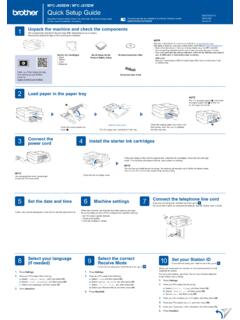Transcription of Firebox M370/470/570/670 Quick Start Guide
1 Guide de d marrage rapide KurzanleitungGu a R pidaGuia de in cio r pido Quick Start GuideFirebox m370 /470/570/670HW Model: WL6AE8 WatchGuard Technologies, introduttiva2 Activate Your Firebox1. Go to 2. Log in to your WatchGuard account, or create a new account*. *If you create a new account, return to after you finish the account creation Your Firebox and Power it OnMake sure your computer is configured to use DHCP. When you connect to the Firebox , it will assign an IP address on the network. Connect to the Web UI1. Go to :8080 You can safely ignore certificate warnings, because the Firebox uses a self-signed Log in with the user name admin and the passphrase Follow the directions in the Web Setup Wizard to create a basic configuration file for a new Firebox .
2 Click More Information if you have When the Wizard completes, log in to the Web UI with the admin user account and the Admin passphrase you set during the Install the Firebox in your 1 Eth 0 EnglishComputerInternet3 After you run the Web Setup Wizard your Firebox has a basic configuration: Allows outbound FTP, Ping, DNS, TCP, and UDP connections Blocks all unrequested traffic from the external network Inspects outgoing FTP, HTTP, and HTTPS traffic Uses licensed security services to protect the trusted and optional networksNext StepsCongratulations! You have finished basic setup of your Firebox . You can use the Web UI to view and edit your configuration and to manage and monitor your Firebox .
3 Or, you can download and install WatchGuard System Manager (WSM) and use Policy Manager and the WSM suite of management and monitoring tools. Here are some recommendations to help you get started: Verify your Internet connectivity With your Firebox installed in your network, make sure that your users can successfully browse the Internet. Get the latest softwareTo upgrade the Firebox OS: 1. Log in to Fireware Web UI. 2. Select System > Upgrade get the latest version of WSM, WatchGuard Dimension, VPN clients, and other software for your Firebox : 1. Go to and click Download Software. 2. Find the software downloads page for the Firebox M370/470/570/670 and select the software you want to the Features and Functions of Your FireboxBrowse the Web UI or the tools in WatchGuard System Manager and click Help on any page or dialog box to learn more about the management, monitoring, and security features of your the Firebox Status LightsIndicators for RJ45 interfaces Interfaces 0 - 7 each have two indicators.
4 The right indicator shows the interface connection status. The left indicator shows interface colorInterface StatusConnection (right) YellowLink at 1000 MbpsGreenLink at 100 MbpsNot litLink at 10 Mbps or no linkActivity (left)Yellow, blinksPower on, network activityNot litPower off, no connectionsStorage ( ) When there is activity on the mSATA card or hard disk, the storage indicator is ( ) When the Firebox is armed and ready to pass traffic, this indicator is green. When the Firebox is powered on, but not ready to pass traffic, this indicator is red. Power ( ) The power indicator on the left front of the Firebox is green when the Firebox is powered on. Power Button ( ) The Power button on the front of the Firebox is lit to indicate power status.
5 It is green when the Firebox is powered on, and red when power is available, but the Firebox is powered off. When the Power button is red, press this button to power on the Firebox . When the Power button is green, press and hold it for five seconds to power off the Firebox . 5 Install interface Modules For the Firebox M470, M570 and M670 you can install any supported interface module. You must install the interface modules before you can enable the interfaces in the Firebox configuration. The supported interfaces modules are: WatchGuard Firebox M 8 Port 1Gb Copper Module WatchGuard Firebox M 8 Port SFP Fiber Module WatchGuard Firebox M 4 Port 10 Gb SFP+ Fiber ModuleImportant: You must power off the Firebox before you install or remove an interface module.
6 For details about available interface modules and installation instructions, see the Hardware Guide available at: Your FireboxFor instructions to install your Firebox in a network rack, see the Firebox M370/470/570/670 Hardware the Firebox to Factory-Default SettingsIf you ever need to, you can restore your Firebox to its factory-default settings. For example, if you do not know the administrator account passphrase or you want to Start over with a new configuration, you can reset your Firebox . Make sure you back up your Firebox configuration before you reset your Firebox in case you want to restore it in the information about how to reset your Firebox , see the Firebox M370/470/570/670 Hardware Guide , available at: Firebox1.
7 2. WatchGuard * * Firebox DHCP Firebox IP 1. :8080 Firebox 2. admin readwrite 3. Firebox More Information 4. admin 5. Firebox Eth 1 Eth 0 Internet7 Firebox FTP Ping DNS TCP UDP FTP HTTP HTTPS Firebox Firebox WatchGuard WSM WSM Internet Firebox Internet Firebox 1.
8 Fireware 2. System > Upgrade OS > WSM WatchGuard Dimension VPN Firebox 1. Download Software 2. Firebox M370/470/570/670 Firebox WatchGuard Help Firebox 8 Firebox RJ45 0 - 7 1000 Mbps 100 Mbps 10 Mbps ( ) mSATA / ( ) - Firebox Firebox ( ) Firebox Firebox ( )
9 Firebox Firebox Firebox Firebox 5 Firebox 9 Firebox M470 M570 M670 Firebox WatchGuard Firebox M 8 1Gb WatchGuard Firebox M 8 SFP WatchGuard Firebox M 4 10 Gb SFP+ Firebox Firebox Firebox Firebox M370/470/570/670 Firebox Firebox Firebox Firebox Firebox Firebox Firebox M370/470/570/670 , 10 Activation de votre appliance Firebox1.
10 Rendez-vous l'adresse 2. Connectez-vous votre compte WatchGuard ou cr ez un nouveau compte*. * Si vous cr ez un nouveau compte, retournez l'adresse la fin du processus de cr ation du et mise sous tension de votre appliance FireboxAssurez-vous que votre ordinateur est configur pour utiliser le protocole DHCP. Lorsque vous connectez votre appliance Firebox , elle attribue une adresse IP sur le r seau Connexion l' interface utilisateur Web1. Rendez-vous l'adresse :8080 Votre appliance Firebox utilisant un certificat auto-sign , vous pouvez, sans risque, ignorer les avertissements li s aux Connectez-vous avec le nom d'utilisateur admin et le mot de passe Suivez les instructions de l'Assistant de configuration Web pour g n rer un fichier de configuration pour une nouvelle appliance Firebox .