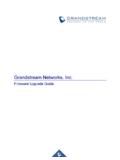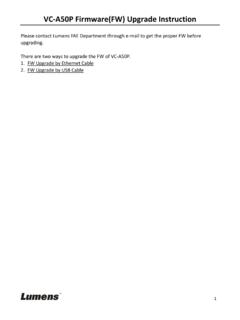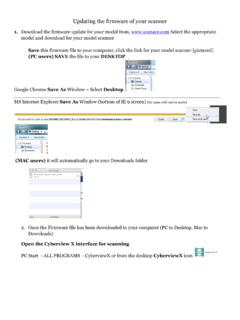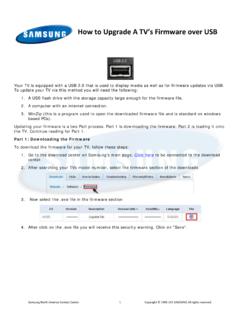Transcription of Firmware Upgrade Operating Steps - VACRON
1 Firmware Upgrade Operating Steps Please follow the Steps to Upgrade : 1. Put the memory card into computer, using old version player to backup the important file to computer, then shut down the old version player and start Firmware Upgrade procedures. 2. Insert the memory card into the card reader, Connect the card reader with the PC. Click the new version player, to open player main menu 3. Using format tool in new version player, select location of the memory card. Clear all data in memory to Avoid incompatibility caused by not properly stored records after memory card will automatically exit Windows sector after formatting completed. 4. Remove the memory card from the card reader and re-insert it. (After formatting, the remaining capacity will show 80MB) 5. Extracted to memory card. or unzip to the PC, and then copy the carbox folder to memory card. memory card under the carbox root folder contains all the update files (Do not delete any file.)
2 6. Open the new version of the Player software, in the open file select the memory card sector, go to setup page to start setting, after click Save button, it will produce car_set folder in the root of the memory card, car_set folder containing the relevant configuration file (Do not delete any file.) Machine will use the setting value with new player version for recording after Firmware updating completed. When setting is completed, the player will close automatically. 7. Remove memory card from USB device from PC. 8. Power-off first, then put the memory into Vehicle video recorder slot, connect TV-out cable, if it doesn t have TV-Out function, please verify by recording light indicator on machine. 9. Please do not power-off during updated. Interrupt the update may cause the machine not work properly, and need to repair by factory (it needs around one minute to process the Firmware updated, please check the light indicator or screen is normal or not after one minute), Use as following ways to process the Firmware updated.
3 From the PC: (i). Put the power cable into USB slot on PC, and the machine will start the Firmware update automatically. During the Firmware update, It will remain in booting screen. Caution! Powering off the machine during Firmware upgrading may cause major malfunction. After Firmware update, please reboot the Machine manually to complete the update. after finished updated, When turn on the vehicle video recorder, it will appear Firmware version number , then enter the live recording screen (remark: version number will be changed of each Firmware updated.) From vehicle: (ii). Put the power cable into USB slot on PC, and the machine will start the Firmware update automatically. During the Firmware update, It will remain in booting screen. Caution! Powering off the machine during Firmware upgrading may cause major malfunction. Start vehicle engine, wait until the power steadily, then plug-in the power to vehicle video recorder, please do not stop engine during updating.
4 T will remain in following screens. Caution! Powering off the machine during Firmware upgrading may cause major malfunction. After Firmware update, please reboot the Machine manually to complete the update. after finished updated, when turn on the vehicle video recorder, it will appear Firmware version number, then enter the live recording screen (remark: version number will be changed of each Firmware updated.) 10. After finished, it will enter recording status, it can be used normally.