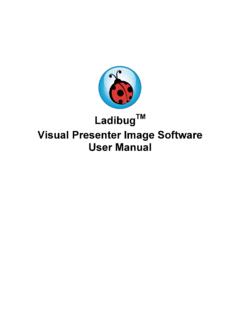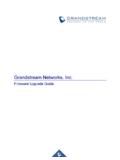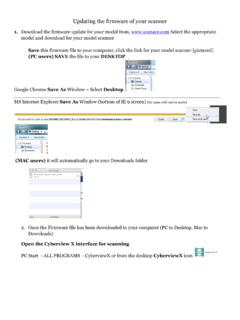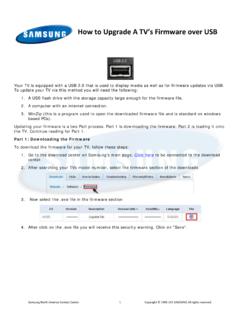Transcription of VC-A50P Firmware(FW) Upgrade Instruction - lumens.com.tw
1 1 VC-A50P firmware (FW) Upgrade Instruction Please contact Lumens FAE Department through e-mail to get the proper FW before upgrading. There are two ways to Upgrade the FW of VC-A50P . 1. FW Upgrade by Ethernet Cable 2. FW Upgrade by USB Cable 2 FW Upgrade by Ethernet Cable 1 Device and Tool Preparation Please prepare following devices and tools before FW Upgrade . VC-A50P PC or Laptop or Power adapter and power cord Ethernet cable 2 Connections for FW Upgrade Connecting via switch or router Please ensure the [Ethernet]-->[DHCP] in the menu is ON. Connecting to the PC directly The IP address of the computer should be changed so that it is in the same Laptop PC Ethernet Cable Ethernet Cable Ethernet Cable PC Laptop Switch or Router 3 network segment as the camera.
2 : (default of the camera) 3 FW Download Procedure Open the IE browser, and enter the URL of VC-A50P in the address bar. You can check the IP address from [Status]-->[Ethernet] in the menu. **Note: WebPlugin must be installed at the first time. Please install the program according to instructions on the screen. Please login the computer as Administrator to install it. After completing installation, please refresh the page. 4 Enter the account and password to get started Account: admin Password: 9999 Select [Maintenance] and click [Select ] to select the FW . FW download started. (Around 3 minutes taken) VC-A50P 5 During the FW download, it will request for the Account and Password again because the default password is changed in the new FW.
3 Account: admin Password: 9999 FW Upgrade is success. VC-A50P VC-A50P 6 Check the FW version from [About]-->[ firmware Version] Please do the [Factory Reset] to ensure the procedure is completed. [Maintenance]-->[System Service]-->[Reset] VC-A50P VC-A50P VIL101 VC-A50P 7 Click [Yes] and the unit will reboot. VC-A50P 8 FW Upgrade by USB Cable 1. Device and Tool Preparation Please prepare following devices and tools before FW Upgrade . VC-A50P PC or Laptop or Monitor USB to Micro USB cable Power adapter and power cord 2. Connections for FW Upgrade Plug in the power cord and connect the camera with a monitor. Connect the camera (USB port) with a PC/ Laptop Micro USB-USB Cable Laptop PC 9 3.
4 FW Download Procedure When the micro USB cable connected, it will be detected as a USB device. Please enter [My Computer]-->[Removable Storage] and select proper Disk. Make sure the disk is empty and save the FW into the disk If there are files in the disk, please delete all the files first. 10 Press [Menu] on remote control and select [System]--> [FW Upgrade ]--> [On]--> [Enter]. FW is detected with the red circle running on the screen. ( 10 seconds taken) FW download started. (Around 1 minutes taken) 11 FW download finished. Please unplug and reconnect the power cord to take effect. Do the [Factory Reset] from webpage to ensure the procedure is completed. Please refer to chapter in page 7.
5 4. Check FW version on OSD Power on the unit and press [Menu] button on the remote control Select [Status] Go to [System] on the last page. Check if the FW version is correct.