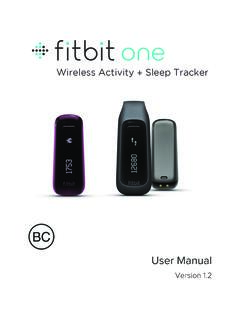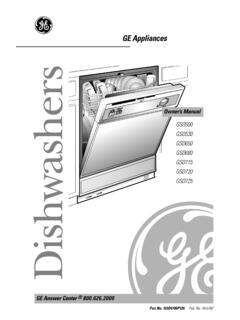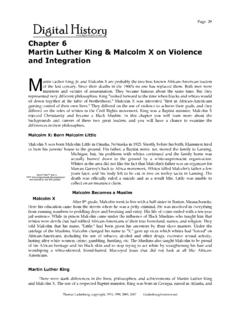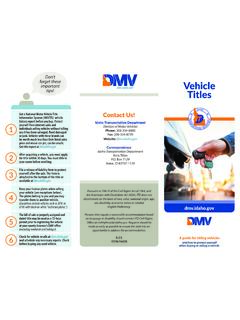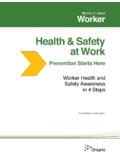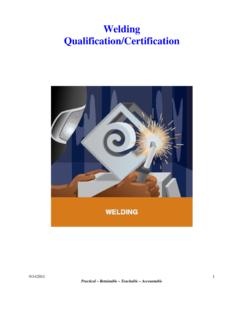Transcription of Fitbit Flex 2 User Manual
1 User Manual Version Table of Contents Getting Started .. 1. What's in the box .. 1. What's in this document .. 1. Putting on your Fitbit Flex 2 .. 2. Moving the clasp from the small to large wristband .. 2. Inserting the tracker into the wristband .. 2. Securing your 3. Setting up your Fitbit Flex 2 .. 5. Setting up your tracker on your phone or tablet .. 5. Setting up your tracker on your Windows 10 5. Setting up your tracker on your Mac .. 6. Syncing your tracker data to your Fitbit account .. 6. Getting to know your Fitbit Flex 2 .. 8. Wrist choice and dominant hand .. 8. Understanding the indicator 8. First-time setup .. 8. Charging .. 8. Updating .. 8. Activity goal 9. 9. Call 9. Text notifications.
2 9. Reminders to 9. Low battery .. 9. Battery life and charging .. 9. Finding your current battery level .. 9. Charging your 10. 10. Automatic Tracking with Fitbit Flex 11. Tracking sleep ..11. Tracking a daily activity goal ..11. Choosing a goal ..11. Seeing goal progress ..11. Tracking exercise ..12. Tracking hourly Using Silent Alarms .. 14. Receiving Call and Text Notifications .. 15. Enabling notifications ..15. Recognizing incoming notifications ..15. Updating your Fitbit Flex 2 .. 17. Troubleshooting your Fitbit Flex 2 .. 18. Fitbit Flex 2 General Info & Specifications .. 19. Sensors .. 19. Materials .. 19. Wireless technology .. 19. Feedback .. 19. Battery .. 19. Memory .. 19. Display.
3 20. Size .. 20. Environmental conditions .. 20. Learn More .. 20. Return policy and warranty .. 20. Regulatory & Safety Notices .. 21. USA: Federal Communications Commission (FCC) statement ..21. Canada: Industry Canada (IC) statement ..22. European Union (EU) ..22. Australia and New 24. Israel .. 24. Japan .. 24. Mexico ..25. Morocco ..25. Oman ..25. Philippines .. 26. Serbia .. 26. Singapore .. 26. South 26. United Arab Emirates ..28. Safety statement ..28. Getting Started Welcome to Fitbit Flex 2, the versatile activity and sleep tracker that makes fitness fashionable. Take a moment to review our complete safety information at What's in the box Your Fitbit Flex 2 box includes: Tracker Charging cable Small & large wristbands Visit the store to find Flex 2 accessories in other styles and colors sold separately.
4 What's in this document We get you started quickly by creating a Fitbit account and ensuring your tracker can transfer the data it collects to your Fitbit dashboard. The dashboard is where you'll set goals, analyze your historical data, identify trends, log food and water, keep up with friends, and much more. As soon as you're done setting up your tracker, you're ready to start moving. Next, we explain how to find and use the features that interest you and adjust your preferences. To find more information, tips, and troubleshooting, please browse our comprehensive articles at 1. Putting on your Fitbit Flex 2. Your Flex 2 comes with a large and a small wristband. If you want to use the large wristband you'll need to move the clasp from the small wristband.
5 If you need help inserting the tracker into an accessory such as a pendant, see Moving the clasp from the small to large wristband If you choose to wear the large wristband, you'll need to remove the clasp from the small wristband and put it into the large wristband: 1. Push the clasp out from the inside of the wristband. You may find it helpful to first remove the square peg, followed by the round peg. 2. Pull out the clasp. 3. Insert the clasp into another wristband by lining up the square peg with the square hole and the round peg with the round hole and pressing firmly until both pegs are completely through the holes and snap into place. NOTE: You may need to wiggle the pegs back and forth to get them to snap into place.
6 If there is a bulge on the inside of the band between the two inside prongs of the clasp, find a small object like a credit card to push it flat. Inserting the tracker into the wristband Hold the tracker in your hand with the back of the tracker facing up. Find the dot on the back of the tracker. Insert this end into the side of the wristband that has a corresponding dot. 2. Securing your wristband 1. Put on the wristband so the colored LED light is closest to the outside of your wrist. 2. Align both ends of the wristband so they are directly overlapping each other with the clasp over the two holes that best fit your wrist. 3. Squeeze both the clasp and the wristband between your thumb and forefinger until you hear a click.
7 3. You'll know your Flex 2 wristband is securely fastened if both ends of the wristband are fully inserted. NOTE: If you're having trouble, try securing the wristband off your wrist to get a feel for how it securely clasps and then try again on your wrist. 4. Setting up your Fitbit Flex 2. We recommend using the Fitbit app for iOS, Android, or Windows 10 to set up your tracker and make the most of the Fitbit experience. If you don't have a phone or tablet, you can also use a Bluetooth-enabled Windows 10 PC or Mac. For syncing options, if you don't have a phone, tablet, or Bluetooth-enabled Windows 10 PC or Mac, see While creating a Fitbit account you'll be asked for personal information such as height, weight, and gender.
8 We use your answers for various calculations, such as stride lengths to estimate distance and basal metabolic rate to estimate calorie burn. You have the option to share your age, height, or weight with Fitbit friends but the information you provide is private by default. Setting up your tracker on your phone or tablet The free Fitbit app is compatible with more than 200 phones and tablets that support iOS, Android, and Windows 10 operating systems. To get started: 1. Make sure the Fitbit app is compatible with your phone or tablet by checking 2. Find the Fitbit app in one of these locations, depending on your device: The Apple App Store for iOS devices such as an iPhone or iPad. The Google Play Store for Android devices such as the Samsung Galaxy S5 and Motorola Droid Turbo.
9 The Microsoft Store for Windows 10 devices such as the Lumia phone or Surface tablet. 3. Install the app. Note that if you don't have an account with the store you'll be required to create one before you can download the app. 4. When the app is installed, open it and tap Join Fitbit to be guided through a series of questions that help you create your Fitbit account, or login to your existing account. 5. Continue following the onscreen instructions to connect, or pair, your Flex 2 to your phone or tablet. Pairing makes sure the tracker and phone or tablet can communicate with one another (sync data back and forth). When you're done pairing, read through the guide about your new tracker and then explore the Fitbit dashboard.
10 Setting up your tracker on your Windows 10 PC. If you don't have a phone or tablet, you can set up and sync your tracker using a Bluetooth-enabled Windows 10 PC. The same Fitbit app that is available for Windows 10 phones and tablets is available for your computer. To get the Fitbit app for your computer: Click the Start button on your PC and open the Microsoft Store (called Store). 5. 1. Search for Fitbit app and when you find it click Free to download the app to your computer. 2. If you've never downloaded an app to your computer you'll be prompted to create an account with the Microsoft Store. 3. Click Microsoft account to sign in with your existing Microsoft account. If you don't already have an account with Microsoft, follow the onscreen instructions to create a new account.