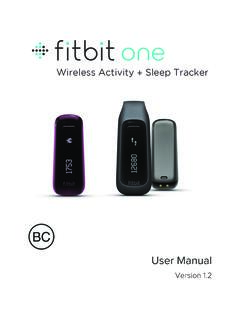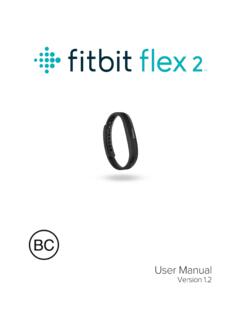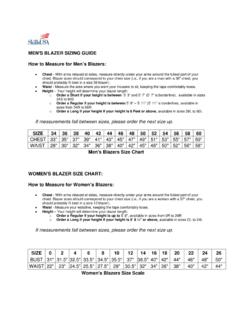Transcription of Table of Contents - Fitbit
1 Table of Contents Getting Started .. 1 What you ll find in the box .. 1 What you ll find in this document .. 1 Setting up your Fitbit Blaze .. 2 Setting up your tracker using a phone or tablet .. 2 Setting up your tracker on your PC (Windows 10 only) .. 2 Setting up your tracker on your PC (Windows and below) .. 3 Setting up your tracker on your Mac .. 4 Syncing your tracker to your Fitbit account .. 4 Getting to know your Fitbit Blaze .. 6 Wrist placement .. 6 All-day wear and exercise .. 6 Dominant or non-dominant wrist .. 7 Navigation .. 8 Battery life and charging .. 9 Determining your current battery level .. 9 Charging your tracker .. 10 Conserving battery life .. 11 Care .. 11 Changing the wristband.
2 11 Removing a wristband .. 11 Attaching a new wristband .. 12 Automatic Tracking with Fitbit Blaze .. 13 Viewing all-day stats .. 13 Using heart-rate zones .. 13 Default heart-rate zones .. 13 Custom heart-rate zones .. 14 Sleep Tracking .. 14 Setting sleep goals .. 15 Learning about your sleep habits .. 15 Tracking a daily activity goal .. 15 Choosing a 15 Seeing goal progress .. 15 Tracking Exercise with Fitbit Blaze .. 17 Using SmartTrack .. 17 Using the Exercise menu .. 17 GPS requirements .. 17 Tracking exercise .. 18 Receiving notifications and controlling 19 Practicing Guided Breathing with Fitbit Blaze .. 20 Using Silent 21 Managing silent alarms .. 21 Dismissing or snoozing silent alarms .. 21 Receiving Notifications.
3 22 Calendar requirements .. 22 Enabling 22 Seeing incoming notifications .. 23 Managing notifications .. 23 Disabling notifications .. 24 Accepting and rejecting phone calls .. 24 Controlling Music .. 25 Enabling music control .. 25 Controlling music with your Fitbit Blaze .. 25 Customizing your Fitbit Blaze .. 27 Changing the clock face .. 27 Adjusting brightness .. 27 Turning Quick View on or off .. 28 Adjusting the heart-rate tracker .. 28 Updating your Fitbit Blaze .. 29 Troubleshooting your Fitbit Blaze .. 30 Heart-rate signal missing .. 30 Unexpected behavior .. 30 Fitbit Blaze General Info & Specifications .. 32 Sensors .. 32 Materials .. 32 Wireless technology .. 32 Haptic Feedback .. 32 Battery .. 32 Memory.
4 33 Display .. 33 Size .. 34 Environmental conditions .. 34 Help .. 34 Return policy and warranty .. 35 Regulatory & Safety Notices .. 36 USA: Federal Communications Commission (FCC) statement .. 36 Canada: Industry Canada (IC) statement .. 37 European Union (EU) .. 37 Australia and New Zealand .. 38 China .. 39 Israel .. 39 39 Mexico .. 40 Oman .. 40 Philippines .. 40 Singapore .. 40 South Africa .. 41 South Korea .. 41 Serbia .. 42 Taiwan .. 42 United Arab Emirates .. 43 Safety Statement .. 43 1 Getting Started Welcome to Fitbit Blaze, the smart fitness watch that helps you meet your fitness goals in style. Take a moment to review our complete safety information at What you ll find in the box Your Fitbit Blaze box includes: Fitbit Blaze Charging Cable Additional wristbands are sold separately.
5 The screen detaches from the wristband for charging. What you ll find in this document We get you started quickly by creating a Fitbit account and making sure the tracker can synchronize the data it collects with your Fitbit dashboard. The dashboard is where you can analyze your data, see historical trends, set goals, log food and water, keep up with friends, and much more. As soon as you re done setting up your tracker, you re ready to start moving. Next, we explain how to find and use the features that interest you and adjust your preferences. To find more information, tips, and troubleshooting, please browse our comprehensive articles at 2 Setting up your Fitbit Blaze To make the most of your Blaze, use the free Fitbit app available for iOS, Android, and Windows 10 phones and tablets.
6 If you don t have a compatible phone or tablet, you can use a computer instead, but keep in mind that a phone or tablet is required for key features such as notifications, music control, and connected GPS. Setting up your tracker using a phone or tablet The Fitbit app is available for more than 200 phones and tablets that support iOS, Android, and Windows 10 operating systems. To get started: 1. Make sure the Fitbit app is compatible with your phone or tablet by checking 2. Find the Fitbit app in one of these locations, depending on your device: The Apple App Store for iOS devices such as iPhones and iPads. The Google Play Store for Android devices such as the Samsung Galaxy S5 and Motorola Droid Turbo. The Microsoft Store for Windows 10 devices such as the Lumia phone or Surface tablet.
7 3. Install the app. Note that you ll need an account with the applicable store before you can download even a free app such as Fitbit . 4. When the app is installed, open it and tap Join Fitbit to get started. You ll be guided through the process of creating a Fitbit account and connecting ( pairing ) your Blaze to your phone or tablet. Pairing makes sure the tracker and phone or tablet can communicate with one another (sync their data). Note that the personal information you re asked during setup is used to calculate your basal metabolic rate (BMR), which helps determine your estimated calorie expenditure. The information is private unless you go into your Privacy settings and opt to share age, height, or weight with Fitbit friends.
8 After setup you re ready to get moving. Setting up your tracker on your PC (Windows 10 only) If you don t have a phone or tablet, you can set up and sync your tracker on your Windows 10 PC using the same Fitbit app available for Windows 10 phones and tablets. 3 To get the app, click the Start button and open the Microsoft Store (called Store). Search for Fitbit app. Note that if you ve never downloaded an app from the store to your computer, you ll be prompted to create an account. Open the app and follow the instructions to create a Fitbit account and set up your Blaze. You can set up and sync wirelessly if your computer has Bluetooth, otherwise you ll need to plug your tracker into your computer directly via the charging cable.
9 Plugging in the tracker may be faster if you have Bluetooth but the signal is weak or problematic. Setting up your tracker on your PC (Windows and below) If you don t have a compatible phone or tablet, you can set up your tracker with a computer and see your Fitbit stats on To use this setup method you ll first install a free software application called Fitbit Connect that lets Blaze sync its data with your dashboard. Note: Unless you upgrade to Windows 10, you ll need to purchase a wireless sync dongle from in order to set up your tracker. To install Fitbit Connect and set up your tracker: 1. Install the wireless sync dongle. 2. Go to 3. Scroll down and click the option to download. 4. When prompted, save the file that appears ( ).
10 5. Find and double click the file to open the installer program. 6. Click Continue to move through the installer s instructions. 7. When prompted, choose Set up a New Fitbit Device. 8. Follow the onscreen instructions to create a Fitbit account and connect your Blaze. Note that the personal information you re asked for during account setup is used to calculate your basal metabolic rate (BMR), which helps determine your estimated calorie expenditure. This information is private unless you go into your Privacy settings and opt to share age, height, or weight with Fitbit friends. 4 Setting up your tracker on your Mac If you don t have a compatible phone or tablet, you can set up your tracker with a computer and see your Fitbit stats on To use this setup method you ll first install a free software application called Fitbit Connect that lets Blaze sync its data with your dashboard.