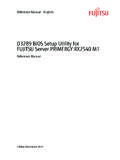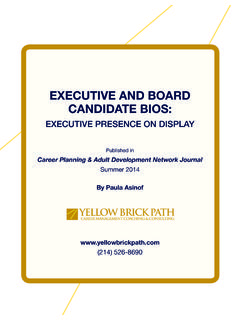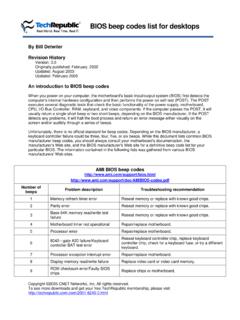Transcription of Flash BIOS in DOS2 - GIGABYTE Global
1 Flash bios with the Flash Utility in DOS When you download bios file from GIGABYTE website, you may find a bios Flash utility attached with the bios file. This is the utility for performing bios updating procedure in DOS. For your convenience, GIGABYTE also provides you with an auto-execution file in the bios file downloaded. This auto-execution file will bring you directly to the Flash utility menu soon after system boots up and finishes running the boot files in your boot disk. You will not need to input the name of bios file and utility in DOS manually anymore. Requirements: To update bios in DOS with the Flash utility, you must prepare the two components below: (1) A clean boot disk (2) A bios file downloaded from GIGABYTE website.
2 The complete procedure of updating bios is separated into five sections as below: (1) Making a Boot Disk, (2) Downloading a bios file from GIGABYTE Website, (3) Setting Boot from the Boot Disk, (4) Flashing bios , and (5) Loading bios Fail-Safe Defaults. In the following sections, we will take GA-7 VRXP as an example to show you how to update bios from an older version to the latest version, for example, from F10 to F12. Please note that because updating bios is potentially risky, please do it with caution!! We are sorry that GIGABYTE Technology Co., Ltd is not responsible for damages of system because of incorrect manipulation of updating bios to avoid any claims from end-users. Section One: Making a Boot Disk.
3 To update bios in DOS, you must prepare a boot disk. The following steps guide you how to make a boot disk in Windows 98. Please note that Windows 2000/XP does not allow you to make a boot disk (however, if a DOS boot disk can be made if you install XP with SP1) If you cannot get a boot disk, you can use @ bios or Qflash to update bios . Steps: 1. Insert a clean floppy disk to your computer (make sure it s usable and un-write protected). 2. Go to My Computer in Desktop and select diskette (A) 3. Right-click to select Format the diskette (A) This procedure will erase all prior data on the floppy, so please backup previous files if necessary. The bios file is F10 before updating 4.
4 Click Quick (erase) in Format Type and check Display summary when finished and Copy system files in Other Options and press Start button. 5. Press Close to exit the formatting procedure when it s finished. Now, you have successfully made a boot disk!! Section Two: Downloading a bios File from GIGABYTE Website. Please insert a boot disk to your computer and log onto GIGABYTE s Website to download a bios file for your motherboard. Please kindly make sure you download the correct bios file for your motherboard and do not download wrong files. Steps: 1. Go to bios section on the Support/Motherboard page at GIGABYTE Website 2. Select your motherboard model in Search section (For example, GA-7 VRXP) and find the latest bios (or bios version you want) for your motherboard 3.
5 Right-click to download the bios file to a destination folder in your hard disk. In this example, we download it to the Desktop. If the file format you download is .exe, then it is a self-extraction file. And you must execute the file first to extract three files required to the boot disk to update bios . If the file format you download is .zip, you ll need a file extraction program, such as Winzip, to extract it. Such program can be downloaded for free from many websites-- , for example. We suggest that you not save the file downloaded directly to the floppy but save it to a destination folder in your computer. You will not be able to enter the Flash utility menu by merely using this file.
6 It needs to be extracted. 4. Double-click the downloaded file to run the self-extracting archive. This will lead to an extraction of three files to the boot disk. Please press Browse button to assign A:\ as the destination, to which the three files will be extracted and then press Install. Install to A:\ Press to begin extraction The self-extracting archive will close automatically after extraction. You will find three files have been extracted to the boot disk: A bios file (ex. ), a Flash utility (ex. Flash864), and an auto-execution file (ex. autoexec). Now, you will find in addition boot files, the three extracted files are in the boot disk. Section Three: Setting Boot from the Boot Disk To run the boot files in the boot disk immediately after system restarts, you must set the floppy as the 1st boot device.
7 If you have already set floppy as the first boot device before, you can skip this section and jump to Section Four. In the following example, we take AMI bios menu screen as an example. However, you can also find similar option in AWARD bios menu. Steps: 1. Restart your system and press Del to enter bios menu. 2. Go to bios Feature Setup by moving the arrow buttons on your keyboard and press Enter to get into this item. After you get into bios Feature Setup screen, set Floppy as the 1ST Boot Device. 3. Press Esc to exit bios Feature Setup screen. When you return to bios menu, please select Save & Exit Setup to save the settings to CMOS and exit the bios menu. System will reboot after exiting the bios menu.
8 Please insert the boot disk to your computer before system reboots. Section Four: Flashing bios At this stage, because you have already set first boot to the floppy disk, it will run the boot files in the boot disk automatically after system restarts. You will be brought to the Flash utility menu showing the bios file directly after system gets into DOS. If the Flash utility cannot be executed after system runs boot files, please try to run the command: Flash utility bios file name under the DOS prompt A:/ For example: A:/FLASH864 7 VRXP and press Enter. The Flash utility screen below may not reflect the exact screen you see in the Flash utility you downloaded because of different utility versions.
9 Below is the screen of Flash 864 utility. Steps: 1. Check the bios file listed in the File block in the Flash utility. This bios file should match your motherboard model. In this example, we prepare the F12 bios file for GA-7 VRXP motherboard. You can begin with this step by saving your previous bios . Just use the arrow key to highlight the Save item below the Load item and input the name of the current bios file and then press Enter to save. 2. Press Enter button to highlight the bios file. You will find the background bar becomes white after you press Enter to highlight it. bios file nameInput file name here if you want to save current bios . 3. Press Enter button again to enable loading bios file from the floppy.
10 After reading bios from the floppy disk, a dialog box will pop up asking you Are The bar becomes white from gray. you sure to Flash the bios ? 4. Press Y button on your keyboard to begin the updating procedure if you make sure to update bios . After the updating procedure starts, the progress of updating bios will be displayed. Do not power off or press any keys or take out the floppy disk at this stage. This will cause the bios ROM corrupted!! Press Enter to continue or Esc to abort The procedure will be completed after verifying the Flash Rom data. 5. Press any keys to continue after the procedure is completed. The progress of updating bios 6. Exit the Flash utility by selecting Exit in the Main section or just press Esc on your keyboard.