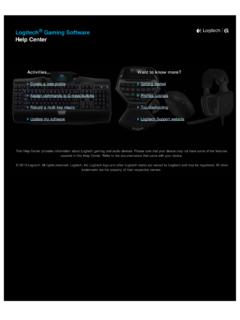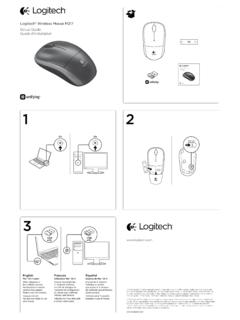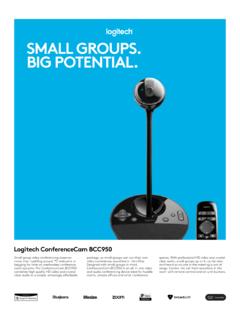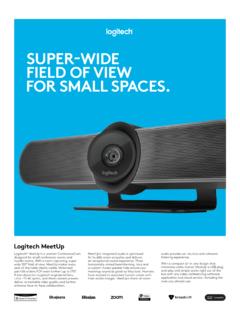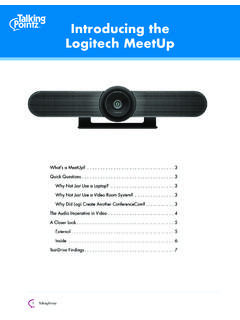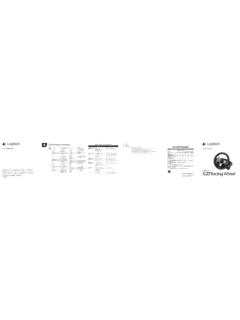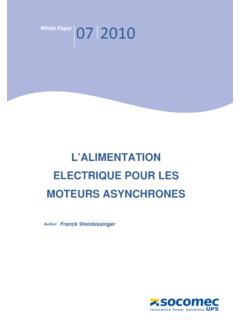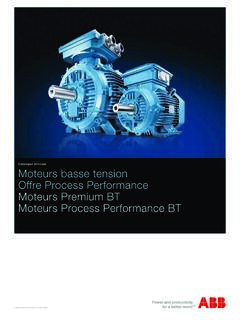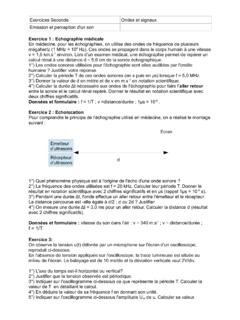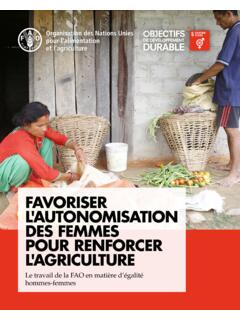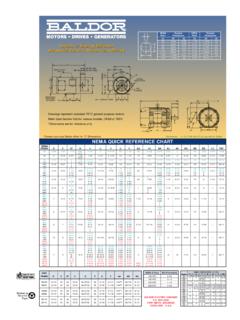Transcription of FLIGHT THROTTLE QUADRANT - Logitech
1 THROTTLE QUADRANTP rofessional Axes Levers Simulation ControllerLeviers d axe pour simulateur proUSER GUIDE | GUIDE DE L UTILISATEUR3 4 ENGLISH 9 FRAN AIS 14 ESPA OL 19 PORTUGU S4 EnglishGETTING STARTED : QUADRANTLEVER KNOBSD etachable lever knobs to configure any combination of THROTTLE , flaps, mixture or prop pitchLEVERSS mooth-travel levers with 0 button detentTHREE 2-WAY ROCKER SWITCHES5 EnglishINTRODUCTIONC ongratulations on buying the Logitech G FLIGHT THROTTLE QUADRANT . The FLIGHT QUADRANT features realistic controls configurable for all the major FLIGHT simulation software to make your flying experiences more THE THROTTLE QUADRANTF irst, screw the clamp to the THROTTLE QUADRANT using the four screws can screw the clamp to one of two sides of the QUADRANT depending on how you want to mount the QUADRANT - either in front and below your table or on top of it.
2 Please note that whichever way you choose to mount the QUADRANT , ensure that as you look at the unit the rocker switches are at the bottom. Now tighten the THROTTLE unit clamp screw mechanism until it is firmly attached to your table (be careful not to overtighten the screw as you may damage the clamp).Plug the THROTTLE QUADRANT s USB cable into one of your PC s free USB ports (or Logitech G FLIGHT Yoke USB Hub). Your THROTTLE QUADRANT comes supplied with additional lever knobs to configure any combination of THROTTLE , flaps, mixture or prop pitch. You can also buy additional quadrants to link together for more complex multi-engined aeroplane configurations and we have included a 4-way THROTTLE knob which links 4 QUADRANT levers for control of 4-engined EnglishINSTALLATION FOR WINDOWS 10, WINDOWS AND WINDOWS 7 DRIVER INSTALLATION1 Visit to download the latest drivers and software for your operating system.
3 2 With device disconnected, follow the onscreen instructions to complete the installation. 3 At the Driver Setup screen, only when prompted, insert USB cable into one of your computer s USB ports, then click At the Driver Setup screen, click Next to test your When the Logitech Controller screen appears, test the controls to verify device operation. After the test, click INSTALLATION1 In the Software Setup screen, click Next and a pop-up box will ask if you want to trust software from Logitech . Click yes, then click After installation, you have the option to Run Profile Editor, which will show you the programming environment. To skip the Profile Editor now, uncheck the box and click Finish to complete EnglishIMPORTANT INFORMATIONDRIVER UPDATESFrom time to time there may be updates to the driver and programming software for this product.
4 You can check for the latest software updates by visiting the Logitech website ( )ENABLING YOUR CONTROLLER IN THE GAMEMost games support game controllers, but typically default to the mouse and keyboard until you go into the option menu within the game. The first time you start a game after installing your controller, go to the options menu within the main menu of the game and make sure your controller is set up correctly. If you are having trouble working out how to do this, or if you re unsure whether the game itself supports game controllers, then please refer to the user manual of that game for more TO ASSIGN QUADRANT CONTROLS TO FLIGHT SIMULATOR FUNCTIONSAs you will normally be using the Pro FLIGHT QUADRANT alongside another controller in FLIGHT Simulator, you will need to ensure that you set the levers up correctly within the game.
5 By default, FLIGHT Simulator will assign them to control the ailerons, elevator and THROTTLE , which will normally be in addition to that which your other controller is already controlling; this will cause problems!To reassign the levers correctly, you must use the Assignments ( FLIGHT Simulator 2004) or Controls ( FLIGHT Simulator X) screen within the game. This is accessed from the Settings menu within the EnglishWhen you access the Assignments/Controls screen in FLIGHT Simulator, ensure that the Logitech G FLIGHT THROTTLE QUADRANT is selected in the option labeled Joystick Type. Now select Joystick Axes ( FLIGHT Simulator 2004) or Control Axes ( FLIGHT Simulator X) at the top of the you have done this, simply find the command that you want to assign to your controller from the list of commands, click it and then click the Change Assignment button.
6 A window will appear asking you to move the part of your controller that you want to assign to that command - move the axis that you want to assign to that command and then click : You must ensure that none of the levers are assigned to the Aileron Axis or Elevator Axis commands, otherwise they will interfere with your other controller that you are using alongside the Logitech G FLIGHT THROTTLE you wish to reassign the toggle switches on the QUADRANT to other functions then you must use the Buttons/Keys tab at the top of the Assignments/Controls more information to programming and using your THROTTLE QUADRANT go to: SUPPORTO nline Support: Fran aisPREMI RE UTILISATION: BLOC MANETTEBOUTONS DE LEVIERDes boutons de levier amovibles pour configurer la commande des gaz, les volets, le m lange ou le compensateur de sans aucune d tente pour des d placements fluidesTROIS INTERRUPTEURS BASCULE VA-ET-VIENT10 Fran aisINTRODUCTIONNous vous remercions pour votre achat du bloc manette Logitech G FLIGHT THROTTLE QUADRANT .
7 Le bloc manette pr sente des commandes r alistes configurables sur l'ensemble des principaux logiciels de simulation de vol, pour des exp riences de vol plus r DU BLOC MANETTEV issez la fixation au bloc manette avec les quatre vis fournies. Vous pouvez visser la fixation sur l'un des deux c t s du bloc manette en fonction de la fa on dont vous souhaitez le fixer: l'avant, sous ou dessus la table. Veuillez noter que, quelle que soit la fa on dont vous fixez le bloc manette, vous devez vous assurer que l'unit des interrupteurs bascule se trouve sur la partie basse. Serrez le m canisme de vis du clip de fixation de la commande des gaz jusqu' ce qu'elle soit fermement fix e la table (attention ne pas trop serrer la vis, vous risqueriez d'endommager le clip).
8 Connectez le c ble USB du bloc manette l'un des ports USB de votre ordinateur (ou au hub USB du syst me Logitech G FLIGHT Yoke) Votre bloc manette est fourni avec des boutons de levier pour configurer la commande des gaz, les volets, le m lange ou le compensateur de tangage. Vous pouvez acheter des blocs manette suppl mentaires et les combiner pour obtenir une configuration plus complexe sur les appareils multimoteurs. Nous avons pr vu un bouton de commande des gaz 4-directions qui associe 4 leviers du bloc manette pour le contr le des avions 4 Fran aisINSTALLATION pour WINDOWS 10, WINDOWS ET WINDOWS 7 INSTALLATION DES PILOTES1 Rendez-vous sur pour t l charger les derniers pilotes et le logiciel compatibles avec votre syst me d'exploitation.
9 2 D connectez le dispositif et suivez les instructions l' cran pour terminer l'installation. 3 l'affichage de l' cran de configuration des pilotes, lorsque vous y tes invit , ins rez le c ble USB dans l'un des ports USB de votre ordinateur et cliquez sur l'affichage de l' cran de configuration des pilotes, cliquez sur Suivant pour tester votre contr Lorsque l' cran Logitech Controller s'affiche, testez les contr les pour v rifier le bon fonctionnement du syst me. Apr s le test, cliquez sur DU LOGICIEL1 Dans l' cran de configuration du logiciel, cliquez sur Suivant. Une fen tre contextuelle s'ouvrira avec un message vous demandant si vous souhaitez "approuver le logiciel de Logitech ". Cliquez sur Oui, puis Apr s l'installation, vous pouvez lancer l' diteur de profil qui affichera l'environnement de programmation.
10 pour ignorer l' diteur de profil, d cochez la case et cliquez sur Terminer pour terminer l' Fran aisINFORMATIONS IMPORTANTESMISES JOUR DES PILOTESP arfois, des mises jour du pilote et du logiciel de programmation peuvent tre n cessaires pour ce produit. Vous pouvez v rifier les toutes derni res mises jour logicielles en consultant le site Web de Logitech ( ).ACTIVATION DE VOTRE CONTR LEUR DANS LE JEULa plupart des jeux prennent en charge des contr leurs mais, en g n ral, la souris et le clavier sont s lectionn s par d faut tant que vous n'avez pas acc d au menu des options du jeu. Au premier d marrage d'un jeu, apr s avoir install votre contr leur, acc dez au menu des options dans le menu principal du jeu et assurez-vous que votre simulateur est configur correctement.