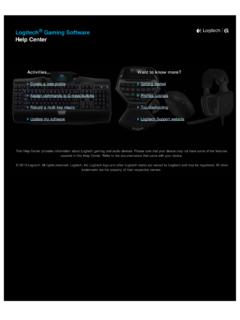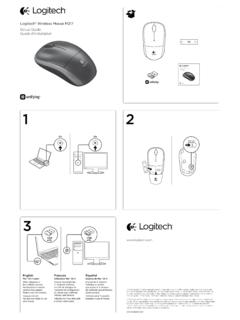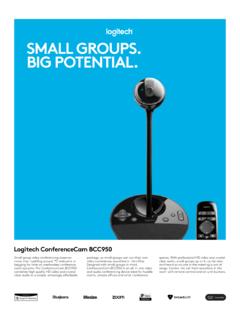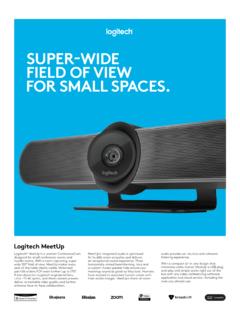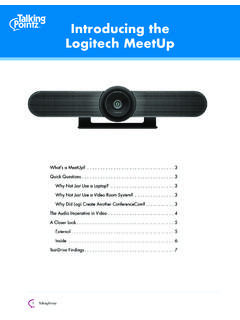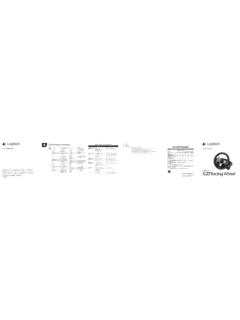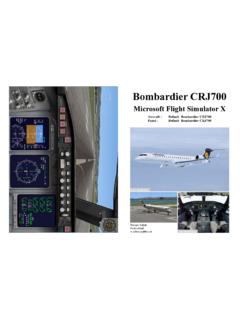Transcription of FLIGHT YOKE SYSTEM - Logitech
1 FLIGHT yoke SYSTEMP rofessional yoke and Throttle Quadrant Simulation Controller Manche volant et quadrant de commande des gaz pour simulation de vol proUSER GUIDE | GUIDE DE L 4 ENGLISH 16 FRAN AIS 29 ESPA OL 42 PORTUGU S4 EnglishLEFT HANDLE8-way point of view hat switch 2-way rocker switch Single-function button (back of left handle)RIGHT HANDLE2x2-way rocker switches Single-function button 3-position Mode switch (back of right handle)CHRONOGRAPHA ccurate time and stopwatch function to time each leg of your FLIGHT . Display also indicates which programming mode is EnglishGETTING STARTED: QUADRANTLEVER KNOBSD etachable lever knobs to configure any combination of throttle, flaps, mixture or prop pitchLEVERSS mooth-travel levers with 0 button detentTHREE 2-WAY ROCKER SWITCHES6 EnglishINTRODUCTIONC ongratulations on buying the Logitech G FLIGHT yoke SYSTEM . The FLIGHT yoke features realistic controls configurable for all the major FLIGHT simulation software to make your flying experiences more : 8-way point of view hat switch 6 x 2-way rocker switches 2 x Single-function buttons 3-position mode switch Downloadable software to program and customize controls and to save personalized THE FLIGHT yoke AND THROTTLE QUADRANTF irst, fix the FLIGHT yoke to your table or desk by inserting the prongs of the mounting clamp into the holes on the yoke base and then tightening the screw mechanism until the yoke is firmly attached (be careful not to overtighten the screw as you may damage the clamp).
2 Next, screw the mounting plate to the Throttle Quadrant using the four screws provided. You can screw the plate to one of two sides of the quadrant depending on how you want to mount the quadrant - either in front and below your table or on top of it. Please note that whichever way you choose to mount the quadrant, ensure that as you look at the unit the rocker switches are at the tighten the throttle unit clamp s screw mechanism until it is firmly attached to your table. You can also position the Throttle Quadrant on the left or right side of the FLIGHT EnglishNow, connect the Throttle Quadrant to the FLIGHT yoke with the PS/2 connector provided. Your Throttle Quadrant comes supplied with additional lever knobs to configure any combination of throttle, flaps, mixture or prop pitch and you can also buy additional quadrants to link together for more complex multi-engined aeroplane the integrated USB Hub on the side of the FLIGHT yoke to easily connect other parts of the Logitech G FLIGHT range of products, such as additional FLIGHT Throttle Quadrants, FLIGHT Rudder Pedals, or other FOR WINDOWS 10, WINDOWS AND WINDOWS 7 DRIVER INSTALLATION1 Visit to download the latest drivers and software for your operating SYSTEM .
3 2 With device disconnected, follow the onscreen instructions to complete the installation. 3 At the Driver Setup screen, only when prompted, insert USB cable into one of your computer s USB ports, then click At the Driver Setup screen, click Next to test your Follow the on screen prompts to test the controls and verify device operation. After the test, click EnglishIMPORTANT INFORMATIOND river updatesFrom time to time there may be updates to the driver and programming software for this product. You can check for the latest software updates by visiting the Logitech website ( ).Enabling your controller in the gameMost games support game controllers, but typically default to the mouse and keyboard until you go into the option menu within the game. The first time you start a game after installing your controller, go to the options menu within the main menu of the game and make sure your controller is set up correctly.
4 If you are having trouble working out how to do this, or if you re unsure whether the game itself supports game controllers, then please refer to the user manual of that game for more SUPPORTO nline Support: YOUR Logitech G PRO FLIGHT yoke AND THROTTLE QUADRANTThe Pro yoke SYSTEM s buttons, controls and axes correspond to commonly used functions in microsoft FS9 and FSX according to the tables with any software, if you wish to change the function of a button or control, you will need to change the settings of the game EnglishCONFIGURING YOUR FLIGHT yoke AND THROTTLE QUADRANT FOR microsoft FLIGHT SIMULATOR 9 AND FSXThe FLIGHT yoke SYSTEM s buttons, controls and axes correspond to commonly used functions in microsoft FS9 and FSX. As with any software, if you wish to change the function of a button or control, you will need to change the settings of the game you have done this, simply find the command that you want to assign to your controller from the list of commands, click it and then click the Change Assignment button.
5 A window will appear asking you to move the part of your controller that you want to assign to that command - press/move the button/axis that you want to assign to that command and then click : You may find that when you assign the levers on the quadrant to a command, that they don t appear to work when you test them in the game. If this happens then you must look in the Sensitivities screen ( FLIGHT Simulator 2004) or the Calibration tab of the Controls screen ( FLIGHT Simulator X) of the game, select the axis command in the list there and ensure that the Sensitivity isn t set too low (set the horizontal sensitivity slider control to around 70%).10 EnglishPROGRAMMING YOUR FLIGHT yoke AND THROTTLE QUADRANT WITH Logitech SOFTWAREI ntroducing Logitech Programming SoftwareSoftware can be downloaded to configure your FLIGHT controller for enhanced functionality. It delivers a powerful set of features, allowing you to program your device with the ultimate configuration for total interaction.
6 For a complete guide on how to program your Logitech G FLIGHT controller, visit or look at the help tab on your app features: Quick and easy setup in any game Personalize the controller settings for your favorite games Configure your controller with an on-screen 3D model and interface Multiple setup option for each controller - ideal if a controller is used by several people and you need more than one profile per device Program special moves with sophisticated timing features Download the latest drivers and software from EnglishFUNCTION OVERVIEWBUTTON 1 BUTTON 2 MODE SELECTORT1 = BUTTON 3T2 = BUTTON 4T3 = BUTTON 5T4 = BUTTON 6T5 = BUTTON 7T6 = BUTTON 8 POVCHRONOMETER DISPLAYFUNCTION STOPWATCH/CLOCKSTOPWATCH START/STOPSTOPWATCH RESET12 EnglishFLIGHT yoke CONTROLS AND CORRESPONDING FUNCTIONS IN microsoft FLIGHT SIMULATORF unction Default function in FS9 and FSXYoke axis X axis AileronsY axis ElevatorMain Buttons Button 1 Brakes (apply/release)T1 (button 3) Elevator trim downT2 (button 4)
7 Elevator trim upT3 (button 5) Flaps retract incrementallyT4 (button 6) Flaps extend incrementallyT5 (button 7) Knee board display/hideT6 (button 8) Landing gear up/downButton 2 Views (cycle)POV Panoramic viewingOther Controls Mode switch Switch Mode when programming software is runningClock Buttons Function Clock / stopwatch swapStart /Stop Start /stop stopwatchReset Reset stopwatch13 EnglishFUNCTION OVERVIEWT1 = BUTTON 15T2 = BUTTON 16T3 = BUTTON 17T4 = BUTTON 18T5 = BUTTON 19T6 = BUTTON 20Z BUTTONRX BUTTONZ AXISRX AXISRY A XISRY BUTTON14 EnglishQUADRANT CONTROLS AND CORRESPONDING FUNCTIONS IN microsoft FLIGHT SIMULATORF unction Default function in FS9 and FSXQ uadrant Axis Z axis ThrottleRx axis FlapsRy axis SpoilerAxis buttons Z button Assignable in gameRx button Assignable in gameRy button Assignable in gameToggle switches T1 (button 15) Assignable in gameT2 (button 16) Assignable in gameT3 (button 17) Assignable in gameT4 (button 18) Assignable in gameT5 (button 19) Assignable in gameT6 (button 20) Assignable in game15 EnglishHOW TO ASSIGN FLIGHT yoke CONTROLS TO FLIGHT SIMULATOR you wish to change the controls or set up the additional buttons that have not been assigned by FLIGHT Simulator automatically, then you must use the Assignments ( FLIGHT Simulator 2004) or Controls ( FLIGHT Simulator X) screen within the game.
8 This is accessed from the Settings menu within the game. When you access the Assignments/Controls screen in FLIGHT Simulator, ensure that the Logitech G FLIGHT yoke is selected in the option labelled Joystick Type. If you wish to reassign any of the axes on your controller, (the yoke itself or the levers on the throttle quadrant) you must select Joystick Axes ( FLIGHT Simulator 2004) or Control Axes ( FLIGHT Simulator X) at the top of the window. If you wish to reassign any of the buttons on your controller, you must first select the Buttons/Keys tab at the top of the Fran aisMANCHE DE GAUCHEI nterrupteur principal 8 angles de vue Interrupteur bascule va-et-vient Bouton de fonction unique (arri re du manche de gauche)MANCHE DE DROITE2 interrupteurs bascule va-et-vient Bouton de fonction unique Commutateur de mode 3 positions (arri re du manche de droite)CHRONOGRAPHEF onction de chronom tre et temps pr cise pour chronom trer chaque tape de votre vol.
9 L' cran indique galement quel mode de programmation est s lectionn .17 Fran aisD MARRAGE: QUADRANTBOUTONS DE LEVIERDes boutons de levier amovibles pour configurer la commande des gaz, les volets, le m lange ou le pas de l'h sans aucune d tente pour des d placements fluidesTROIS INTERRUPTEURS BASCULE VA-ET-VIENT18 Fran aisINTRODUCTIONNous vous remercions pour votre achat de Logitech G FLIGHT yoke SYSTEM . Le volant pr sente des commandes r alistes configurables sur l'ensemble des principaux logiciels de simulation de vol, pour des exp riences de vol plus r : Bouton principal 8 angles de vue 6 interrupteurs bascule va-et-vient 2 boutons fonction unique Commutateur de mode 3 positions Logiciel t l charger pour programmer et personnaliser les commandes et pour enregistrer des profils personnalis Fran aisINSTALLATION DU VOLANT ET DU QUADRANT DE COMMANDE DES GAZF ixez d'abord le volant votre table ou bureau en ins rant les dents du clip de fixation dans les trous de la base du volant puis serrez le m canisme des vis jusqu' ce que le volant soit fermement fix (attention ne pas trop serrer la vis, vous risqueriez d'endommager le clip).
10 Ensuite, vissez la plaque de fixation au quadrant de commande des gaz en utilisant les quatre vis fournies. Vous pouvez visser la plaque sur l'un des deux c t s du quadrant en fonction de la fa on dont vous souhaitez fixer le quadrant: l'avant, sous ou dessus la table. Veuillez noter que, quelle que soit la fa on dont vous fixez le quadrant, vous devez vous assurer que l'unit des interrupteurs bascule se trouve sur la partie le m canisme de vis du clip de fixation de la commande des gaz jusqu' ce qu'elle soit fermement fix e la table. Vous pouvez galement positionner le quadrant de commandes des gaz gauche ou droite du maintenant le quadrant de commande des gaz au volant avec le connecteur PS/2 fourni. Votre quadrant de commande des gaz est fourni avec des boutons de levier suppl mentaires pour configurer la commande des gaz, les volets, le m lange et le pas de l'h lice. Vous pouvez galement acheter d'autres quadrants relier pour des configurations d'avion plusieurs le hub USB int gr sur le c t du volant pour connecter facilement d'autres l ments de la gamme de produits Logitech G FLIGHT , comme des quadrants de commande des gaz, des p dales de direction de vol ou d'autres p riph Fran aisINSTALLATION POUR WINDOWS 10, WINDOWS ET WINDOWS 7 INSTALLATION DES PILOTES1 Rendez-vous sur pour t l charger les derniers pilotes et le logiciel compatibles avec votre syst me d'exploitation.