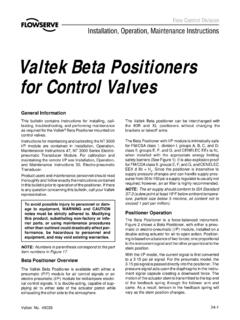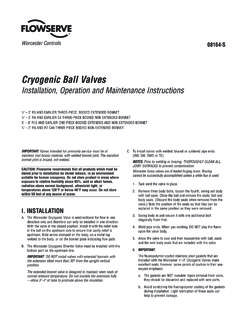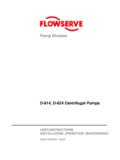Transcription of Flowserve ValveSight DTM installation instructions …
1 Quick Start Guide V Flowserve ValveSight DTM installation instructions for the D3 HART Digital Positioner 1 INTRODUCTION 1. 2 PRE-REQUISITES 1. 3 INSTALLING THE D3 HART DTM 3. 4 installation RECOMMENDATIONS FOR HART MODEMS AND. COMMUNICATION DTM'S 7. Installing HART modem, including HART driver 7. Installing Communication DTM 8. 5 AN EXAMPLE OF HOW TO SETUP AND RUN THE ValveSight DTM 9. 6 UPGRADING FROM BASIC TO ADVANCED VERSION 16. 7 TROUBLESHOOTING 19. 1 Introduction The Flowserve ValveSight package for the D3 HART Digital Positioner offers functionality for configuring, calibrating, maintaining and diagnosing your control valve's health and operation. The package consists of two main parts an advanced diagnostics engine inside the D3 HART Digital Positioner, and an associated DTM to run under an FDT frame on a PC or in a DCS or PLC system.
2 This Quick Start Guide focuses on the DTM and the environment it requires to operate. 2 Pre-requisites D3 HART Digital Positioner, firmware revision or higher (D3 HART. ValveSight ). A D3 with pressure sensors is recommended to make full use of the diagnostics functionality. HART communication hardware ( HART modem). A HART communication DTM certified by the FDT group, suitable for the HART. communication hardware. A certified HART communication DTM working with most HART modems on the market can be obtained through Flowserve . 1 (19). Quick Start Guide V An FDT compliant frame such as Endress + Hauser Fieldcare, M&M. fdtContainer, Yokogawa FieldMate or Pactware. Or use a DCS or PLC FDT. frame such as the ABB DIC, Yokagawa PRM, Foxboro FDM, Honeywell FDM. Smar FDM, Allen Bradley FDM, or the Metso Automation FDM.
3 O Note: Pactware is a free download at ) or fdtCONTAINER is also a free download at ). ValveSight D3 HART DTM installer package ValveSight D3 HART DTM.. NOTE: To start the ValveSight D3 DTM it is required that the D3 is Online, communication with the D3 is established. 2 (19). Quick Start Guide V 3 Installing the D3 HART DTM. The latest version of the ValveSight D3 HART DTM can be downloaded from the web page: To install the DTM, please run the ValveSight D3 HART DTM . It will automatically start the installer and guide you through the process. Figure 1: installation dialog You are required to read through and accept the License Agreement before continuing the installation . Figure 2: License agreement 3 (19). Quick Start Guide V Pressing the Next button after accepting the License Agreement will allow you decide where you wish to install the DTM on your computer.
4 Figure 3: DTM install location Short cuts are then placed in the Start Menu. Figure 4: Selecting the Start Menu Folder Before finishing the installation , review your choices. 4 (19). Quick Start Guide V Figure 5: Ready to install Select Install and the DTM will extract the required files, register the components and create the Start Menu Folder for the DTM. Figure 6: installation progress 5 (19). Quick Start Guide V To finish the installation , select Finish at the closing screen. Figure 7: Finishing installation You need a suitable FDT frame, HART modem and Communication DTM installed on your computer to be able to run the ValveSight DTM. Next chapter will cover briefly the installation of a third party HART modem and communication DTM. 6 (19). Quick Start Guide V 4 installation recommendations for HART modems and communication DTM's When running the HART version of the ValveSight DTM a HART communication hardware is required, a HART modem.
5 This section will cover briefly the installation of two third party HART modems; the Microlink USB HART modem and the ifak USB HART modem (ifak isHRT USB). For more detailed information on the third party HART modems or communication DTMs, please refer to the installation guide for those products. A communication DTM, CommDTM, is required to connect to the software communication components. With the Microlink USB HART modem, there is an accompanying HART communication DTM from Codewrights. The ifak USB HART. modem can be purchased with a certified communication DTM: ( ). M&M has a universal HART communication DTM which works with most HART modems. ( ). The universal HART communication DTM from M&M and a basic MicroLink HART. modem can also be obtained through Flowserve .
6 Installing HART modem, including HART driver 1. Start by installing the HART modem, following the manufacturer's instructions . 2. The USB HART modems require the installation of a driver that should accompany the modem from the manufacturer. Please install this driver. For some setups, if you move the USB modem from one USB port to another, you will have to install the driver for the new port as well or the USB HART modem will not work. 3. Verify which COM port the modem is attached by the following procedure: a. Open the Control Panel and select System b. In the System Properties, select the Hardware tab and click on the Device Manager button c. In the Device Manager select Ports (COM & LPT). d. Check which port the modem is installed on (see Figure 8: Finding the HART modem port).
7 You will need this port number when starting the DTM in the FDT frame. NOTE: For the ifak HART modem and Communications DTM, you will instead have to run the ifak Driver configuration utility called isHRT Driver Configuration. This software is located in the installed ifak systems folder. 7 (19). Quick Start Guide V Figure 8: Finding the HART modem port Installing Communication DTM. 1. Install a suitable communication DTM, for example the M&M universal HART. communication DTM which works with most HART modems, by following the installation instructions provided by the manufacturer. 8 (19). Quick Start Guide V 5 An example of how to setup and run the ValveSight DTM. This section describes an example of how to get started when using a stand-alone FDT frame and a HART modem.
8 The instructions and pictures below are using the PACT ware frame. However, for example fdtCONTAINER start-up is very similar 1. If not done already, install the FDT frame software you have selected to use, following that frame's installation instructions . 2. Open the FDT frame. If you are using PACT ware, log in using either the default password, or the password your organization has decided to use for PACT ware. For information on the default PACT ware password, please see the PACT ware manual. 3. After a new installation of the ValveSight DTM, an update of the device catalog is required. To reach the device catalog, you can select the menu item View / Device catalog, or press F3. In PACT ware the device catalog is updated by pressing the Update device catalog button.
9 Figure 9: The Device Catalog 4. Close the device catalog window by pressing the X at the top right corner of the catalog view. 5. Add the COM DTM. a. Right Click on the Host PC line on the left side of the window and select Add device. 9 (19). Quick Start Guide V Figure 10: Adding a communication DTM. b. Select OEM HART Communication DTM if you are using the M&M. generic communication DTM. Or select the Communication DTM that accompanied your HART communications hardware and press the Ok button. Figure 11: Selecting a communications DTM. 6. After the communications DTM has been selected, it needs to be configured before use. How the communication DTM is configured is brand dependant. For instance the ifak communication DTM for HART requires you to run a specific piece of configuration software that comes with the ifak HART modem 10 (19).
10 Quick Start Guide V and Communication DTM. The M&M Communications DTM requires you to do the configuration from the FDT frame by following these steps: a. Double click on the Communications DTM line to open its configuration. b. If using a USB HART modem, you need to make sure that the COM. port the Communication DTM is the same as it is connected to on your computer. Often this is by default set to port 1. However, port 1 is for serial communication (serial HART modems), and if you are using a USB modem you will have to investigate which port it is connected to and then select this port. Please see Figure 8: Finding the HART. modem port for this procedure. c. In the M&M OEM HART Communication DTM there is a self test available. If you are using this Communication DTM it is a good idea to run the self test before closing the configuration.