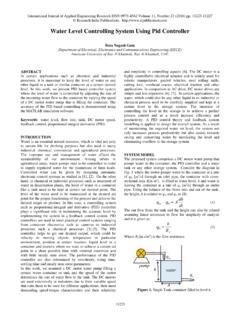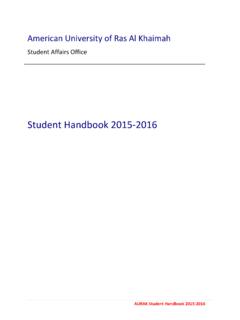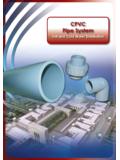Transcription of For AURAK Faculty, Students and Staffs
1 How to Access Microsoft OneDrive for Business For AURAK Faculty, Students and Staffs Author: IT Department Creation Date: April 19, 2016 Last Updated: N/A Document Ref: OD-DL-IT-001 Version: Prepared by: IT Department American University of Ras Al Khaimah Copyright 2016 by American University of Ras Al Khaimah System All rights reserved. This document is proprietary and confidential information of American University of Ras Al Khaimah ( AURAK ), united arab emirates , and is not to be copied, reproduced, lent, displayed or distributed, nor used for any purpose other than that for which it is specifically provided without the express written permission of American University of Ras Al Khaimah.
2 American University of Ras Al Khaimah Information Technology Department OneDrive for Business Copyright 2016 by American University of Ras Al Khaimah, IT Department Page 2 of 8 DOCUMENT CONTROL Change Record Name DateVersionDescription Carolyn Ricaplaza Initial Document Reviewers Name DateApproval Mohamed Sharul Alvin Lumbao Muhammed Salih Kakkattu American University of Ras Al Khaimah Information Technology Department OneDrive for Business Copyright 2016 by American University of Ras Al Khaimah, IT Department Page 3 of 8 Table of Contents Overview .. 4 Accessing OneDrive .. 4 How to Access the OneDrive Website.
3 4 What is Inside the OneDrive Website .. 5 Using the Application .. 6 Download the App to your Windows Computer .. 6 Installation Flow .. 7 American University of Ras Al Khaimah Information Technology Department OneDrive for Business Copyright 2016 by American University of Ras Al Khaimah, IT Department Page 4 of 8 Overview OneDrive for Business ( OneDrive throughout this document) is basically a cloud storage. It allows you to store your files online up to 1TB. You can also work with your documents and save online or even share any of your files. So whether you are working from a university PC or a friend's laptop, you can always access your documents at home or anywhere through OneDrive.
4 One more thing, even if you are working on a computer without MS Office installed, you can still work on your Office documents with Office Online that is available in the OneDrive website. Accessing OneDrive There are different ways to access OneDrive. 1. Through OneDrive website. 2. Through OneDrive app on your computer or mobile device. How to Access the OneDrive Website You don t need to install the OneDrive application to be able to access OneDrive. Follow the simple steps below to start using OneDrive for storing your files. 1. Open any web browser and logon to your AURAK email account. 2. Click the app launcher located at the upper left-hand corner of the mail homepage to display your available apps.
5 3. Select OneDrive from the list. If the application doesn't show, click the "View all my apps" link to show all your available apps. 4. OneDrive homepage will display. A sample screenshot is shown below. American University of Ras Al Khaimah Information Technology Department OneDrive for Business Copyright 2016 by American University of Ras Al Khaimah, IT Department Page 5 of 8 What is Inside the OneDrive Website As you notice on the right pane of the OneDrive website, there are four (4) sections: Files, Recent, Shared with me, and Recycle Bin. Files By default, contents of the Files section is displayed. On top of the page, there is New, Upload, and Sync options.
6 New This option allows you to create new folder or office document (Word, Excel, Powerpoint, One Note) in your OneDrive storage. OneDrive is using Office Online, therefore, you can work with office documents even when the computer you are working on doesn t have Office installed. Files or folder created will be saved to your OneDrive storage and can be accessed in the Files section. Upload This allows you to upload files such as photos, videos, documents and others. Your OneDrive is capable of storing files up to 1TB. Sync Syncing your OneDrive storage to your device will allow easy access of your files. This option requires the OneDrive app to be installed to your device. Recent Recent documents will show here.
7 Shared with me Files and folders shared to you can be accessed here. This is empty when nothing is shared to you. You can view or edit the file shared to you depending on permission set by the owner when sharing. American University of Ras Al Khaimah Information Technology Department OneDrive for Business Copyright 2016 by American University of Ras Al Khaimah, IT Department Page 6 of 8 Recycle bin Files or folders you have deleted from the OneDrive website will be moved to the recycle bin of your OneDrive storage. Deleted items that are still available in the recycle bin can be restored. To permanently delete a file, select the file and click on delete selection.
8 To permanently delete all files, select empty recycle bin. Note: Items in the recycle bin are automatically deleted 30 days after they're put there. If your recycle bin is full, the oldest items will be automatically deleted after three days. Using the Application You may also install the OneDrive for Business application on your computer or mobile device. The benefit of installing the application is it gives you easy access from your device and it ll save you time from logging in to your E-mail to access the OneDrive website. For Mac and mobile devices (Android, iOS, Windows phone), you can get the app from Store on your Mac or phone. Download the App to your Windows Computer 1. Open any web browser and logon to your AURAK email account.
9 2. Click the app launcher located at the upper left-hand corner of the mail homepage to display your available apps. 3. Select OneDrive from the list. If the application doesn't show, click the "View all my apps" link to show all your available apps. 4. Click the Get the OneDrive apps link located at the lower left-hand side of the page. 5. Download OneDrive webpage will open with Windows as default selection as shown in the screenshot below. American University of Ras Al Khaimah Information Technology Department OneDrive for Business Copyright 2016 by American University of Ras Al Khaimah, IT Department Page 7 of 8 6. Click the Download button to download the installer. 7.
10 Depending on your browser, go to the install pop up that appears and click Run (in Internet Explorer), Setup (in Chrome), or Save File (in Firefox). Installation Flow Upon running the installer, this will show on your screen. Then you need to setup OneDrive by signing in with your AURAK email. Provide your AURAK E-mail password to Sign in. American University of Ras Al Khaimah Information Technology Department OneDrive for Business Copyright 2016 by American University of Ras Al Khaimah, IT Department Page 8 of 8 You may change location or keep the default as is then click Next. Adjust your settings for syncing files then click Next. OneDrive is now ready. For more info about OneDrive for Business, you may refer to the following links from Microsoft.