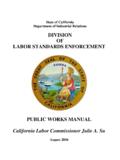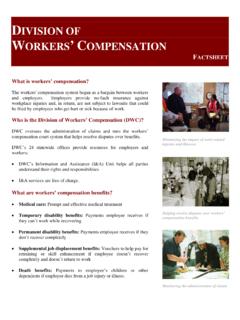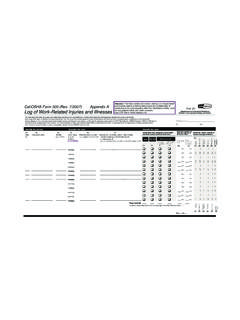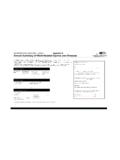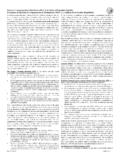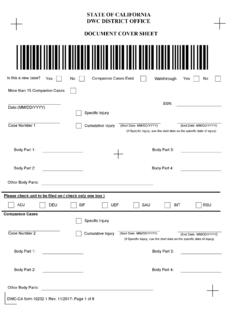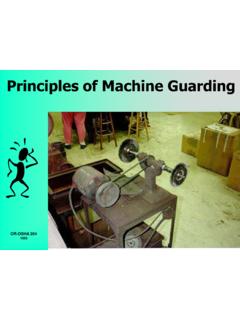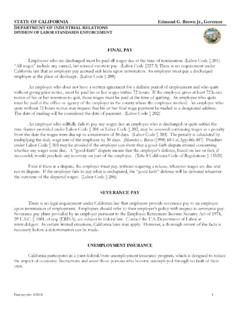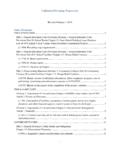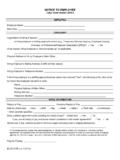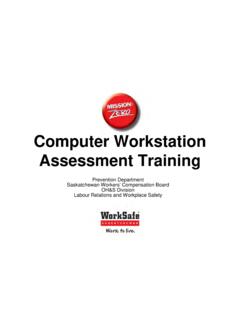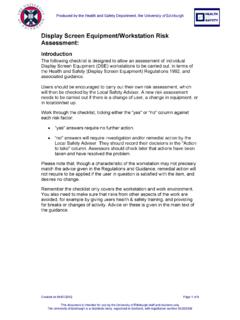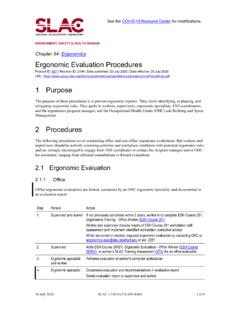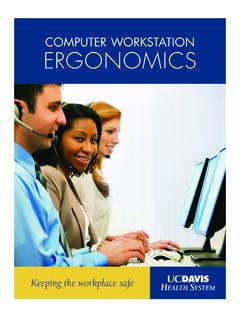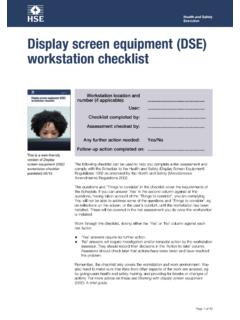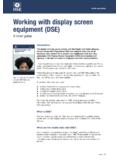Transcription of For Desktop Computer Users
1 1 Easy ErgonomicsDepartment of Industrial RelationsCal/OSHA Consultation ServiceResearch and Education UnitEasy ErgonomicsFor Desktop Computer UsersCOMPUTER ERGONOMICS GUIDEEasy Ergonomics for Desktop Computer Users was developed and prepared for publication by theCal/OSHA Consultation Service, Research and Education Unit, Division of Occupational Safetyand Health, California Department of Industrial Relations. It was distributed under the provisionsof the Library Distribution Act and Government Code Section 2005 by the California Department of Industrial RelationsThis booklet is not meant to be a substitute for, or a legal interpretation of, the occupational safetyand health standards.
2 Please see the California Code of Regulations, Title 8, or the Labor Code fordetailed and exact information, specifications, and display or use of particular products in this booklet is for illustrative purposes only and doesnot constitute an endorsement by the Department of Industrial ! You have taken the first step toward improving the way you work at yourdesktop you ever thought of the many things you do while you are at your Computer work station?What is your body posture while you are performing general Computer functions, such as keying,mousing, or writing? How long do you work at your Computer without taking breaks?By changing the way you interact with your Computer equipment and furniture, you may be ableto reduce your risk of your ability to work!
3 If you are already feeling some discomfort or pain or if you wouldlike to learn how to work safely and reduce your risk of injury, read on. This guide was writtenfor ERGONOMICS GUIDE2 Using this bookletThis booklet is intended for use by Desktop Computer Users . The purpose of this booklet is to helpyou reduce your chances of being injured. You will learn to identify common Desktop computerwork station problems and explore some improvement goals. By understanding how you performyour job tasks, and how you use your equipment and furniture, you can work more safely,efficiently and section of this booklet begins with an action goal which tells you what you need to do towork more safely and more comfortably.
4 The action goals are summarized on pages 5 and 6, andcovered in more detail in the sections on pages in this booklet are made to improve your work station first by utilizing your existingfurniture and equipment. Try to do the best you can with what you ve got. After that, suggestions aremade to improve your work station by purchasing new or replacing existing furniture andequipment. If you are unable to improve your work station without purchasing new or replacingexisting furniture or equipment, talk to your immediate supervisor. If you are already feelingdiscomfort, the table on page 4 will direct you to the sections in the booklet that address possiblecauses for your Checklist on page 7 serves as a way to identify Computer tasks that may expose you to the risk ofinjury.
5 If you answer YES to all the questions on the Checklist, you may not need to go any further. Thepages that follow the Checklist offer suggestions for improving your work station and your can also use this booklet as a training tool. Talk about these guidelines in your safety meetingsand discuss ways to make necessary one is required to use the information in this booklet. This booklet is not intended toprovide employers or employees with information on how to comply with Cal/OSHA workstationLeft-handed workstationTAKE A LOOK3 Take a LookAs you read this booklet, sit at your Computer and take a good look at what you do there. You may besurprised to learn that some things you do every day may cause you pain or discomfort over how to change your work habits!
6 You can ease your symptoms and learn how to work pain TasksBefore you begin to look for risk factors, it is important to understand how your job tasks maycontribute to your exposure to these risk factors. Ask yourself which tasks you performsimultaneously (at the same time). For Computer Users , simultaneous tasks are those tasks that areperformed while keying, and / mousing (generic term for using an external pointing device)B. keying / mousing / writingC. keying / mousing / writing / using the telephoneD. keying / mousing / writing / using the telephone / readingWhen simultaneous and nonsimultaneous tasks are performed in awkward postures or with extendedreaches, you increase your chances of developing an injury.
7 If you perform simultaneous tasks, goto pages Handedness Look at the direction of the work flow when performing simultaneous tasks. Generally, people aremost comfortable when they work toward their dominant side. For example, if you are right-handed,your right hand is your dominant hand, and your right side is your dominant side. Does the handedness of your work station fit your hand dominance? In other words, does the design of thework station promote your work to flow toward your dominant hand? The handedness of the workstation is determined by the location of the keyboard relative to the work area where other tasks areperformed simultaneously with keying.
8 When this work area (often the writing surface) is to the leftof the keyboard, it is said to be a left-handed work station, and vice versa. A right-handed employeewho sits at a left-handed work station will twist, turn, and reach to get to the work area to his/herleft. The handedness of the work station is not always a concern, as in the case when only one taskis performed there ( keying only). To learn more ways to make the work station fit yourhandedness, go to pages ERGONOMICS GUIDE4 Risk FactorsIn Computer tasks there are certain conditions or risk factors that can contribute to the development ofmusculoskeletal disorders (MSDs) when Computer Users are exposed frequently to these risk factors, orfor long periods of time.
9 The conditions for exposing a user to the risk of MSDs associated withcomputer use are as follows: Keying for long periods of time without breaks or rest Using force when striking the keyboard or when gripping the pointing device ( mouse,trackball) Working with awkward neck, shoulder, elbow, wrist, or back postures Remaining in the same position for a long time with little or no movement ( sitting,holding the mouse) Continuous pressure against (leaning on) the wrist rest, work surface edge, or armrest withthe wrists, forearms, or elbows; or against the front edge of the chair with the back of the not wait until you feel pain or discomfort. Learn to change the way you work.
10 If you understand yourbody posture in relationship to your Computer equipment and furniture, you may, in fact, be able to preventthis kind of you are exposed to any of these risk factors repeatedly or for long periods, you might experience painor discomfort. If you do, refer to the pages below for improvement options. If you continue to have painor discomfort, let your immediate supervisor you are having pain ordiscomfort may be related to to these BACK Chair adjustment8- 15 Organization of the work station22- 25 Chair adjustment13- 14 Keyboard height16- 18 Location of the pointing device19- 21 Organization of the work station22- 25 Monitor height and distance27- 28 Placement of the document31, 32 UPPER BACK Organization of the work station22- 25 Monitor height and distance27- 28 Placement of the document31.