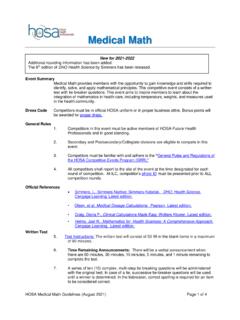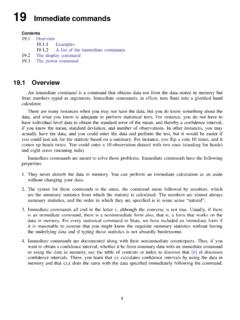Transcription of FX 300 Training guide - Casio Education
1 FX 300 MS Training guide Tools FX 300 MS Calculator Overhead OH 300 MS. Handouts Applicable activities Activities for the Classroom FX-300 Scientific Calculator Other materials Quick Reference guide (inside the calculator cover). Key Points/ Overview Two line display VPAM to show formulas as in textbooks (Visually Perfect Algebraic Method). Fraction key; Mixed number vs. improper fractions Recall and edit function Statistics mode including standard deviation and regression Content BASIC ARITHMETIC CALCULATIONS Mode 1 (Comp) Computation Making Corrections During Input Replay Function Order of Operations Display Format (FIX, SCI, Norm). Fraction Display Decimal-Fraction Conversion Angle Display Initial Defaults Percentage Calculations Degrees/Minutes/Seconds Memory Calculations Answer Memory Consecutive Calculations Independent Memory Variables Clearing Memory Powers/Square Roots/Cube Root, nth roots Probability Calculations/Random Number/Factorials Trigonometry Trigonometric/Inverse Trigonometric Functions Hyperbolic/ Inverse Hyperbolic Functions Convert Radians to Degrees Coordinate Conversion Logarithms/Natural Logarithms STATISTICAL CALCULATIONS.
2 Standard deviation Mode 2 (SD) Standard deviation Regression Mode 3 (Reg) Regression 1. References the Casio FX-300 MS User's guide Casio FX-300MS Scientific calculator FX 300 MS Training guide Basic Arithmetic Calculations Making Corrections During Input Use the left and right arrows on the REPLAY function to move the cursor to the location you want to correct. Press [DEL] to delete at the current cursor position Press [SHIFT] [INS] to change the cursor to an insert cursor [ ]. Replay Function Every time you perform a calculation, the replay function stores the calculation formula and its result in replay memory. Pressing the up arrow displays the formula and result of the calculation you last performed. If you continue to press the up arrow, you will scroll sequentially through your last calculations (most recent to oldest).
3 Notes: Replay memory capacity is 128 bytes. Pressing AC will not clear the replay memory. If you want to clear the replay memory, press the ON key or reset the modes/settings: Press [SHIFT] [CLR] [2] [=] or [SHIFT] [CLR] [3] [=] . Order of Operations The calculator uses order of operations . Examples: 2 + 3 x 4 = 14 You do not need parentheses around 3 x 4. (2 + 3) x 4 = 20 Use Replay and [SHIFT] [INS] to add parentheses. Blinking [ ] is the insert cursor. -22= -4. (- 2) 2 = 4. Display Format To change the exponential display format, press the [MODE] key 3 times. Fixed number of decimal places: Press 1: FIX. You will then be prompted for the number of decimal places (0 9). Scientific Notation: Press 2: SCI. You will then be prompted for the number of significant digits (0 9).
4 Normal Notation: Press 3: NORM. You will then be prompted for NORM 1 or NORM 2. NORM 1 uses exponential notation for integers with more than 10 digits and decimal values with more than 2 decimal places. Ex/ 1 1000 = 1 x 10-3. NORM 2 uses exponential notation for integers with more than 10 digits and decimal values with more than 9 decimal places. Ex/ 1 1000 = .001. 2. References the Casio FX-300 MS User's guide Casio FX-300MS Scientific calculator FX 300 MS Training guide Fraction Display You can use the display set up screen to specify the display format when a fraction calculation result is greater than one. To set the fraction display, press the [MODE] key 4 times and press 1 for Display (DISP). Example 3 4 5. Mixed Fraction: Press 1: a b/c + =2.
5 2 3 6. 3 4 17. Improper Fraction: Press 2: d/c + =. 2 3 6. Decimal-Fraction Conversion Examples: Keystrokes Display Enter [ ] [=] Press [a b/c] 2 3 4. [SHIFT] [d/c] 11 4. Angle Display To set the angle unit at degrees, radians, or grads, press the [MODE] key 2 times. Degrees Press 1. Radians Press 2. Grads Press 3. Initial Defaults To return the calculation mode and setup to the initial defaults, press [SHIFT] [CLR] [2]. [=]. This will return the calculator to the following settings: Calculation mode COMP. Angle unit Deg Exponential display format Norm 1. Fraction display format a b/c Decimal point character Dot Percentage Calculations Examples: Keystrokes Display To find percentage of a number. 12% of 15 [15] [x] [12] [SHIFT] [%] To calculate percentage of one number to another.
6 What percentage of 80 is 40? [40] [ ] [80] [SHIFT] [%] 50. 3. References the Casio FX-300 MS User's guide Casio FX-300MS Scientific calculator FX 300 MS Training guide To add a percentage. 15% to 1000 [1000] [x] [15] [SHIFT] [%] [+] 1150. To discount a percentage. 85 by 10% [85] [x] [10] [SHIFT] [%] [ -] % change, when a value is increased. From 30 to 36 [36] [ ] [30] [SHIFT] [%] 20. Degrees/Minutes/Seconds You can perform calculations using degrees, minutes, and seconds, and convert between sexagesimal and decimal values. Examples: Keystrokes Display [ ] [=] Press [ o, , , ] 2 30 0. [10] [ o, , , ] [15] [ o, , , ] [12] [ o, , , ] [x] [4] [=] 41 0 48 . Memory Calculations There are different types of memory available: Answer Memory, Consecutive Calculations, Independent Memory, and Variables.
7 Answer Memory Whenever you press [=] after inputting values or an expression, the calculated result automatically updates the Answer Memory contents by storing the result. You can recall it by pressing [ANS]. Consecutive Calculations You can use the calculation result that is currently on display (and also stored in Answer Memory) as the first value of your next calculation. Independent Memory Independent Memory uses the memory area in variable M and is convenient for calculating cumulative totals. To add a value to M, press [M+]. To subtract a value from M, press [SHIFT] [M-]. To recall the value of M, press [RCL] [M]. Variables There are 9 variables available (including M) to store data (A through F, M, X, and Y). To add a value to memory letter A, enter the value and press [SHIFT] [STO] [A].
8 To recall the value of A, press [RCL] [A]. Note: Do NOT use the ALPHA key. Clearing Memory To clear independent memory, press [0] [SHIFT] [STO] [M] (this stores 0 in M). To delete data assigned to a specific variable, press [0] [SHIFT] [STO] <> (enter the letter you want to clear, without pressing the ALPHA key). To clear the values assigned to all of the variables, press [SHIFT] [CLR] [1] [=]. 4. References the Casio FX-300 MS User's guide Casio FX-300MS Scientific calculator FX 300 MS Training guide Powers/Square Roots/Cube Root, nth roots To square a number: Use the [x2] key Example: [5] [x2] [=] 25. To cube a number: Use the [x3] key Example: [3] [x3] [=] 27. To raise a number to a power Use the [ ] key (other than 2 or 3): Example: [2] [ ] [4] = 16.
9 To find a square root: Use the [ ] key Example: [ ] [25] [=] 5. To find a cube root: Use the [ 3 ] key Example: [SHIFT] [ 3 ] [27] [=] 3. To find a root Use the [ x ] key (other than square or cube root): Example: [4] [SHIFT] [ x ] [81] = 3. To find a reciprocal: Use the [x-1] key Example: [5] [x-1] [=] .2. Note: Press [a b/c] and the display will change to 1/5. Probability Calculations/ Random Number/ Factorials Permutations A permutation is a selection of objects in which the order of the objects matters. Example: To determine the possible number of different arrangements using 4 items selected from 10 items. [10] [SHIFT] [nPr] [4] [=] 5040. Combinations A combination is a selection of objects from a collection and order is irrelevant. Example: To determine the number of different combinations of 4.
10 Items selected from 10 items [10] [nCr] [4] [=] 210. Factorials To calculate a factorial, use [SHIFT] [x!]. Random Number To generate a random number between 0 and 1, press [SHIFT] [Ran#] [=]. 5. References the Casio FX-300 MS User's guide Casio FX-300MS Scientific calculator FX 300 MS Training guide Trigonometry Trigonometric/Inverse Trigonometric Functions You can use sin, cos and tan to calculate and solve trigonometric equations. Examples (in degree mode): Keystrokes Display [sin] [30] [=] [SHIFT] [sin] [.5] [=] 30. Hyperbolic/Inverse Hyperbolic Functions Examples (in degree mode): Keystrokes Display [hyp] [sin] [ ] [=] [SHIFT] [hyp] [sin] [30] [=] Or [hyp] [SHIFT] [sin] [30] [=]. Convert Radians to Degrees To convert Radians to Degrees, put the calculator in Degree mode.