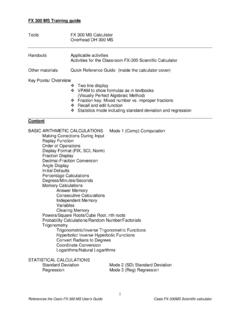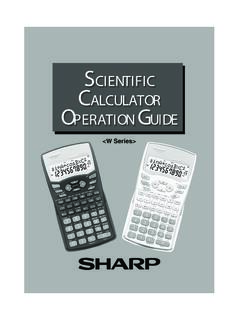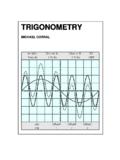Transcription of Overview Advanced scientific calculator - casioeducation.com
1 FX 115 MS Training guide Tools FX 115 MS calculator Handouts Applicable activities Other materials Quick Reference Guide (inside the calculator cover) Key Points/ Overview Advanced scientific calculator Two line display VPAM to show formulas as in textbooks (Visually Perfect Algebraic Method) Complex number calculations Statistics mode including standard deviation and regression Base conversions and calculations 1 References the Casio FX-115 MS User s Guide Casio FX-115MS scientific calculator FX 115 MS Training guide Content Key Points/ Overview Modes Initializing the calculator Basic Arithmetic Calculations Making Corrections During Input Replay Function Replay Copy Order of Operations Display Format (FIX, SCI, NORM)
2 Fraction Display Decimal-Fraction Conversion Angle Display Percentage Calculations Degrees/Minutes/Seconds Engineering Notation Powers/Square Roots/Cube Root, nth roots/Reciprocals Memory Calculations Answer Memory Consecutive Calculations Independent Memory Variables Clearing Memory CALC Memory Probability Calculations/Random Number/Factorials Permutations and combinations Random number generation Factorials Trigonometry Trigonometric/Inverse Trigonometric Functions Hyperbolic/ Inverse Hyperbolic Functions Convert Radians to Degrees Coordinate Conversion Logarithms/Natural Logarithms SOLVE function Equation calculations Quadratic and Cubic Equations Simultaneous Equations Statistical Calculations Standard Deviation Regression Normal Distribution Complex Numbers Complex Number
3 Calculations Absolute Value and Argument Calculation Rectangular Form-Polar Form Display Conjugate of a Complex Number Differential and Integration Calculations Base n Calculations2 References the Casio FX-115 MS User s Guide Casio FX-115MS scientific calculator FX 115 MS Training guide Modes Before starting a calculation, you must first enter the correct mode. To perform this type of calculation: Perform this key operation: To enter this mode: Basic arithmetic calculations [MODE] [1] COMP Complex number calculations [MODE] [2] CMPLX Standard deviation [MODE] [MODE] [1] SD Regression calculations [MODE] [MODE] [2] REG Base-n calculations [MODE] [MODE] [3] BASE Solution of equations [MODE] [MODE] [MODE] [1] EQN Pressing the [MODE] key more than three times displays additional setup screens.
4 Mode indicators appear in the upper part of the display, except for BASE indicators, which appear in the exponent part of the display. The COMP, CMPLX, SD, and REG modes can be used in combination with the angle unit settings. Initializing the calculator The following options are available for resetting the calculator . [SHIFT] [CLR] [1] [=] (Mcl) Clears memory. [SHIFT] [CLR] [2] [=] (Mode) Returns the calculation mode and setup to the initial defaults. Calculation mode COMP Angle unit Deg Exponential display format Norm 1.
5 Eng Off Complex number display a + bi Fraction display format a b/c Decimal point character Dot [SHIFT] [CLR] [3] [=] (All) Resets to initial defaults and clears memory. 3 References the Casio FX-115 MS User s Guide Casio FX-115MS scientific calculator FX 115 MS Training guide Basic Arithmetic Calculations Making Corrections During Input Use the left and right arrows on the REPLAY function to move the cursor to the location you want to correct. Press [DEL] to delete at the current cursor position Press [SHIFT] [INS] to change the cursor to an insert cursor [ ]. If an error is made in a calculation, Syntax Error will display.
6 Press or . This will position the cursor at the location of the error. Replay Function Every time you perform a calculation, the replay function stores the calculation formula and its result in replay memory. Pressing the up arrow displays the formula and result of the calculation you last performed. If you continue to press the up arrow, you will scroll sequentially through your last calculations (most recent to oldest). Notes: Replay memory capacity is 128 bytes. Pressing AC will not clear the replay memory. If you want to clear the replay memory, press the ON key or reset the modes/settings: Press [SHIFT] [CLR] [2] [=] or [SHIFT] [CLR] [3] [=].
7 Replay memory is also cleared when you change from one calculation mode to another or when you turn off the calculator . Replay Copy Replay copy lets you recall multiple expressions from replay so they are connected as a multi-statement on the screen and are joined by a colon (:). Use the up and down arrows on the replay button to display the desired expression. Press [SHIFT] [COPY]. The expressions in replay memory starting from the currently displayed expression and continuing to the last expression are copied. Press [=] for the result of each expression. Order of Operations The calculator uses order of operations . Examples: 2 + 3 x 4 = 14 You do not need parentheses around 3 x 4.
8 (2 + 3) x 4 = 20 Use Replay and [SHIFT] [INS] to add parentheses. Blinking [ ] is the insert cursor. - 2 2 = - 4 (- 2) 2 = 4 4 References the Casio FX-115 MS User s Guide Casio FX-115MS scientific calculator FX 115 MS Training guide Display Format To change the display format, press the [MODE] key 5 times (until Fix, Sci, Norm is displayed). Fixed number of decimal places: Press 1: FIX You will then be prompted for the number of decimal places (0 9). scientific Notation: Press 2: SCI You will then be prompted for the number of significant digits (0 9).
9 Normal Notation: Press 3: NORM You will then be prompted for NORM 1 or NORM 2. NORM 1 uses exponential notation for integers with more than 10 digits and decimal values with more than 2 decimal places. Ex/ 1 1000 = 1 x 10-3 NORM 2 uses exponential notation for integers with more than 10 digits and decimal values with more than 9 decimal places. Ex/ 1 1000 = .001 Fraction Display You can use the display set up screen to specify the display format when a fraction calculation result is greater than one. To set the fraction display, press the [MODE] key 6 times and press 1 for Display (DISP). Press the right arrow one time.
10 Select (1) for a b/c and (2) for d/c . Example 6523423=+ Mixed Fraction: Press 1: a b/c Improper Fraction: Press 2: d/c 6173423=+ Decimal-Fraction Conversion Examples: Keystrokes DisplayEnter [ ] [=] Press [a b/c] 2 3 4 [SHIFT] [d/c] 11 4 Angle Display To set the angle unit at degrees, radians, or grads, press the [MODE] key 4 times. Degrees Press 1 Radians Press 2 Grads Press 3 5 References the Casio FX-115 MS User s Guide Casio FX-115MS scientific calculator FX 115 MS Training guide Percentage Calculations Examples: Keystrokes DisplayTo find percentage of a number.