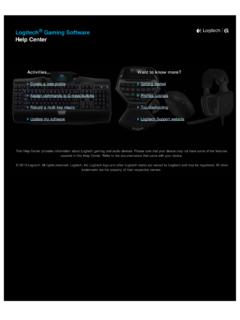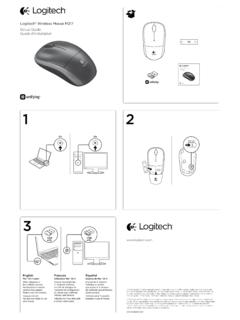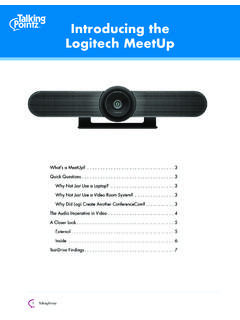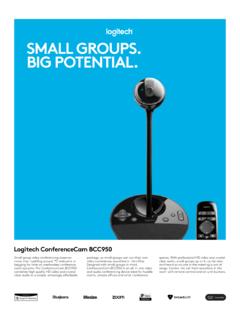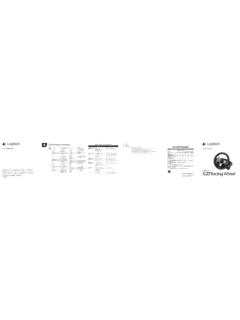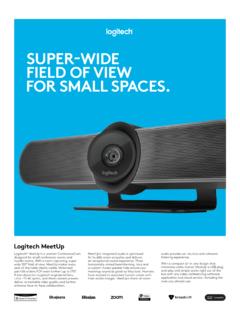Transcription of G604 - Logitech
1 G604 SETUP GUIDEGUIDE D INSTALLATIONI mportant Safety, Compliance and Warranty InformationInformations importantes concernant la s curit , la mise en conformit et la garantieENGLISH 3 FRAN AIS 10 ESPA OL 17 PORTUGU S 243 ENGLISHSETUP INSTRUCTIONS1 Remove the battery cover by lifting upward the back of the cover 2 Insert the battery 3 Remove the receiver 1234 ENGLISH4 Close the battery cover 5 Make sure the switch on the bottom of the mouse is in the on position 6 Recommended.
2 Insert receiver into the receiver extension cable Insert extension cable into your USB port Alternatively, insert receiver directly into your USB port 7 (Optional) Download Logitech G HUB software to access advanced features Download at logitechG com/ghub45675 ENGLISHTips: To make your mouse lighter, a lithium AA battery (not included) can be used G604 has a wireless range of up to 10 meters To ensure optimal performance in noisy wireless environments, it is recommended to keep the receiver within 20 cm of the mouse Keep the mouse and receiver 2 m+ away from wireless routers or other 2 4 GHz wireless devices to minimize environmental noise > 2 m~ 20 cm6 ENGLISH13459151214210111368715 FULLY PROGRAMMABLE CONTROLS1 Main click 2 Secondary click 3 Wheel click4 DPI up5 DPI down6 Scroll up7 Scroll right8 Scroll down9 Scroll left10 Button G4 - Default: DPI shift11 Button G5 - Default: Backward12 Button G6 - Default: Forward13 Button G7 - Default: 314 Button G8 - Default.
3 215 Button G9 - Default: 1 Programmable controls can be changed using Logitech G HUB software 7 ENGLISHNON-PROGRAMMABLE CONTROLS16 Wheel mode toggle button17 LIGHTSPEED / Bluetooth toggle button18 ON/OFF button1617188 ENGLISHBLUETOOTH / LIGHTSPEED DUAL CONNECTIVITYOut of the box, your mouse and LIGHTSPEED receiver are paired To pair to a Bluetooth-enable computer:Step 1: Press the connectivity button for 5 seconds until the LED indicator flashes blue quickly Step 2: Go to the Bluetooth settings of your computerStep 3: Click Add a Bluetooth Device and select G604 gaming Mouse The color of the LED indicator will turn solid blue for 5 seconds when your mouse and computer are successfully paired To toggle between a Bluetooth and LIGHTSPEED mode, press the connectivity button for 0 2 sec, but less than 5 sec Tips: To pair your mouse to another Bluetooth-enable computer, repeat steps 1 to 3 Bluetooth mode has lower report rate compared to LIGHTSPEED In Bluetooth mode, G604 has longer battery life as well 5 sec 0 2 sec 9 ENGLISHLED INDICATORB attery lifeFlashing red: battery <15%DPI stepsYellow: step 1 (default)White: step 2 (default)Orange: step 3 (default)Magenta: step 4 (default)Purple.
4 Step 5 (Step 5 can be activated via software only)ModeCyan (s o li d): LIGHTSPEED mode (default)Cyan (slow flashing): Mouse looking for previously paired LIGHTSPEED receiverB l u e (s o li d): Bluetooth mode, mouse pairedBlue (fast flashing): Bluetooth pairing modeBlue (slow flashing): Mouse looking for previously paired Bluetooth deviceLOGITECH G HUB SOFTWAREYou can customize the onboard profile settings using the Logitech G HUB Software These settings include button programming, report rate and tracking behavior G604 allows up to 5 onboard DPI settings By default, G604 has the following settings: DPI: 400/800(default)/1600/3200 DPI Shift: 400 Report rate: 1 msQUESTIONS?logitechG com/support/g60410 FRAN AISINSTRUCTIONS D'INSTALLATION1 Retirez le compartiment des piles en soulevant l'arri re du compartiment 2 Ins rez les piles 3 Retirez le r cepteur 12311 FRAN AIS4 Fermez le compartiment des piles 5 Assurez-vous que l'interrupteur d'alimentation situ en dessous de la souris est en position de marche 6 Recommand : Ins rez le r cepteur dans la rallonge du r cepteur Connectez la rallonge votre port USB Vous pouvez galement connecter le r cepteur directement votre port USB 7 (Facultatif) T l chargez le logiciel Logitech G HUB pour acc der des fonctionnalit s avanc es T l chargez-le sur logitechG com/ghub456712 FRAN AISC onseils.
5 Afin d'all ger votre souris, il est possible d'utiliser une pile AA au lithium (non fournie) La souris G604 a une port e sans fil de 10 m tres maximum Pour une performance optimale dans les environnements sans fil sujets aux interf rences, il est recommand de placer le r cepteur moins de 20 cm de la souris Tenez la souris et le r cepteur au moins 2 m de tout routeur sans fil ou tout autre dispositif sans fil 2,4 GHz afin de minimiser les interf rences > 2 m~ 20 cm13 FRAN AIS13459151214210111368715 COMMANDES ENTI REMENT PROGRAMMABLES1 Bouton principal 2 Clic droit 3 Clic de roulette4 Augmentation de la r solution5 Diminution de la r solution6 D filement vers le haut7 D filement vers la droite8 D filement vers le bas9 D filement vers la gauche10 Bouton G4 - Par d faut.
6 Changement de r solution11 Bouton G5 - Par d faut: Pr c dent12 Bouton G6 - Par d faut: Suivant13 Bouton G7 - Par d faut: 314 Bouton G8 - Par d faut: 215 Bouton G9 - Par d faut: 1 Les commandes programmables peuvent tre modifi es l'aide du logiciel Logitech G HUB 14 FRAN AISCOMMANDES NON PROGRAMMABLES16 Commutateur d'alternance de la roulette17 Commutateur d'alternance LIGHTSPEED / Bluetooth18 Bouton Marche/Arr t16171815 FRAN AISDOUBLE CONNECTIVIT BLUETOOTH / LIGHTSPEEDV otre souris et le r cepteur LIGHTSPEED sont d j coupl s Pour coupler un ordinateur compatible Bluetooth: tape 1: Appuyez sur le bouton de connectivit pendant 5 secondes jusqu' ce que le t moin lumineux clignote rapidement en bleu tape 2: Acc dez aux param tres Bluetooth de votre ordinateur tape 3: Cliquez sur Ajouter un p riph rique Bluetooth et s lectionnez Souris gaming G604Le t moin lumineux devient bleu en continu pendant 5 secondes lorsque la souris et l'ordinateur sont correctement coupl s Pour basculer entre les modes Bluetooth et LIGHTSPEED, appuyez sur le bouton de connectivit pendant 0,2 seconde mais moins de 5 secondes Conseils.
7 Pour coupler votre souris un autre ordinateur compatible Bluetooth, r p tez les tapes 1 3 Le mode Bluetooth a un taux de rapport inf rieur au mode LIGHTSPEED En mode Bluetooth, la souris G604 dispose galement d'une plus grande autonomie 5 sec 0,2 sec 16 FRAN AIST MOIN LUMINEUXLong vit des pilesRouge clignotant: batterie <15% tapes PPPJ aune: tape 1 (par d faut)Blanc: tape 2 (par d faut)Orange: tape 3 (par d faut)Magenta: tape 4 (par d faut)Violet: tape 5 (L' tape 5 peut uniquement tre activ e via le logiciel)ModeCyan en continu: mode LIGHTSPEED (par d faut)Cyan clignotant lentement: souris la recherche d'un r cepteur LIGHTSPEED pr c demment coupl Bleu en continu: mode Bluetooth, souris coupl eBleu clignotant rapidement: Mode de couplage BluetoothBleu clignotant lentement: Souris la recherche d'un appareil Bluetooth pr c demment coupl LOGICIEL Logitech G HUBIl est possible de personnaliser les param tres de profil enregistr s l'aide du logiciel Logitech G HUB Ces param tres comprennent la programmation des boutons, le taux de rapport et le comportement de suivi La souris G604 accepte jusqu' 5 param tres de r solution enregistr s Par d faut, la souris G604 propose les param tres suivants: PPP: 400/800(par d faut)/1600/3200 Changement de r solution: 400 Taux de rapport: 1 msDES QUESTIONS?
8 LogitechG com/support/g60417 ESPA OLINSTRUCCIONES DE INSTALACI N1 Tira hacia arriba para sacar la tapa del compartimento de la bater a 2 Coloca la bater a 3 Saca el receptor 12318 ESPA OL4 Cierra la tapa de las bater as 5 El bot n situado en la parte inferior del mouse debe estar en la posici n de encendido 6 Recomendado: Inserta el receptor en el cable de extensi n del receptor Inserta el cable de extensi n en el puerto USB Otra posibilidad es insertar el receptor directamente en el puerto USB 7 (Opcional) Descarga el software Logitech G HUB para disponer de las funciones avanzadas Descargable desde logitechG com/ghub456719 ESPA OLSugerencias: Para que el mouse sea m s ligero, puedes usar una bater a de litio AA (no i n c l u i d a)
9 G604 tiene un radio de acci n inal mbrico de hasta 10 metros Para garantizar un desempe o ptimo en entornos inal mbricos con ruido, es aconsejable mantener el receptor a una distancia m xima de 20 cm del mouse Mant n el mouse y el receptor a m s de 2 metros de enrutadores inal mbricos o de otros dispositivos inal mbricos de 2,4 GHz para minimizar el ruido ambiental > 2 m~ 20 cm20 ESPA OL13459151214210111368715 CONTROLES TOTALMENTE PROGRAMABLES1 Click principal 2 Click secundario 3 Click con bot n rueda4 Aumentar dpi5 Reducir dpi6 Desplazamiento hacia arriba7 Desplazamiento a la derecha8 Desplazamiento hacia abajo9 Desplazamiento a la izquierda10 Bot n G4 - Predeterminado: Cambiar dpi11 Bot n G5 - Predeterminado: Atr s12 Bot n G6 - Predeterminado: Avance13 Bot n G7 - Predeterminado: 314 Bot n G8 - Predeterminado: 215 Bot n G9 - Predeterminado: 1 Los controles programables se pueden cambiar usando el software Logitech G HUB 21 ESPA OLCONTROLES NO PROGRAMABLES16 Bot n de cambio de modo de bot n rueda17 Bot n LIGHTSPEED/Bluetooth18 Bot n de encendido16171822 ESPA OLCONECTIVIDAD DOBLE BLUETOOTH / LIGHTSPEEDEl mouse y el receptor LIGHTSPEED est n emparejados de f brica Para emparejar una computadora con Bluetooth:Paso 1: Presiona el bot n de conectividad durante 5 segundos hasta que el LED comience a emitir destellos azules r pidos Paso 2: Ve a la secci n de configuraci n Bluetooth de tu computadoraPaso 3.
10 Haz click en "Agregar dispositivo Bluetooth" y selecciona "G604 gaming Mouse"Al completarse el emparejamiento entre el mouse y la computadora, el LED permanecer iluminado en azul durante 5 segundos Para alternar entre Bluetooth y LIGHTSPEED, presiona el bot n de conectividad durante al menos 0,2 segundos (pero menos de 5 segundos) Sugerencias: Para emparejar el mouse a otra computadora con Bluetooth, repite los pasos del 1 al 3 El modo Bluetooth ofrece una velocidad de respuesta inferior a la del modo LIGHTSPEED En modo Bluetooth la duraci n de la bater a de G604 tambi n es m s larga 5 s0 2 s23 ESPA OLINDICADOR LEDD uraci n de bater asDestellos rojos: bater a <15%Pasos de dpiAmarillo: paso 1 (predeterminado)Blanco: paso 2 (predeterminado)Naranja: paso 3 (predeterminado)Magenta: paso 4 (predeterminado)Morado: paso 5 - (el paso 5 s lo se puede activar a trav s del software)ModoCian (permanente): Modo LIGHTSPEED (predeterminado)Cian (destellos lentos): El mouse est buscando el receptor LIGHTSPEED previamente emparejadoAzul (permanente): Modo Bluetooth, mouse emparejadoAzul (destellos r pidos): Emparejamiento BluetoothAzul (destellos lentos): El mouse est buscando el receptor Bluetooth previam