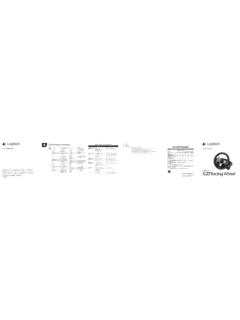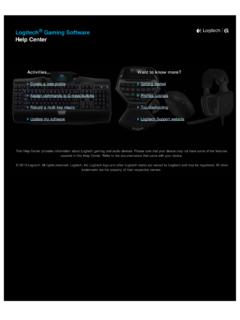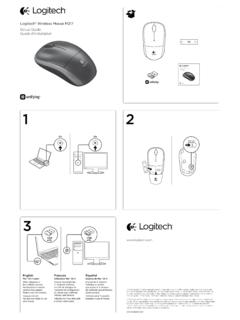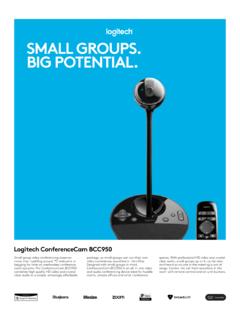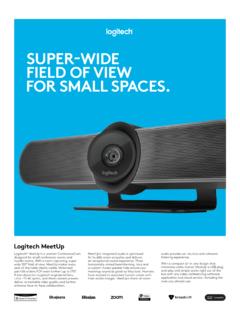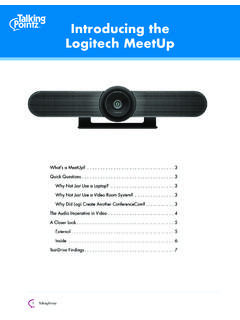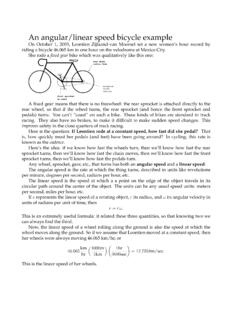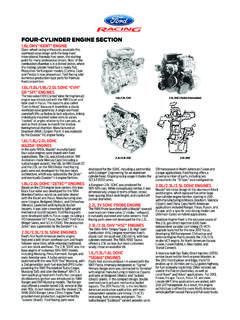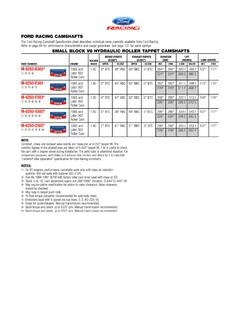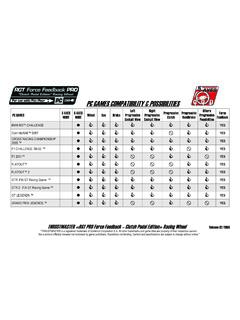Transcription of G923 - Logitech
1 G923 racing wheel and Pedals For PlayStation 4 Volant de course et p dales pour PlayStation 4 SETUP GUIDE | GUIDE D INSTALLATIONENGLISH 3 FRAN AIS 14 ESPA OL 25 PORTUGU S 36G923 racing wheel AND PEDALS FOR PLAYSTATION ENGLISHCONNECTIONS AND MOUNT POINTS1 Mounting clamps2 Cable management cleat3 Optional shifter connection (DB-9 male)4 USB cable5 Pedal unit connection (DB-9 female)6 Power connection7 Bolt mounting points (uses M6X1 bolts)OPTIMAL CABLE ROUTINGUSB and pedal cables (1, 2) should be routed through inner channels Power and optional shifter cables (3, 4)
2 Should be routed through outer channels Cables may be wrapped multiple times around cable management cleat to take in slack 2341567142343214 ENGLISHUSBPS4 USBPCINSTALLATION PS4 PCAttach power adapter and USB cables as shown Every time your racing wheel connects with your system, it will rotate fully to each side and then to the center to calibrate Your wheel will be ready once this calibration is completed For PC to enable the force feedback and RPM LED features on your G923 wheel and Pedals you must install the Logitech G HUB software This can be found at logitechG com/support/g923-ps4 TRUEFORCE and advanced features require game integration Visit logitechG com/support/G923-ps4 for a complete list of supported games 5 ENGLISHMOUNTING CLAMPSG923 racing wheel is equipped with a built in clamping system for mounting to a table Push down and rotate clamp knobs to lock
3 Or unlock Rotate clamp knobs to tighten or loosen clamps Note:Clamp extenders should be removed for attachment to thicker tables 6 ENGLISHBUTTONS1 Left bumper2 Directional pad3 View button4 L3 button*5 +/- Setting Adjustment buttons*6 Right bumper7 X, , o, r buttons8 OPTIONS button9 R3 button*10 Setting Selection Dial and Select button*11 PS button2354167810119* Requires supported games on PS4 Assignable in any game on PC using either in game assignment or Logitech G HUB software 7 ENGLISHFORCE FEEDBACKYour racing wheel contains dual motors that will provide force feedback with supported games and systems In supported titles you will also experience our next generation approach to force feedback.
4 TRUEFORCE TRUEFORCE integrates directly with game physics and audio to unlock high-definition, real-time force feedback Tire grip, suspension, weight, horsepower even unique engine sound resonance are immediately and accurately felt through the wheel Supported titles on PlayStation 4 and PC may implement TRUEFORCE high-definition force feedback For a list of supported titles visit logitechG com/support/g923-ps4 Note:Your racing wheel has an overheat protection circuit safeguard to protect it under high-temperature operating conditions In rare instances, force feedback features may shut down during use while controls continue to operate If this occurs, allow the wheel to cool down and power it down by unplugging it If this occurs frequently, contact product support 8 ENGLISHFEATURES1 Clutch pedal2 Brake pedal3 Throttle pedal4 Textured heel rest12349 ENGLISH5 Bolt mounting points (uses M6X1 bolts)
5 6 Patented carpet grip system7 Carpet grip release clip Push towards rear of pedal unit to release8 Change pedal face position (requires 2 5mm hex key)567810 ENGLISHUSING THE DUAL CLUTCH IN-GAMEU sing a dual clutch system from a grid start in a race enables you to achieve maximum traction without the need to find the bite point of your clutch pedal - this can give you a significant advantage at the start of a race To use the dual clutch system in-game:1 At race start, fully depress the clutch pedal and the button assigned to the dual clutch function (see next section for setting instructions) 2 Select first gear using the Gear Up Paddle and fully depress the gas pedal 3 As soon as you get the green light for race start, immediately release the Dual Clutch button The car should start moving as the bite point of the clutch is engaged 4 Smoothly release your foot from the clutch pedal in order to achieve maximum traction It s worth practicing this last step and modifying the bite point setting several times to find a method that works for you Once you have it perfected, this feature can help make up several places on the grid Note.
6 Support for the dual clutch function is not possible in some games A list of games that support the dual clutch feature can be found at logitechG com/support/g923-ps4 Note:Whilst in the Dual Clutch setting mode the RPM LEDs will not respond to the game/SDKSETTING UP THE DUAL CLUTCH SYSTEM1 Press and hold the left and right gear paddle L3 and R3 buttons together for two seconds to enter dual clutch setting mode The RPM LEDs will illuminate blue and flash slowly:11 ENGLISH2 Press the button you want to set as the dual clutch button The only valid buttons for this are the L3 and R3 buttons The RPM LEDs will flash red to show that you re in clutch position setting mode 3 While in your chosen simulation or game with the car still on a track.
7 Fully depress the clutch and gas pedals Engage first gear and keep pressing the minus button down until the car begins to move in-game You can adjust the precise bite point of the clutch by using the plus and minus buttons until you are happy with the setting 4 At this point you may test the dual clutch without leaving the setting mode It is recommended you attempt a race start, stop the car and adjust the bite point and then try again until you are satisfied with the performance of the dual clutch 5 Press the Select button in the middle of the dial on the wheel to exit dual clutch setting mode The RPM LEDs will flash in a sequence from green to blue to show that the setting is saved The RPM LEDs will then go out and begin responding again to RPM output from supported games 12 ENGLISHRESETTING DUAL CLUTCH SYSTEMP ress and hold the left gear shift, right gear shift.
8 And square button for two seconds The RPM LEDs will all flash four times and then extinguish to indicate that the Dual Clutch system has been reset The button assigned to the Dual Clutch system (L3 or R3) will revert to its normal function USING Logitech G HUBL ogitech G HUB enables the following features on the G923: Button programming with profiles that can be linked to games Adjustment of wheel settings, such as Rotation Angle and TRUEFORCE strength Testing of the various buttons, wheel and pedal functions G HUB wheel SETTINGSS ensitivityAlters the output response of the wheel to be more or less sensitive Leaving this slider at 50% will provide a linear 1.
9 1 output Between 51% and 100% will make the wheel increasingly more sensitive around the centre movement of the wheel Between 0% and 49% will make the wheel decreasingly sensitive around the centre movement of the wheel Operating RangeThe G923 is capable of up to 900 degrees of rotation Reducing this setting will change the point at which the wheel will reach full steering lock This is especially useful if you re driving a car with a smaller actual steering lock angle, such as a Formula 1 or GT3 car Centering Spring (for games without force feedback)Most games that support force feedback already model the correct return to center function of the G923 based on the virtual car It is recommended that the Centering Spring option be turned off for these games Enabling the Centering Spring option will allow you to override the game features and adjust the strength of the return to center force using the provided slider TorqueOnly available for TRUEFORCE supported games Torque controls the overall force feedback strength for your G923 13 ENGLISHA udio EffectsOnly available for TRUEFORCE supported games Controls the overall strength of the
10 Audio-related effects (engine note, rumble strips etc ) when using TrueForce-compatible titles If you are using your G923 in older titles that do not support TRUEFORCE then adjustment of the force feedback can be performed from the settings menus of the game title G HUB PEDALS SETTINGSS ensitivityAlters the output response of the pedals to be more or less sensitive Leaving this slider at 50% will provide a linear 1:1 output Between 51% and 100% will make the pedal increasingly more sensitive around the initial movement of the pedal Between 0% and 49% will make the pedal decreasingly sensitive around the initial movement of the Pedal Combined PedalsIf checked, this will set the gas and brake pedals to become two halves of a single axis This will help the pedals operate correctly in older racing titles that do not support separate axes for pedals Note.