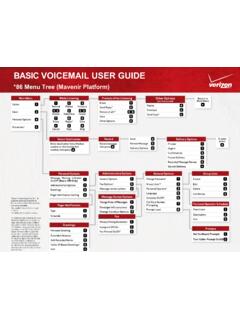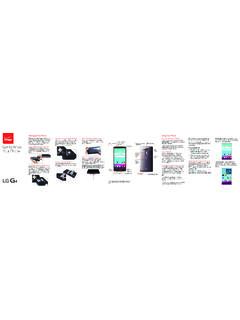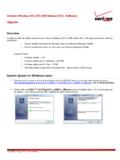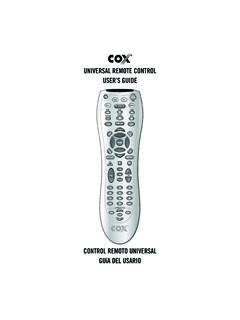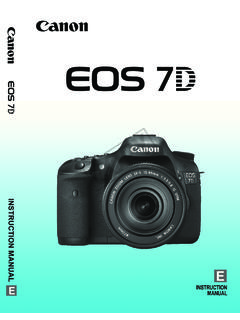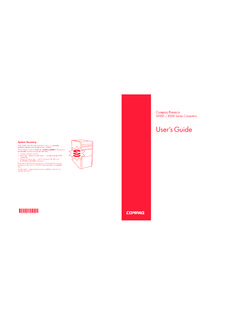Transcription of Get To Know Your Device - Verizon Wireless
1 Get To Know Your DevicePara la versi n en espa ol, visite 2015 Verizon Wireless . All Rights ( ) H This booklet is made from 76% post-consumer recycled booklet is printed with soy ink. Printed in KoreaGizmoGadget is a communicative mobile Device worn by children. It follows the Consumer Product Safety Improvement Act (CPSIA). This is NOT a Your GizmoGadget1 This quick reference guide will walk you through the following steps to set up your GizmoGadget: Charging Turning on Activating Downloading the app Setting up the appAbout Your GizmoGadget2 USB/Charger PortGizmoGadgetWristband (Holder)SpeakerMicrophoneEnd/Back ButtonCall ButtonTouchscreenCharging Your GizmoGadget3To charge the batter y, open the USB/charger por t cover and:1.
2 Plug the charging cord to the GizmoGadget. 2. Plug the other end of the cord into the charging Plug the charging adapter into an electrical outlet. The screen will show the batter y charging icon and will let you know when your GizmoGadget is fully : Don t use the GizmoGadget while it s being charged. Only use the charging cord and adapter included in the box to charge your GizmoGadget. Make sure that you snap closed the USB/charger port cover completely to keep out dirt and Your GizmoGadget On and Off4turning your GizmoGadget on: Press and hold the End/Back button on your GizmoGadget until the screen lights your GizmoGadget off: Press and hold the End/Back button on your GizmoGadget until you see Do you want me to turn off ?
3 On your GizmoGadget screen. Ta p to turn off your GizmoGadget. You can also use the GizmoHub app to turn off your GizmoGadget from your smar Your GizmoGadget51. Yo u r GizmoGadget should star t activating automatically the first time you turn it Yo u r GizmoGadget screen should show: 3. Then, your GizmoGadget will turn off and on by When activation is complete, your GizmoGadget screen will show: I m activated. Registering as a Caregiver6 Step 1: Using your smar tphone, download the GizmoHub app from the Google Play Store or the Apple App Store. Note: The app is available for Android or higher and iOS or higher in the Google Play Store or the Apple App Store. Data usage applies for app download and 2: Open the app on your : Descriptions and screen images in this user guide may differ due to GizmoHub app 3: Follow the instructions in the app and and on your GizmoGadget to: Register as the primary caregiver Add additional contactsYou will be asked for your GizmoGadget s mobile number.
4 You can find the mobile number on your customer receipt or on the screen of your GizmoGadget after it has been activated successfully. Wearing Your GizmoGadget9 Your GizmoGadget comes pre-inser ted in a wristband. Your GizmoGadget needs to stay in the wristband to work. It will let you know if it comes out of its holder. Note: Additional wristbands sold Your GizmoGadget10 Show your child what your GizmoGadget can do and practice making and receiving calls with a Call1. Press the Call button once to open the contact Tap the Phone icon next to the contact you want to a Call1. Your GizmoGadget will ring and the caller name will be shown on the Press the Call button to answer the a CallPress the End/Back button on your GizmoGadget to end the : Making and receiving calls requires a Wireless network a MessageYour GizmoGadget can send emoticons , voice recordings , or quick messages to the GizmoHub app on your From the watch screen, swipe Ta p Messaging.
5 3. Ta p to create a new Select a Tap an icon to select the type of a MessageYour GizmoGadget can also receive messages from the GizmoHub message will show on the Home screen when it is received. To reply, just tap on the : Your GizmoGadget can only receive messages from the GizmoHub app. It can t receive regular text a Check-in MessageYour GizmoGadget can send a check-in message with its location to the primar y From the watch screen, swipe Press .Playing Fun SoundsYour GizmoGadget can play fun to the right from the watch screen to get to the fun sounds screen. Tap on the character to play fun Your Voice and Using the Voice ChangerYour GizmoGadget can record your voice and play it back in fun voices like a robot voice.
6 Swipe to the left twice from the watch screen and then tap Voice Changer . Use the onscreen controls to record your voice. Tap the left and right arrows to see different characters and hear yourself using their the Battery Level, Signal Strength and Sound From any screen, swipe down from the top of the screen to view the batter y and signal levels, and turn sound on and can also check the batter y from the GizmoHub app. Go to Settings > Battery the GizmoHub App on Your Smartphone14 The first phone you register with the app will automatically become the primary caregiver. The primary caregiver can use the app to: View the location of your GizmoGadget on a map and use your smar tphone to navigate to the location.
7 Set up other location features like scheduled location checks, place aler ts and more. Change settings like ring tones, volume level and fun sounds. Turn off your GizmoGadget. Add up to 9 additional contacts and decide if they will be caregivers. Contacts can call your GizmoGadget and receive calls from it. Caregivers can also use to app to send messages to your GizmoGadget, receive quick messages from it, and locate your GizmoGadget using the GizmoHub Your GizmoGadgetTo check your GizmoGadget s location, tap the Find icon on the app s Home screen. Your GizmoGadget s location, with address, will be shown as a position on a shown are for reference only and are subject to : Your GizmoGadget needs to be turned on and have a Wireless network connection in order to be located.
8 Locating the GizmoGadget can take up to 3 Sometimes being inside a building or in an area with poor signal strength can affect the accuracy of the location and how current it is. GPS location is approximate and results are not & More17 Get Help from the GizmoHub AppFrom the app Home screen, tap Menu > Service Call (800) us More InformationUser GuideDownload a user guide from or call (877) 268-7589 to order a Information18 Your Wireless Device and Third Par ty Ser vices Verizon Wireless is the mobile carrier associated with this Wireless Device , but many ser vices and features offered through this Wireless Device are provided by or in conjunction with third par ties. Verizon Wireless is not responsible for your use of this Wireless Device or any non- Verizon Wireless applications, ser vices and products including any personal information you choose to use, submit or share with others.
9 Specific third par ty terms and conditions, terms of use, and privacy policies shall apply. Please review carefully all applicable terms and conditions and policies prior to using this Wireless Device and any associated application, product or is not responsible for your use of this Wireless Device in conjunction with any third party applications, ser vices, or products that are downloaded, installed, transferred or added, including any personal information you choose to use, submit, or share with others. Specific third par ty terms and conditions, terms of use, and privacy policies shall apply. Notes Notes