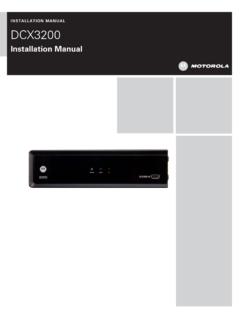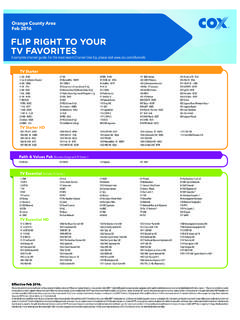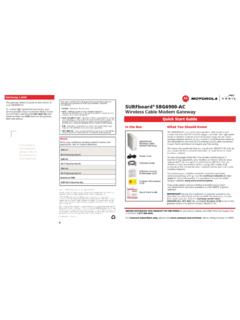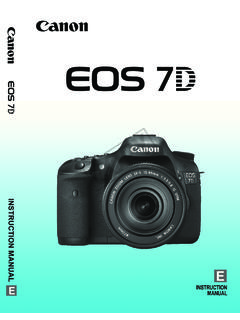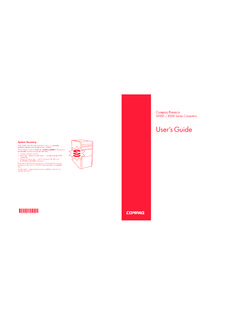Transcription of UNIVERSAL REMOTE CONTROL USER’S GUIDE
1 UNIVERSAL REMOTE CONTROLUSER S GUIDECONTROL REMOTO UNIVERSALGU A DEL USARIOCox Manual - 10/14/2004 6:03 PM Page 1 TABLE OF CONTENTSI ntroduction.. 3 Features And Functions .. 4 Installing Batteries .. 8 Programming Device CONTROL .. 9 Programming TV/VCR Combo CONTROL .. 10 Searching For Your Code .. 12 Checking The Codes .. 13 Programming ID Lock .. 14 Programming Channel CONTROL Lock .. 15 Using The Master Power Key .. 16Re-Assigning Device Keys .. 17 Changing Volume Lock .. 18 Troubleshooting .. 19 Additional Information .. 20 Manufacturer s Codes .. 40 TABLA DE CONTENIDOSI ntroducci n .. 21 Caracter sticas y Funciones.
2 22 Instalaci n de las Bater as .. 26 Programaci n de CONTROL de Dispositivos .. 27 Programaci n de CONTROL de Combos TV/VCR .. 29B squeda de su C digo .. 30 Comprobaci n de los C digos .. 31 Programaci n del Bloqueo de ID .. 32 Programaci n del Bloqueo del CONTROL de Canal32 Utilizaci n del Bot n de Encendido Principal .. 33 Reasignaci n de Teclas de Dispositivos .. 34 Cambio del Bloqueo de Volumen.. 36 Resoluci n de Problemas .. 37 Informaci n Adicional .. 39C digos del Fabricante .. 402 Cox Manual - 10/14/2004 6:03 PM Page 2 INTRODUCTIONThe Cox UNIVERSAL REMOTE CONTROL by UniversalElectronics is our latest generation UNIVERSAL remotecontrol.
3 It is designed with sophisticated technology thatwill allow you to consolidate the clutter of all of theoriginal REMOTE controls in your home entertainmentsystem. Moreover, it s packed with easy-to-use featuressuch as: Preprogrammed to operate the cable convertersupplied by Cox Communications Preprogrammed interactive technology links hot keysto your interactive service Master Power key for master on/off CONTROL of all yourequipment with a single keystroke Cable ID Lock to lock your REMOTE CONTROL for useonly with the cable converter Channel Lock to lock channel selection only to thecable converter Code Search to help you program CONTROL of older or discontinued components Code library for video and audio devices Color-coded keys to quickly locate popular functions Dedicated keys to CONTROL popular
4 Functions on yourDVR (Digital Video Recorder)Before using the product, you will need to program it tooperate the specific home entertainment devices youwish to CONTROL . Follow the instructions detailed in thismanual to set up your unit, and then start enjoying yournew REMOTE Manual - 10/14/2004 6:03 PM Page 3 FEATURES AND FUNCTIONSUse the illustration below to locate features on the CoxUniversal REMOTE CONTROL and then study the Key Charts (onthe next three pages) to learn how they Manual - 10/14/2004 6:04 PM Page 4 KEY CHARTSUse SETUPfor all programming POWER once to turn on oroff a home entertainment device.
5 Press and hold MASTER POWERfor 3 seconds to turn on or off allhome entertainment devices (see Using The Master Power Keyon page 15).Press AUX, DVD, TV, or CABLE once to select a home entertainment device to CONTROL . Each key has an embedded LED (red light) that blinks upon selection and indicates that the REMOTE CONTROL is working and is sending the DVDand TVmodes, use REW,PLAY, FFWD, STOP, and PAUSEto con-trol your VCR, DVD player, or record a program in the DVDorAUXmode, press the CABLE mode, use these keys(except RECORD) to CONTROL VOD(Video On Demand).Press On DEMAND once to access Cox CommunicationsOn DEMAND DVR LIST once to display a list of the recorded shows on your LIVEto return to watchinglive INFOto display the current channel and program PAGE+to page up throughmenu screens and program HD ZOOMto change the aspect ratio on your Scientific Atlanta or Motorola HD receiver.
6 (Not available on all receivers.)5 Cox Manual - 10/14/2004 6:04 PM Page 5 Use the Cursorkeys to move thecursor in the program GUIDE andmenu screens, and to navigatewithin the interactive SELECTto choose options and PPV events, and to tune programs from the program GUIDEto display the PAGE-to page down through menu screens and program EXITto exit your cableconverter s menu and GUIDE . UseA, B, or Cto access additionalcable features (see your cableconverter s manual).Use SETTINGSto access additional cable features (see your cableconverter s manual).Press MENU once to display the available interactive VOL+(or VOL ) to raise (orlower) the sound LAST once to recall the last FAVto cycle through your favorite channels stored in your cable MUTE once to turn the sound off or CH+(or CH ) to select thenext higher (or lower) INPUTto CONTROL the inputselect feature on most CABLE mode, use INPUTto view other video sources (A or B) instead of all other modes, use INPUTto watch TV or video programs on a desired device.
7 For amplifiers/receivers, use INPUTto select an input Manual - 10/14/2004 6:04 PM Page 6 Press ENTER once after entering channel numbers on some televisions. Use the keypad (0~ 9) to directly select channels ( , 09or 31).Use Picture in PictureSWAPto switch images and sound between the main and window Picture in PictureON-OFFto switch the Picture-In-Picture fea-ture on or off (if available on your TV or cable service).Use Picture in PictureMOVEto move the window picture to different positions in the main Picture in PictureCH+ (or CH-)to select the next higher (or lower)PIP Manual - 10/14/2004 6:04 PM Page 78 INSTALLING the back of the REMOTE CONTROL , push thetab and lift off the battery cover.
8 2. Obtain two (2) fully-charged AA alkalinebatteries. Match the + and marks on thebatteries to the + and marks in the batterycase, then insert the new the cover s keys with the case s holesand press the cover back into place. The tabshould click when the cover is the unit by pressing POWERand any mode key (for example, AUX, DVD, TV, or CABLE).If the batteries are inserted correctly, the selectedmode key will blink : Whenever batteries need replacement, the remotecontrol will cease to operate. Simply replace the batteries andthe REMOTE CONTROL will be restored to its full functionality,complete with your favorite settings.
9 Cox Manual - 10/14/2004 6:04 PM Page 89 PROGRAMMING DEVICE CONTROLThe Cox UNIVERSAL REMOTE CONTROL is preprogrammed tooperate your cable converter, an RCA TV, a SONY DVD,and a Pioneer audio receiver. To CONTROL devices otherthan the default brands, perform the following steps;otherwise skip this section:NOTES: To CONTROL a VCR player, or a PVR, program the CONTROL a stereo amplifier or receiver, program the AUXkey. ForTV/VCR Combo CONTROL , skip this section and perform theinstructions on the next page. If you have another brand of cable converter and interactiveservice you would like to CONTROL , you ll first need to unlockthe cable ID Lock before changing the converter code seeProgramming ID Lockon page 14.
10 On a device and, if applicable, insertvideo media ( , cassette or disc).NOTE: Please read steps 2 4 completely beforeproceeding. Highlight or write down the codesand device you wish to program before movingon to step On the REMOTE CONTROL , press a device key once( , AUX, DVD, TV, or CABLE). Press and hold SETUP until the selected mode key blinkstwice, then release the Manufacturer s Codes(starting onpage 38) to locate the the type of device andbrand name, then enter the first four-digitcode for your device. If performed correctly,the selected mode key will blink twice. NOTE: If the selected mode key emits a longblink, the code is invalid.