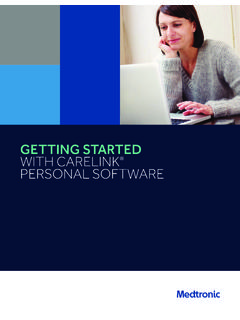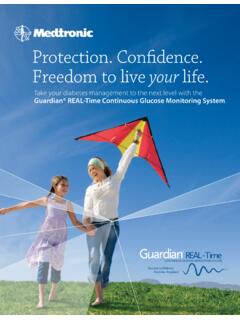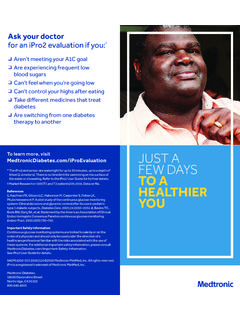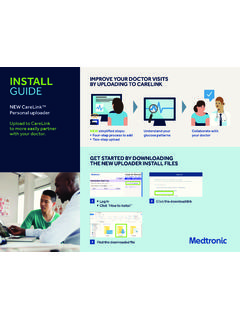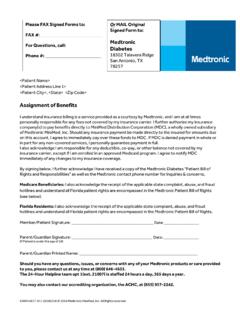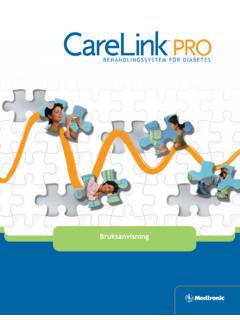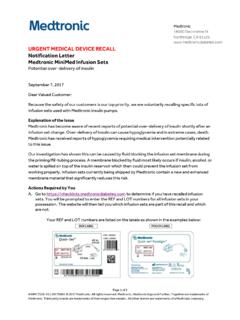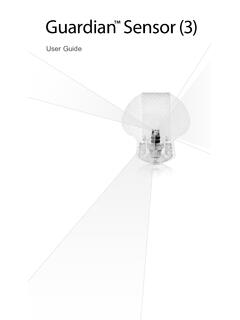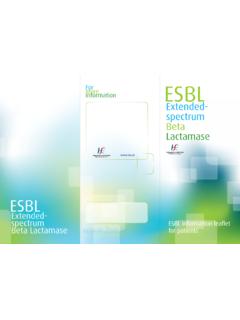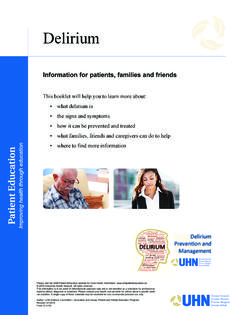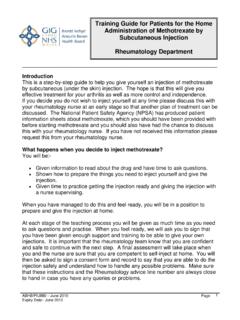Transcription of GETTING STARTED WITH CARELINK PERSONAL …
1 BREAKDOWN OF THE CARELINK REPORTSGETTING STARTEDWITH CARELINK PERSONAL SOFTWARE11 GETTING STARTEDWITH CARELINK PERSONAL SOFTWAREI ntroducing CARELINK PERSONAL Software Before You Start ..2 How to Use This GETTING STARTED Guide ..2 What Is CARELINK ? ..3 What Do I Need to Start? ..3 What Can I View in CARELINK ? ..3 Set Up Before You Upload to CARELINK ..4 Where Do I find my USB port? ..4 CARELINK PERSONAL Quick Reference Guide ..5 CARELINK PERSONAL Reports Tips for Using CARELINK ..9 How to Read a CARELINK Report ..10 CARELINK PERSONAL Reports ..11 n For Patients who use CGM ..11 n F or Patients who use the pump only without CGM ..12 n Additional Reports ..13 n T herapy Management Dashboard ..14 n Adherence Report ..16 n Sensor & Meter Overview Page 1 ..17 n Sensor & Meter Overview Page 2 ..18 n Sensor & Meter Overview Page 3.
2 19 n L ogbook ..20 n Device Settings ..21 n Dail y Detail ..22 n F ine-Tuning Alarm and Alert Settings ..23 Appendix Saving, Printing and Emailing Reports ..24 TABLE OF CONTENTS22 NOTE: Prior to updating your computer operating system, you may want to check #browsers to be sure that the updated operating system will be compatible with the CARELINK PERSONAL software.*A list of supported devices is available in the user guide of CARELINK PERSONAL . Devices You Can Read with CARELINK PERSONAL Software*n MiniMed series pumpsn Guardian monitorsn Various glucose metersThe complete user guide for CARELINK PERSONAL software is located in the Help section after you log in to the web-based software. How to Use This GETTING STARTED GuideThis GETTING STARTED Guide will provide you with instructions on how to sign up for a CARELINK PERSONAL account, uploading your devices, and tools to use as you evaluate some of the reports in CARELINK .
3 CARELINK PERSONAL SOFTWARE - BEFORE YOU START33? What is CARELINK ? CARELINK PERSONAL software allows you to upload information from your insulin pump, continuous glucose monitoring (CGM) device, and blood glucose meter to historically record your diabetes management through a free web-based program, making it easier to discover trends and What Do I Need to Start?You will need a computer that is either Windows or Mac. All it takes to get STARTED is an easy upload using the CONTOUR NEXT LINK Blood Glucose Meter or the CARELINK USB device provided with your MiniMed series pump or Guardian monitor. ? What Can I View in CARELINK ? Therapy Management Dashboard Discover trends and patterns to follow your progress. Sensor & Meter Overview Page 3 Uncover the relationship between daily activity and behaviors with glucose maintenance. Do certain activities cause a spike or drop in your blood sugar? Is it consistent every day at the same time or was the sudden change in your glucose readings due to an isolated event such as a long day walking in a shopping mall or at a park?
4 Daily DetailsUnderstand the relationship between food and glucose control. An example is uncovering how mindless snacking can lead to frustration in maintaining normal glucose levels. Perhaps your insulin dosing was not enough for the carbs you were eating. If no sensor information is available, you can still investigate details in these reports to help make therapy adjustments with your healthcare provider INTRODUCING CARELINK PERSONAL SOFTWARE44? Before You Upload to CARELINK When you are ready to upload to CARELINK , make sure to have your insulin pump or Guardian monitor and all BG meters on hand. If you are using a linked meter, those BG values will be in your insulin pump or Guardian monitor and you will not need to upload your will walk you through the upload process, telling you which device to upload and when to connect it. Simply follow the instructions in each window, making sure to click Next when you are ready to move : The data uploaded from your device(s) is stored on the CARELINK secure server, not on your computer.
5 CARELINK meets high standards for security. It is safer than storing data on your own computer. For more information please see our privacy policy on our website: : Wait until prompted to connect your USB device to a USB port on your sure your computer and your device(s) are displaying the current date and time. They should be within one minute of each other to ensure that the information that is shared between them is accurately displayed. your insulin pump may go into Suspend mode and stop delivering insulin during the upload process. The software will automatically return it to normal operation when the upload process is may not be able to upload if your pump is in a special feature mode and you see the open circle next to your reservoir icon on the pump screen. Complete or cancel any bolus or temp basal in progress before you upload your device. ? Where Do I fi nd my USB port? CONTOUR NEXT LINK meterCareLink USBSET UP - BEFORE YOU START 55 CARELINK PERSONAL QUICK REFERENCE GUIDESIGN UP IS EASY with CARELINK PERSONALB efore using CARELINK for the first time, you need to set up a user account and password.
6 Go to: For a list of supported operating systems please see: CREATE AN ACCOUNT, START AT THE CARELINK WELCOME SCREEN AND FOLLOW THESE 3 EASY STEPS:1 F rom the Welcome screen, click the Sign Up Now button and select note: There different are logins for n Online Bill Pay n Online Store n CARELINK PERSONAL software2 Aft er you accept the terms of agreement, you ll be asked to create a username and password. The password can be any combination of letters or numbers from 8 to 32 characters long and include one uppercase letter, one number, and one special character . Be aware that passwords are case-sensitive .Note: If you forget your password, click on Forgot your password? on the home page of CARELINK PERSONAL .3 Ent er your PERSONAL information in all the required fields. You will be asked to follow through the reCAPTCHA feature of enrollment on the bottom of the screen. Check the box and click Submit.
7 Once you have registered, you can log in from the Welcome screen using your new username and PERSONAL QUICK REFERENCE GUIDEBROWSER SETUP FOR INTERNET EXPLORER BEFORE UPLOAD: For Windows 7, 8, , and 10, you will need Administrator Rights. MAC USERS: Follow the steps to install the software and begin uploading your pump with instructions on page 7 once logged into the CARELINK PERSONAL software website. 2 RIGHT-CLICK on Internet Explorer icon from the task bar, RIGHT-CLICK again on Internet Explorer in the menu that appears. Select Run as administrator. Click Allow in the User Account Control window .1 Be sure all open windows in Internet Explorer are closed .1 From the Start screen, click the Desktop tile and make sure you are viewing the Open your Start Menu and click on All Programs RIGHT-CLICK on your Internet Explorer icon and select Run as Administrator. Click Allow in the User Account Control window.
8 1 From your Start menu on your desktop, Go to All Apps, then Windows Accessories .2 RIGHT-CLICK on Internet Explorer in the menu list. Select Run as Administrator. Click Allow or Yes in the User Account Control window . Windows 7 Windows 8 or Windows 101277 CARELINK PERSONAL QUICK REFERENCE GUIDEUPLOADING DATA FROM your DEVICE 1 Go to , enter your user name and password, and click on Sign In . 2 DO NOT CONNECT your CONTOUR NEXT LINK or CARELINK USB to the computer until prompted. Click on Upload Data from My Device . Allow the Java Plug-in to load .3 Choose device and select MiniMed Insulin Pump and click Next. The Check Pump screen will appear, then click Ent er your pump s serial number as instructed on the Identify the pump screen .Continued on next page88 CARELINK PERSONAL QUICK REFERENCE GUIDEFor help with troubleshooting go to: DID YOU COMPLETE ALL THESE STEPS AND STILL HAVE QUESTIONS?
9 Please call our 24-Hour HelpLine at , option 1 .5 Choose the correct USB linking device you are using. Most commonly, it will be your CONTOUR NEXT Link meter. Click Next to continue .6 CONNECT your USB linking device to your computer. The Verify Connections screen will appear to confirm communication between your devices and inform you when setup is complete. Click Finish to continue .7 A progress window will then be displayed. The amount of time it takes to upload your data will depend on how much data needs to be uploaded. When the upload completes successfully, you are now able to view your DATA FROM your DEVICE (continued) 99 Tips for Using CareLinkRegularly upload and review your information using CareLinkCareLink can help you get the most out of your MiniMed insulin pump or Guardian monitor. Pick a day every other week and spend a few minutes to invest in yourself by reviewing CARELINK reports to improve your glucose control.
10 Be sure to talk to your healthcare provider before making changes to your do patients use CARELINK to help start discussions with their HCP? Meet Sophia and Connor. They recently STARTED on insulin pump therapy and continuous glucose monitoring. As part of their care and engagement in their own diabetes management, their healthcare providers request they upload to CARELINK on a 2 week basis until their pump settings meet the desired outcome for their management can choose reports to review alone or with their HCP. Each report displays information in different ways to help reveal the changes needed to better manage their glucose levels and maintain their DISCUSSIONS with your HCPDid You Know? your healthcare professional may be able to view your reports on their office computer if they have CARELINK Pro Software. If they do not have this software, you can print out your CARELINK reports to bring to your next office learn more about Sophia and Connor and other resources in addition to this guide, go to: with links to videos and interactive example reports to get you STARTED on discovering your progress in your diabetes management.