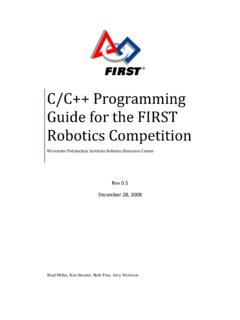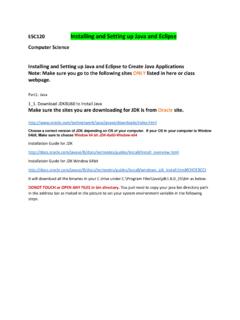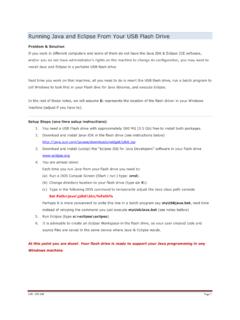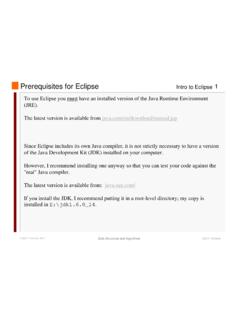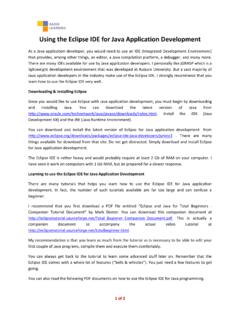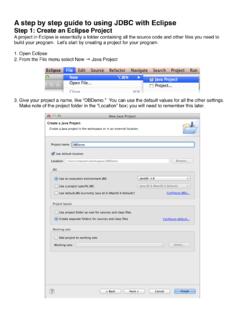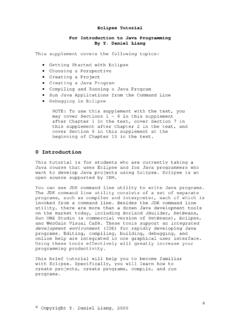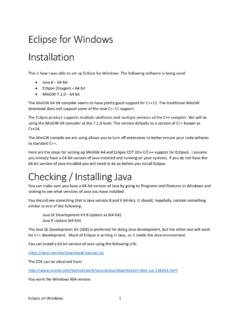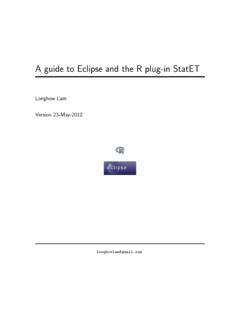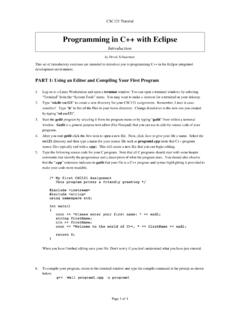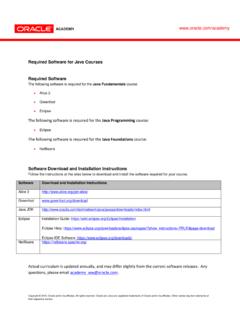Transcription of Getting Started with Java for FRC
1 Getting Started with java for FRC Worcester Polytechnic Institute Robotics Resource Center Brad Miller, Ken Streeter, Beth Finn, Jerry Morrison, Dan Jones, Ryan O Meara, Derek White, Stephanie Hoag, Eric Arseneau Rev Welcome to Robot Programming with java Starting with the 2010 competition season teams will have the option to write java programs for their robots, including a full suite of tools to make program development and debugging simple. The tools include: The NetBeans Integrated Development Environment (IDE) available for download from Install the necessary components for robot development by simply adding an update site to NetBeans and installing a plugin.
2 ( eclipse integration is coming, for another IDE choice.) Sun SPOT java SDK for FRC includes the java virtual machine and tools necessary to compile, deploy and run java code on the cRIO. The WPILib Application Programming Interface (API) for java provides a programming interface to the cRIO. It is almost identical to the C++ interface. Converting existing C++ code to java is simple and straightforward, and will let you reuse code developed in 2009. The development tools run on most common platforms: Windows, MacOSX 10, and Linux. The complete source code for everything including the NetBeans IDE, Sun SPOT java SDK for FRC, and the WPILib API is available to teams wishing to look at any aspect of the implementation.
3 Installing java and Tools Required Software In order to setup your machine to program in java , the following software components are required: java SE Development Kit (JDK) version 6 NetBeans version or later. You can use other IDEs if desired but the focus for this document will be NetBeans. SunSPOT java SDK for FRC which includes WPILib Each of the above software components can be installed on your platform of choice. Each platform will require slightly different installation procedures. The FRC cRIO Imaging Tool is required when you need to format/initialize your cRIO for java programming. This component is currently only released and supported for Windows.
4 Installing the java tools is done by following these basic steps: 1. Install the java Development Kit (JDK) version 6. 2. Install NetBeans version or later. 3. Add the FRC plugins to NetBeans. The plugins can either be installed from the installation media received with your kit or from the FRC update site on the Internet. Note: The details of each step vary by operating system. Installing JDK and NetBeans on Windows - DVD The Kit of Parts includes a set of DVDs containing the FIRST Competition Software. These DVDs can be used to install all the software. Don t forget, that if you do install by DVD, that you must also get the latest updates, in order to ensure you have the most recent bug fixes and errata.
5 Install the DVD set by following the directions included with the Kit of Parts. Installing JDK and NetBeans on Windows - Internet To install the latest versions of NetBeans and java from the Internet: 1. Open your browser and go to: 2. Select the JDK 6 Update 17 with NetBeans (or later version) by clicking the Download button. (The specific version may change since both NetBeans and java are often updated, but the steps should be similar even with later builds.) If a JDK is already installed, you can download NetBeans only from , choosing the java SE bundle will be fine for this. 3. Select the Continue button on the left, under the Platform drop down.
6 4. On the Log In for Download pop-up, click on Skip this step or close the pop-up. 5. If Internet Explorer beeps and presents a To help protect your security, Internet Explorer blocked this site from downloading files to your computer. Click here for , then click and select Download File 6. You will be presented with a File Download - Security Warning dialog, with Run , Save and Cancel for options. 7. Choose Save if you wish to take this file and bring it to another machine, and then proceed to the rest of these instructions to install the downloaded bundle. 8. Choose Run , or launch the downloaded executable.
7 9. Accept all the default settings and let the installer install the JDK and NetBeans on your system. 10. When presented with the Setup Complete panel from the java SE Development Kit and NetBeans IDE Installer, press Finish . You can choose to accept the two check boxes presented, or not. You should find a new shortcut on your desktop labeled NetBeans IDE . Installing JDK and NetBeans on Linux - Internet NetBeans and java work equally well on Linux although we have focused our testing on Windows and Mac OS X. You may try developing on Linux platforms by following these steps: 1. Install the java JDK if it is not already present on the computer.
8 2. Download and install the latest version of the NetBeans IDE. 3. Installing the plugins from the update site as shown in the instructions provided in Installing the FRC Plugins , later on in this document. This should provide a working development system. Installing JDK and NetBeans on Mac OS X - Internet java is already part of Mac OS X so it doesn t need to be installed. Follow these steps: 1. Download and install the latest version of the NetBeans IDE. 2. Installing the plugins from the update site as shown in the instructions provided in Installing the FRC Plugins , later on in this document. Installing Sun SPOT java SDK for FRC and WPILib The Sun SPOT java SDK for FRC comes pre-packaged as a NetBeans plug-in and is loaded from an update site.
9 This NetBeans update site contains all that is necessary to extend your java development environment into one that allows you to create and program your cRIO. The FRC plugins extend NetBeans to directly download and debug code on the NI cRIO controller. The plugins also provide default project types and sample programs to help you get Started developing robot programs. Note: Please install the FRC Robot programming plugins from the update site as described in this section even if they have been previously installed from the FIRST DVD set. This will enable update notifications from the update site to ensure you always have the most recent version.
10 Whenever new versions are published and your computer is connected to the internet, NetBeans will offer to install the updates. To install the plugins from the Internet follow the following procedure (see below for development computers that are not directly connected to the Internet): 1. Run NetBeans using the Start menu or the desktop shortcut. 2. Select Tools then Plugins from the main menu in NetBeans. 3. Select the Settings tab, and then press the Add button to add a new Update Center. 4. For the name, enter FRC java and for the URL enter: and press the OK button. Be sure to check for the current update site at since the update site may change as FPGA updates are released.